When you are known for the beautiful websites you build, you surely want the world to know that you did it!
Yes, you can do this through visual styles, custom graphics or footers. But, all this is seen at the frontend.
What if you are not the only one accessing the back end? There might be other developers too; or say the client is keen to know what goes on at the back end.
If you are worried about branding, the back end of a website can support you even more. This is where white label branding can be used.
What is White Label branding?
White label Branding is the ability to rename and present a product or a plugin as your own. This helps you hide the actual identity of the plugins used and lets you use your brand name instead.
The Ultimate Addons for Beaver Builder comes with an option for white label branding. You can change almost every field to prove that the product is yours and you are the whole and sole developer who has worked on a website.
In order to enable the UABB white label option, you will need to click on “Page Builder” under Settings, open UABB Branding and add all necessary details in the fields given.
Following is an image of how you can fill the details:
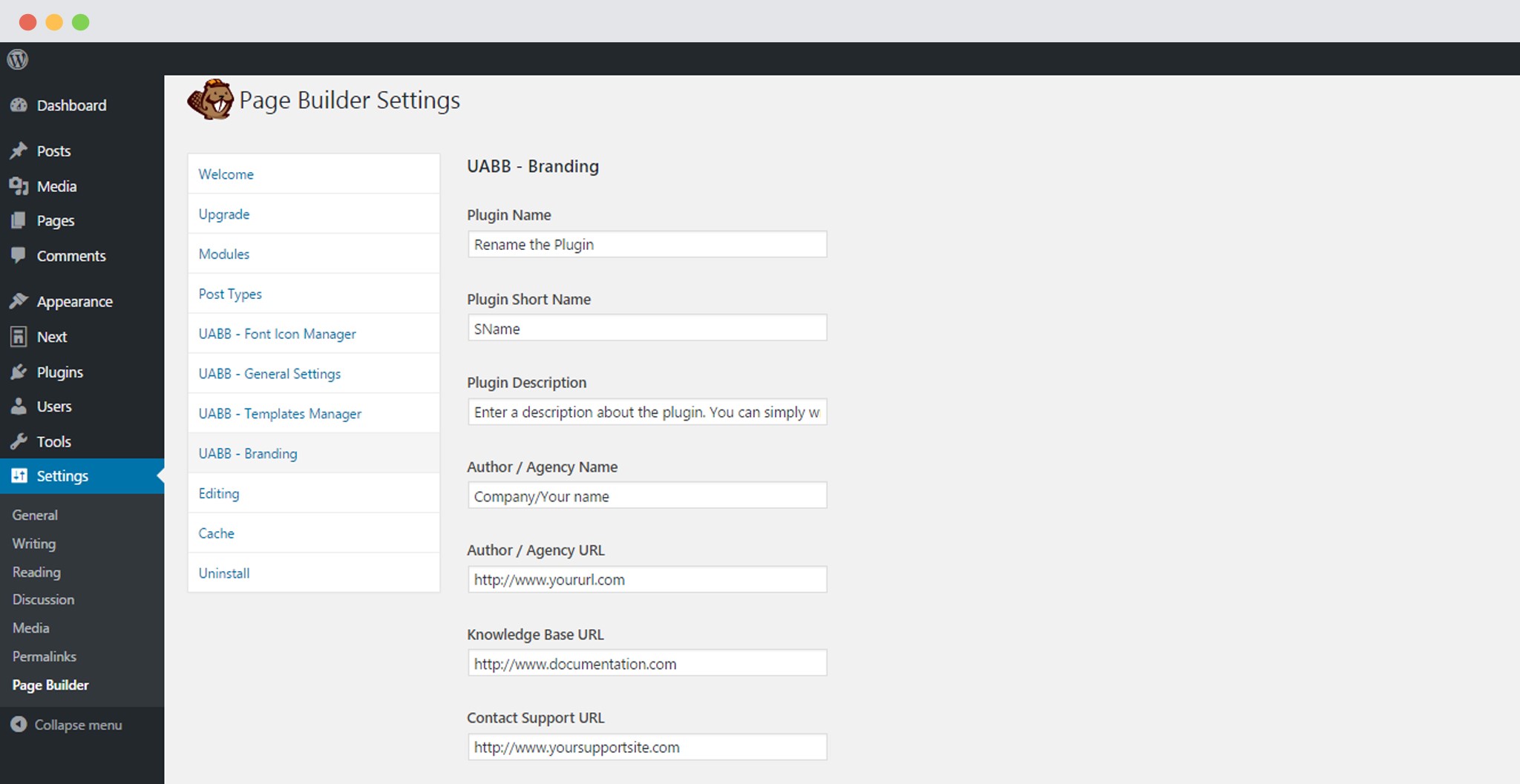
Save your settings.
Later, if you wish to hide these settings from your client or anyone who would be accessing the backend of a website, you can simply opt to hide these settings by enabling the checkbox seen below.
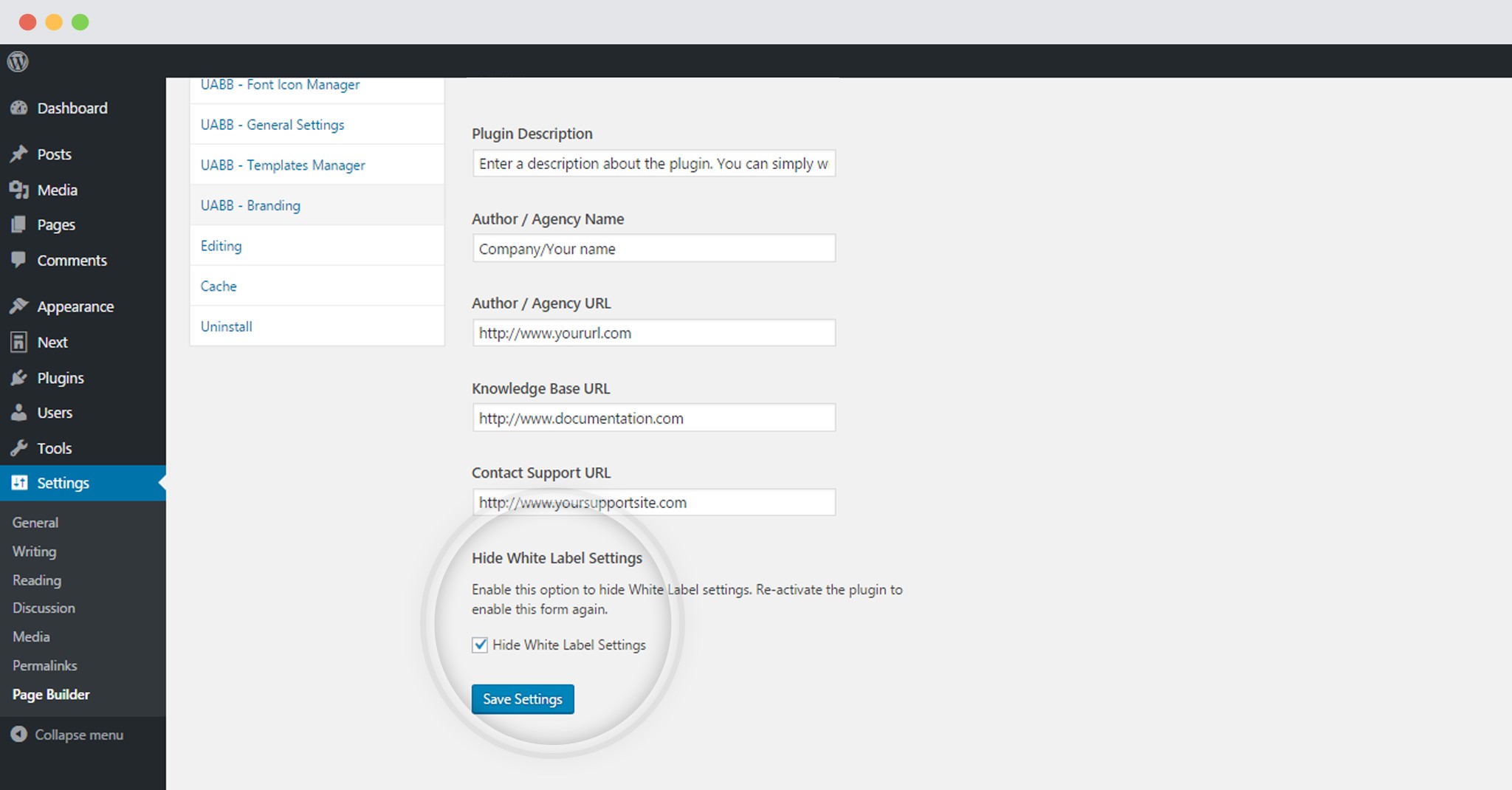
Save your Settings.
Want to see where this all will be displayed?
We have a few images for you to understand all the places where all your white label settings will be seen.
This is where the Plugin Name, the Author name, the Author / Agency URL and the Plugin description will be replaced.
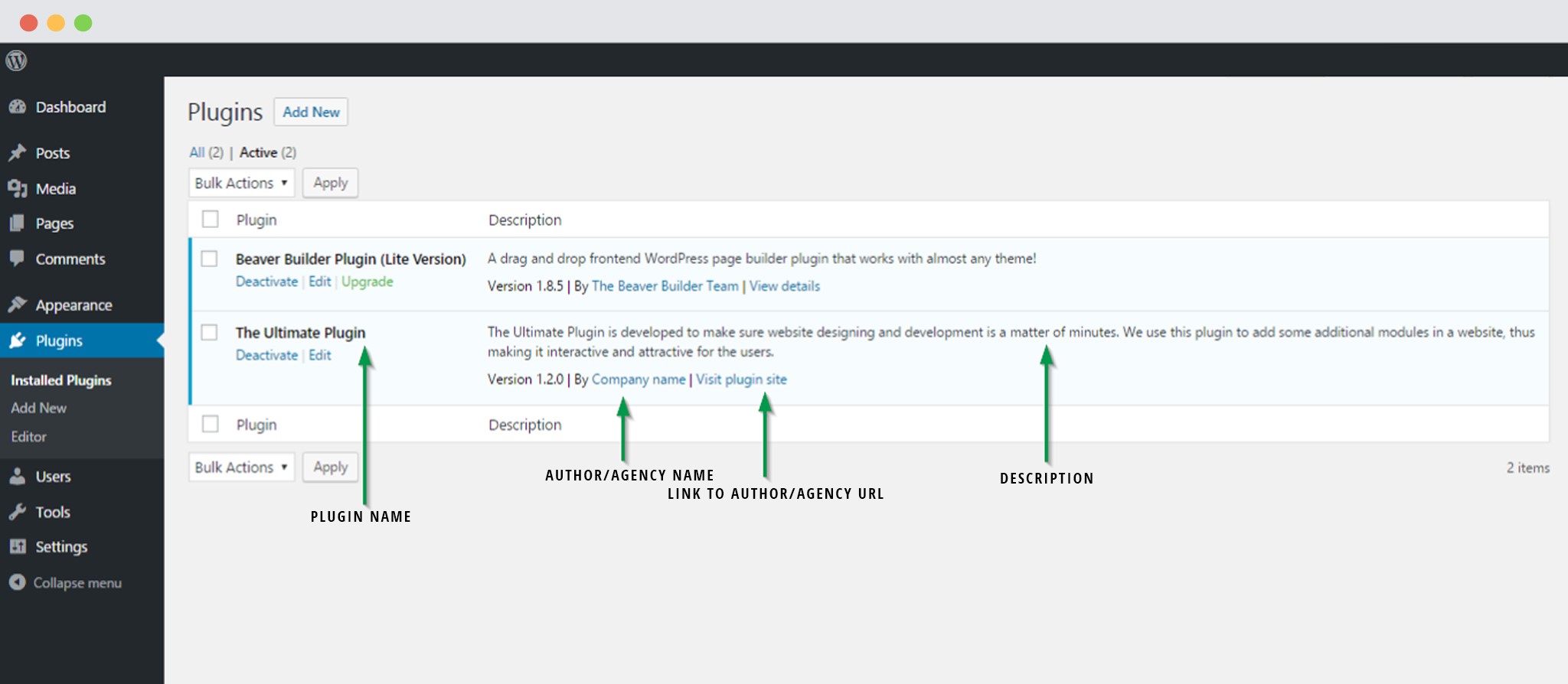
The following image shows the replaced Plugin Short name.
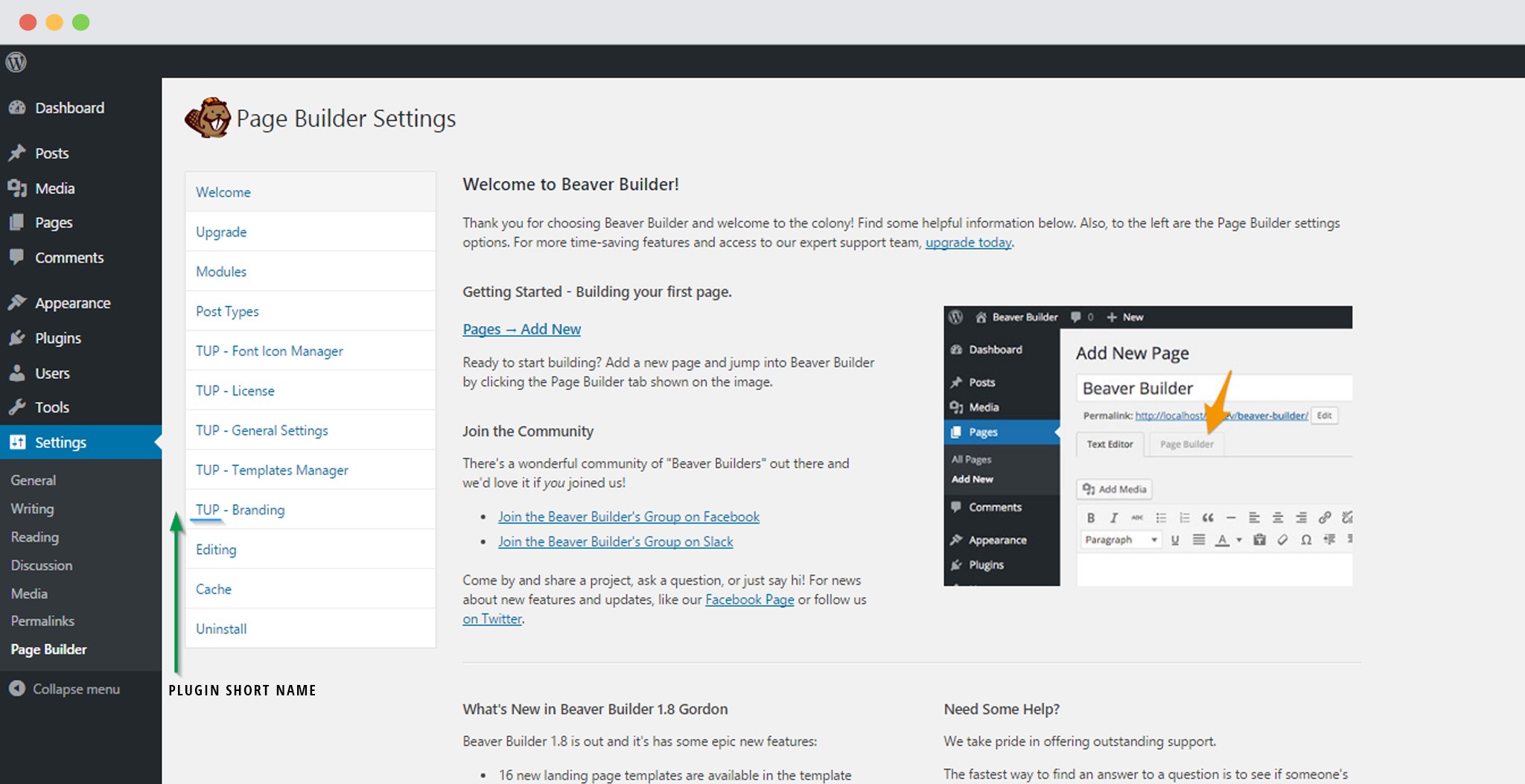
This is where your documentation and support links can be put in.
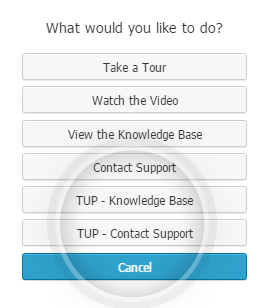
Note: If you wish to see these (UABB Branding – White Label) settings again after hiding them, you can do so by re-activating the plugin from the plugins page.
