Third party sync allows you to synchronize your local campaigns with your third party mailer lists. By default, it synchronizes only the EMAIL field.
If you want to synchronize other fields, you need to use the same FIELD NAME in your form & third party mailers for every individual field.
In order to sync multiple Fields with Infusionsoft, you need to follow the given steps.
I. In Infusionsoft
i. Log in to your Infusionsoft account and navigate to Admin > Settings.
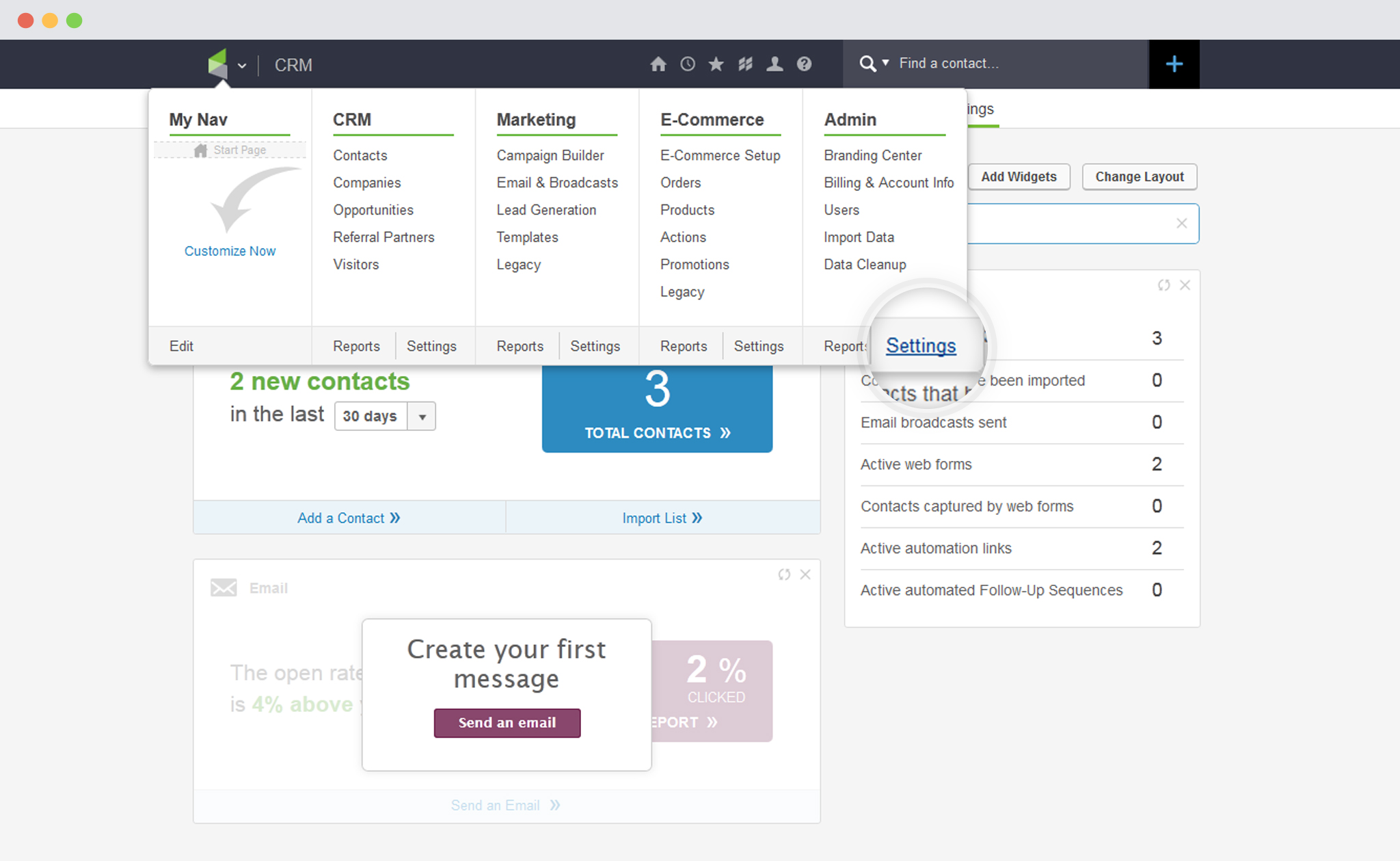
ii. Select “Contact” in the drop down menu and click on “Go“
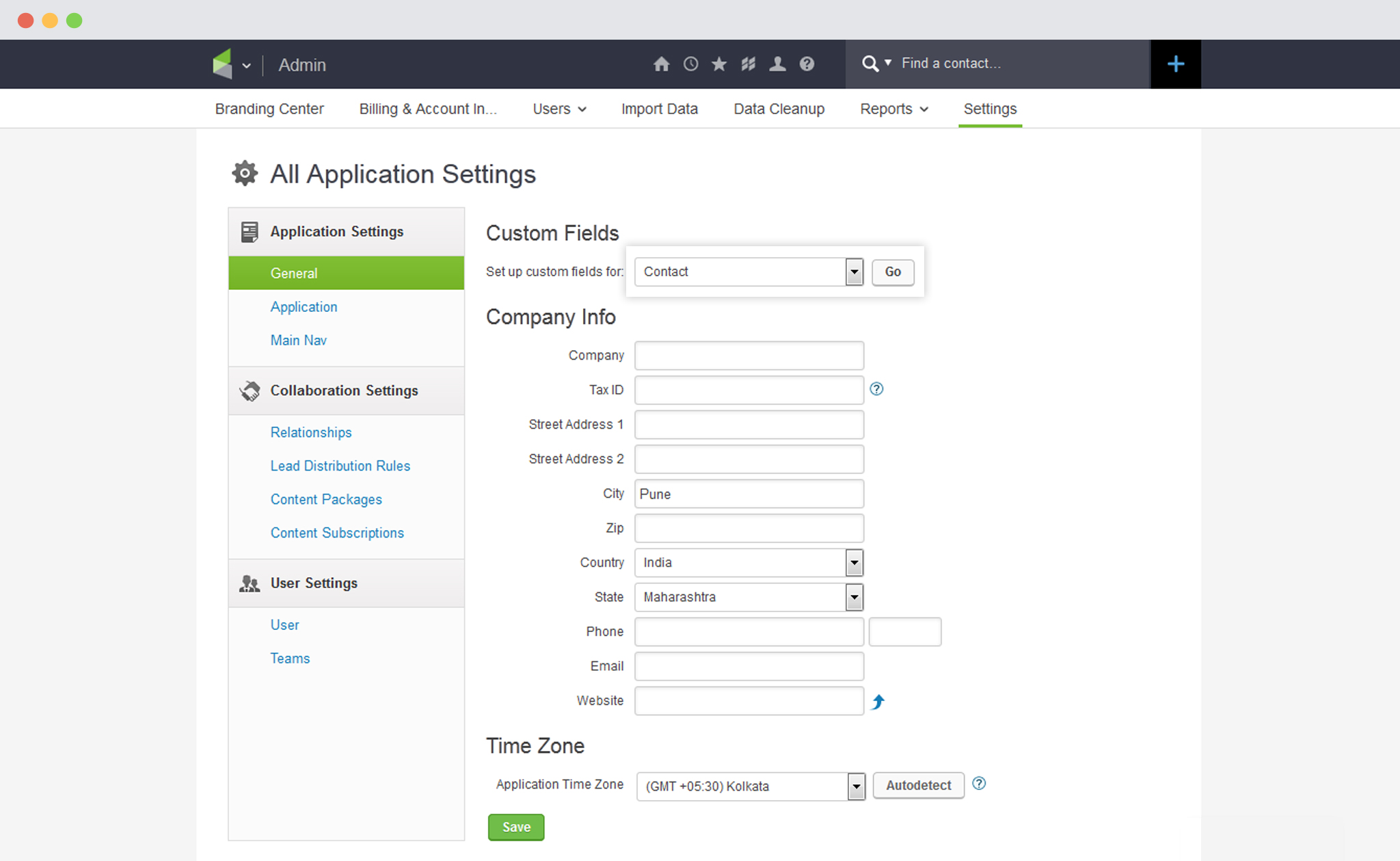
iii. Enter the field name
The name is the field label displayed within an Infusionsoft record.
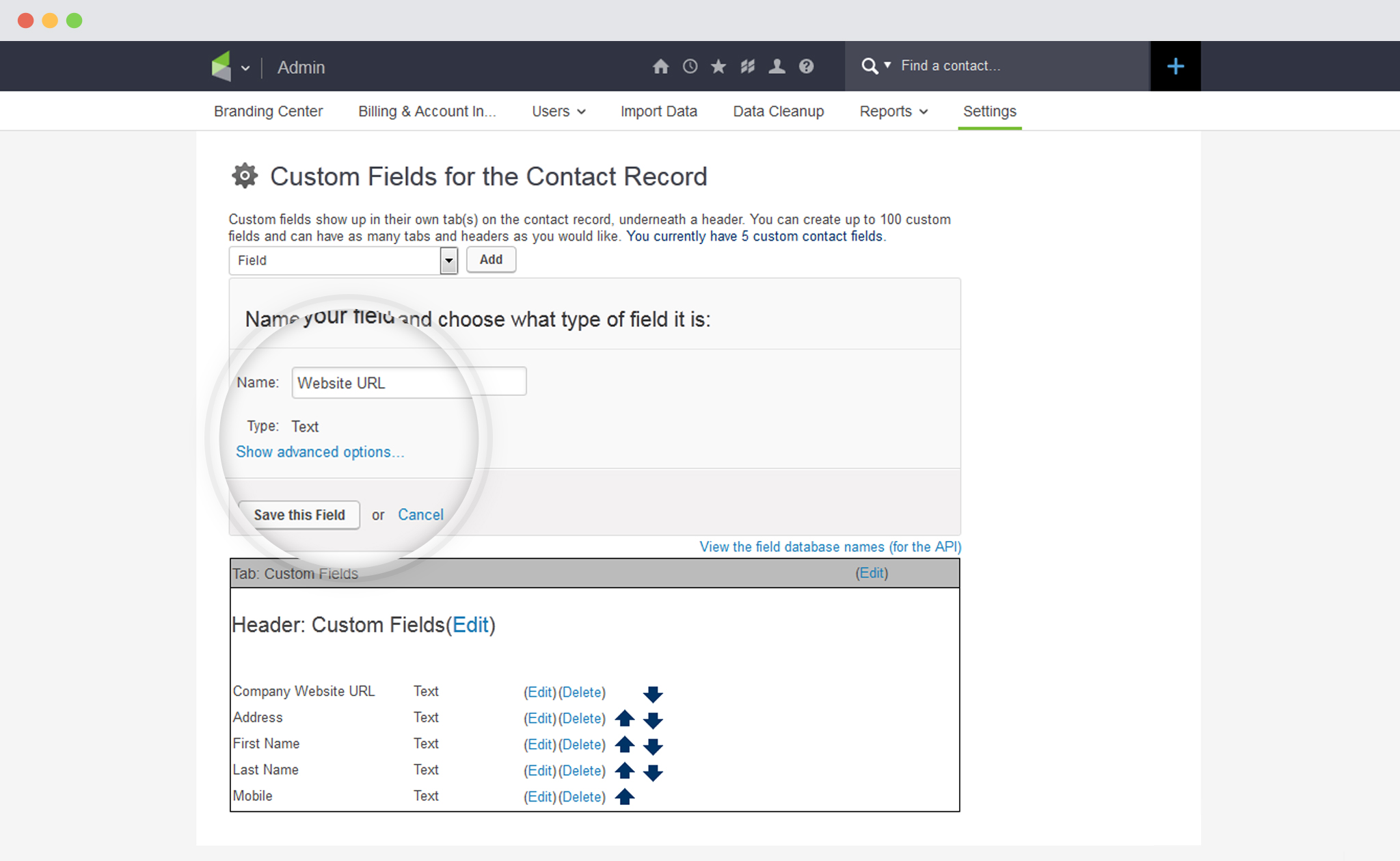
It should be short, descriptive and include at least one alphanumeric character. This is a “backend” field name. You can customize contact field names when using them on prospect / customer facing forms and landing pages. Save the field.
II. In ConvertPlug
i. Create and Design a Module. Open it in the Editor. Click on Form Designer.
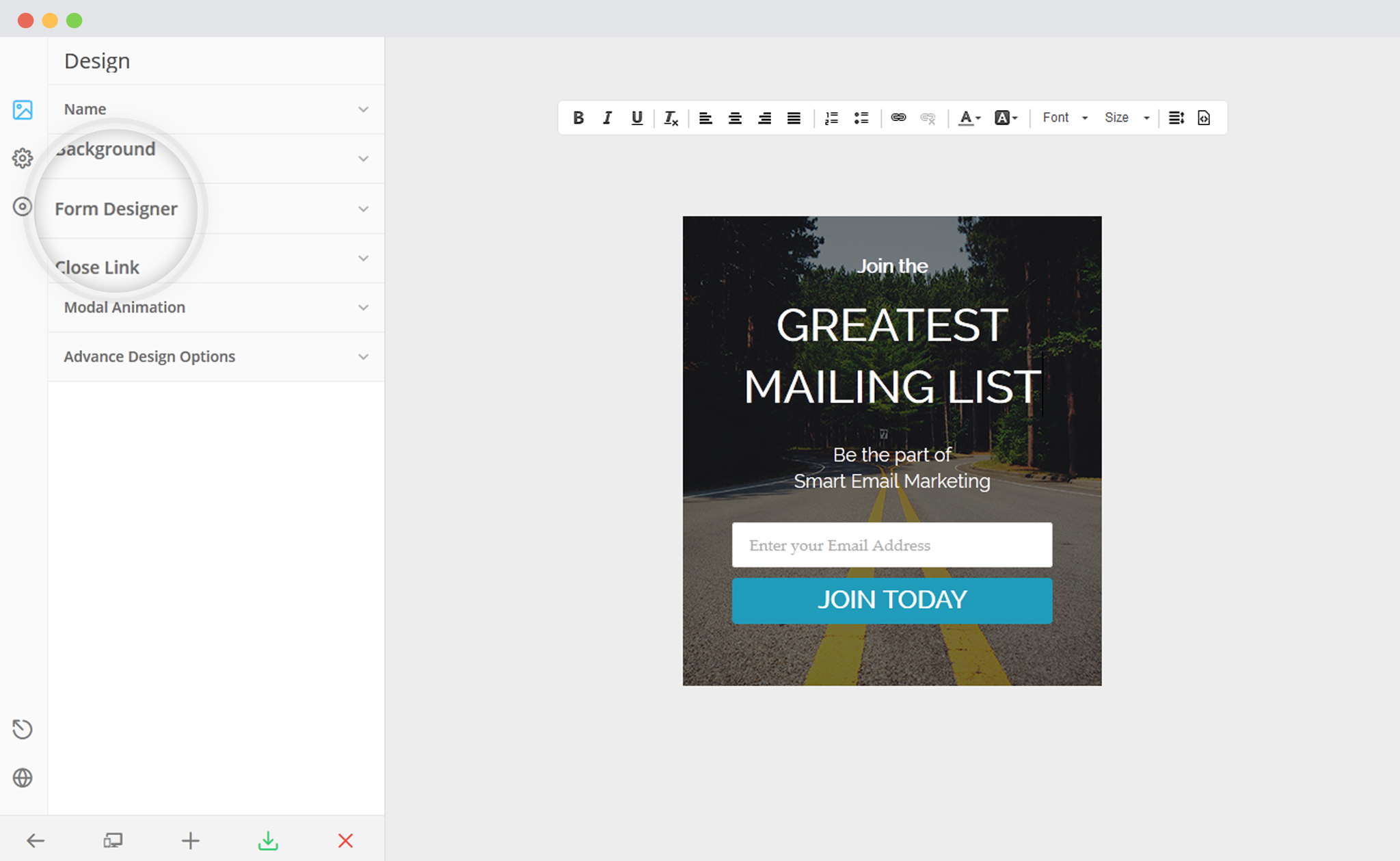
ii. Add a New field
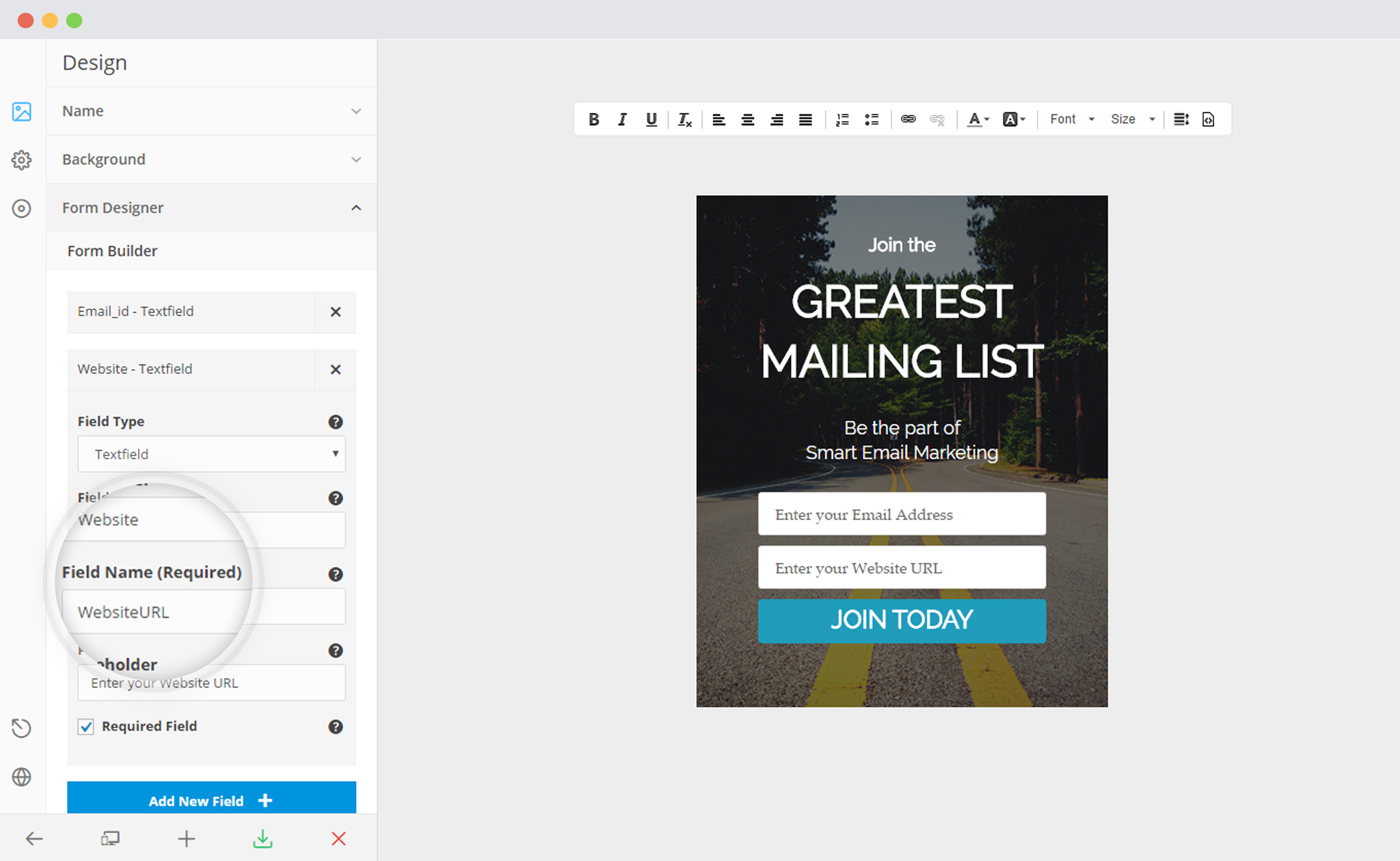
– Make sure that name of the field is the same as that of the corresponding field in Infusionsoft.
iii. Save and Publish
In order to see a rough relation between the field names used in Infusionsoft, and those used in ConvertPlug, you can refer to the following table.
| Sr. No. | Field Name | Field Tag (To be added to ConvertPlug Form) |
|---|---|---|
| 1. | First Name | FirstName |
| 2. | Last Name | LastName |
| 3. | Billing Information | BillingInformation |
| 4. | Email 2 | EmailAddress2 |
| 5. | Address 2 – Street 1 | Address2Street1 |
| 6. | Contact Notes | ContactNotes |
You can also refer to this for more fields.
For more information about the Custom Fields in Infusionsoft, click here.
