Third party sync allows you to synchronize your local campaigns with your third party mailer lists. By default, it synchronizes only the EMAIL field.
If you want to synchronize other fields, you need to use the same FIELD NAME in your form & third party mailers for every individual field.
In order to sync multiple Fields with iContact, you need to follow the given steps.
I. In iContact
i. Log in to your iContact account and navigate to Contacts > Add Contacts.
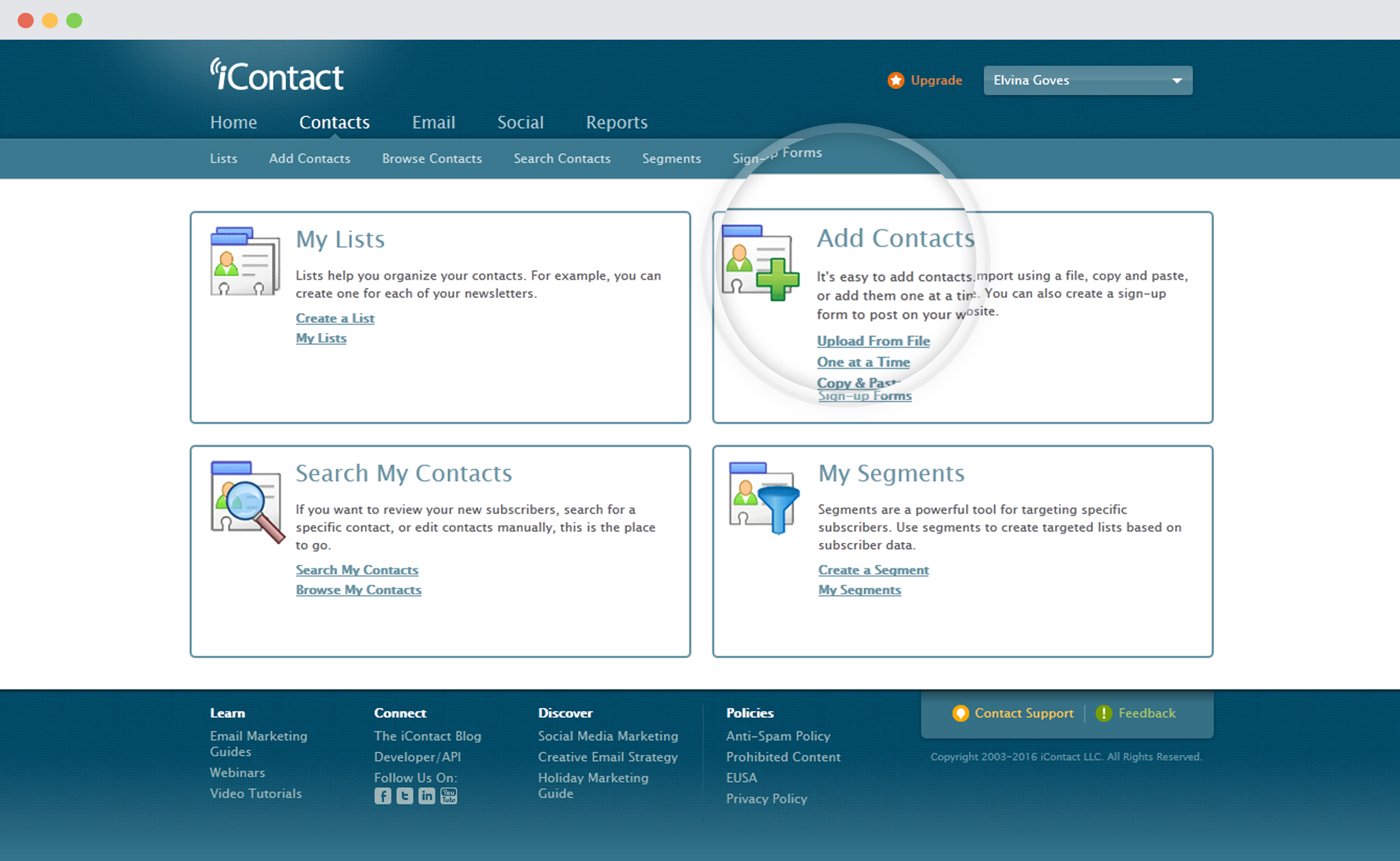
ii. Select “Add Contacts One by One”
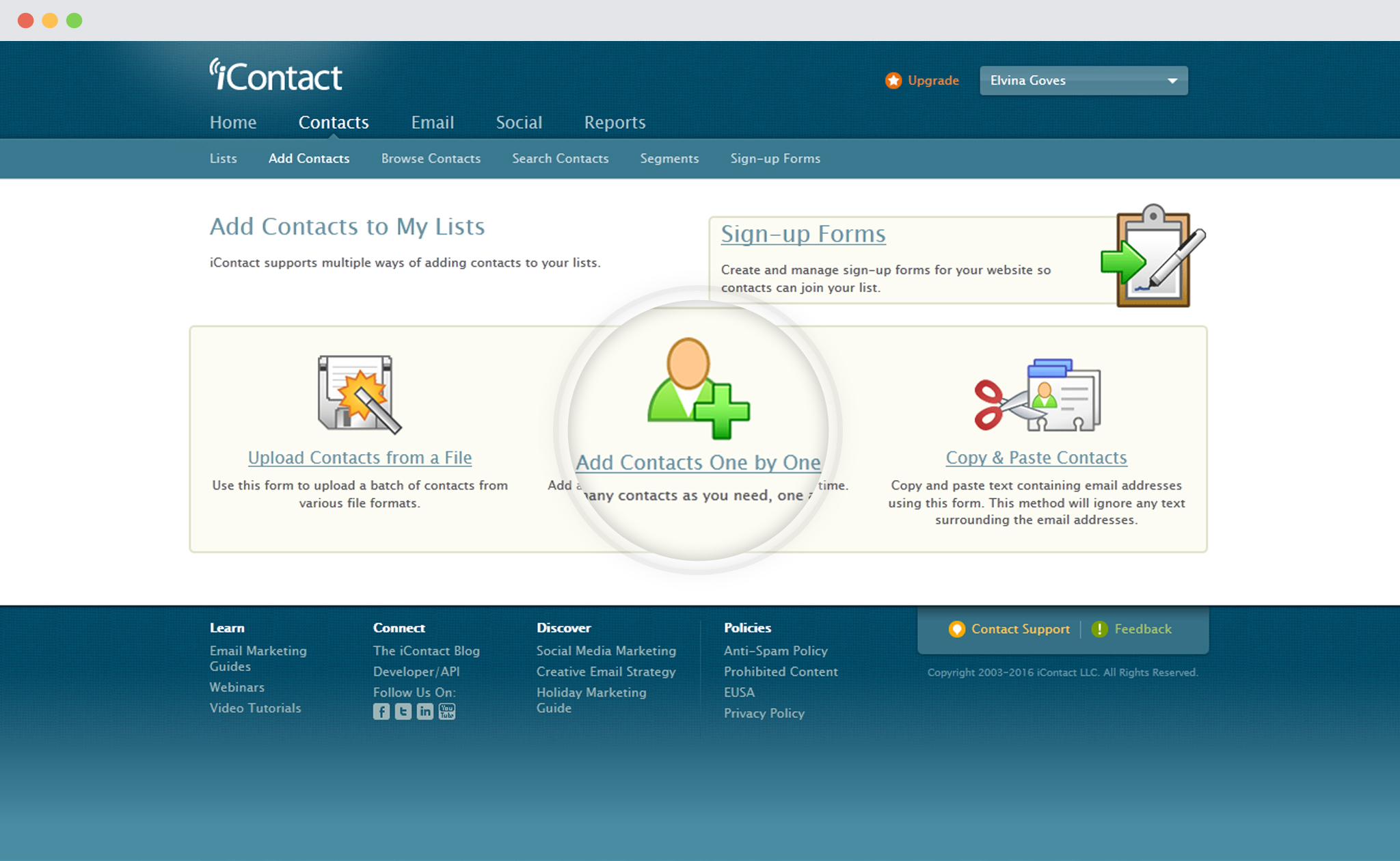
iii. You’ll see the contact property detail screen, where you can begin filling out information for new contact.
![]()
II. In ConvertPlug
i. Create and Design a Module. Open it in the Editor. Click on Form Designer.
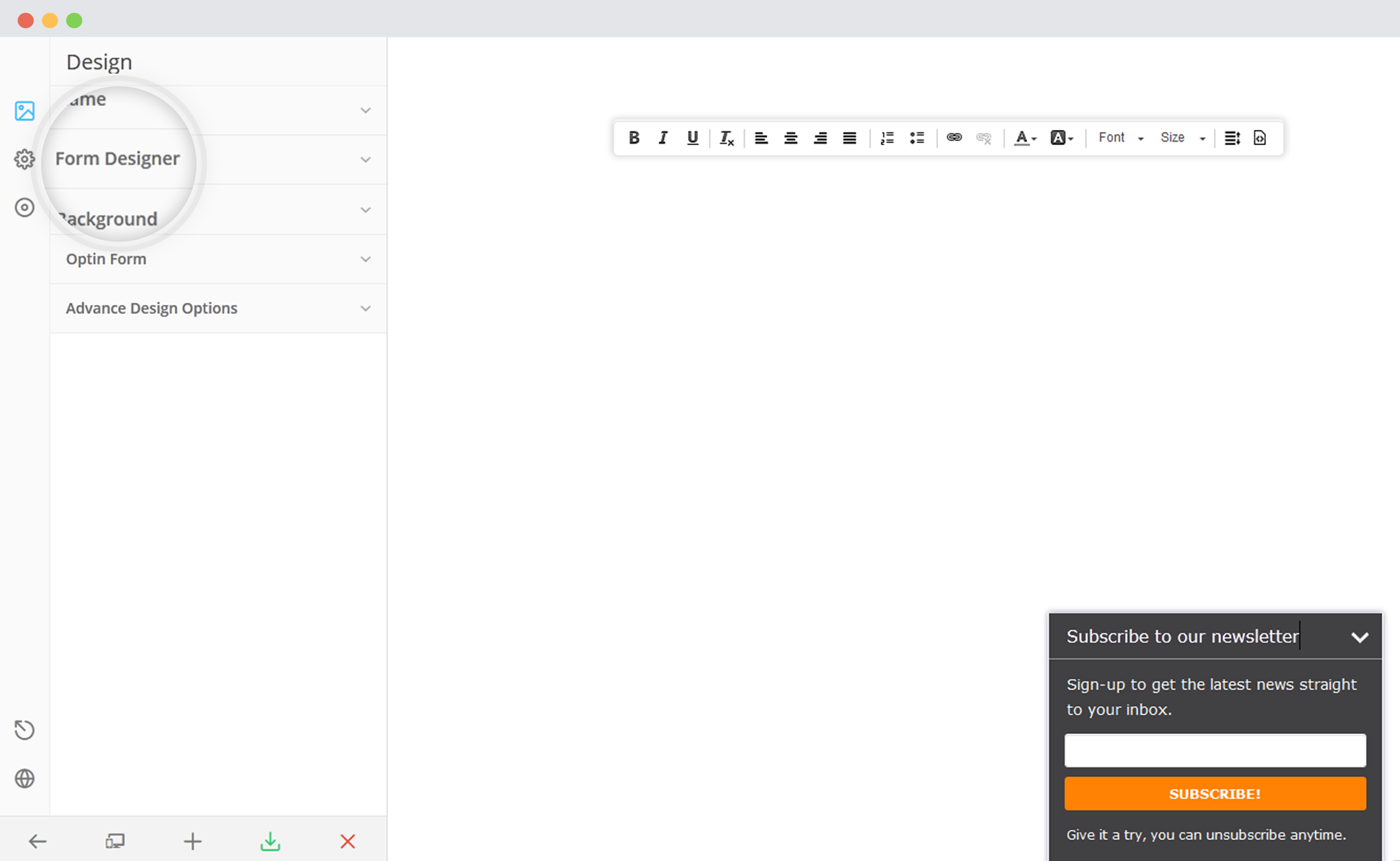
ii. Add a New field
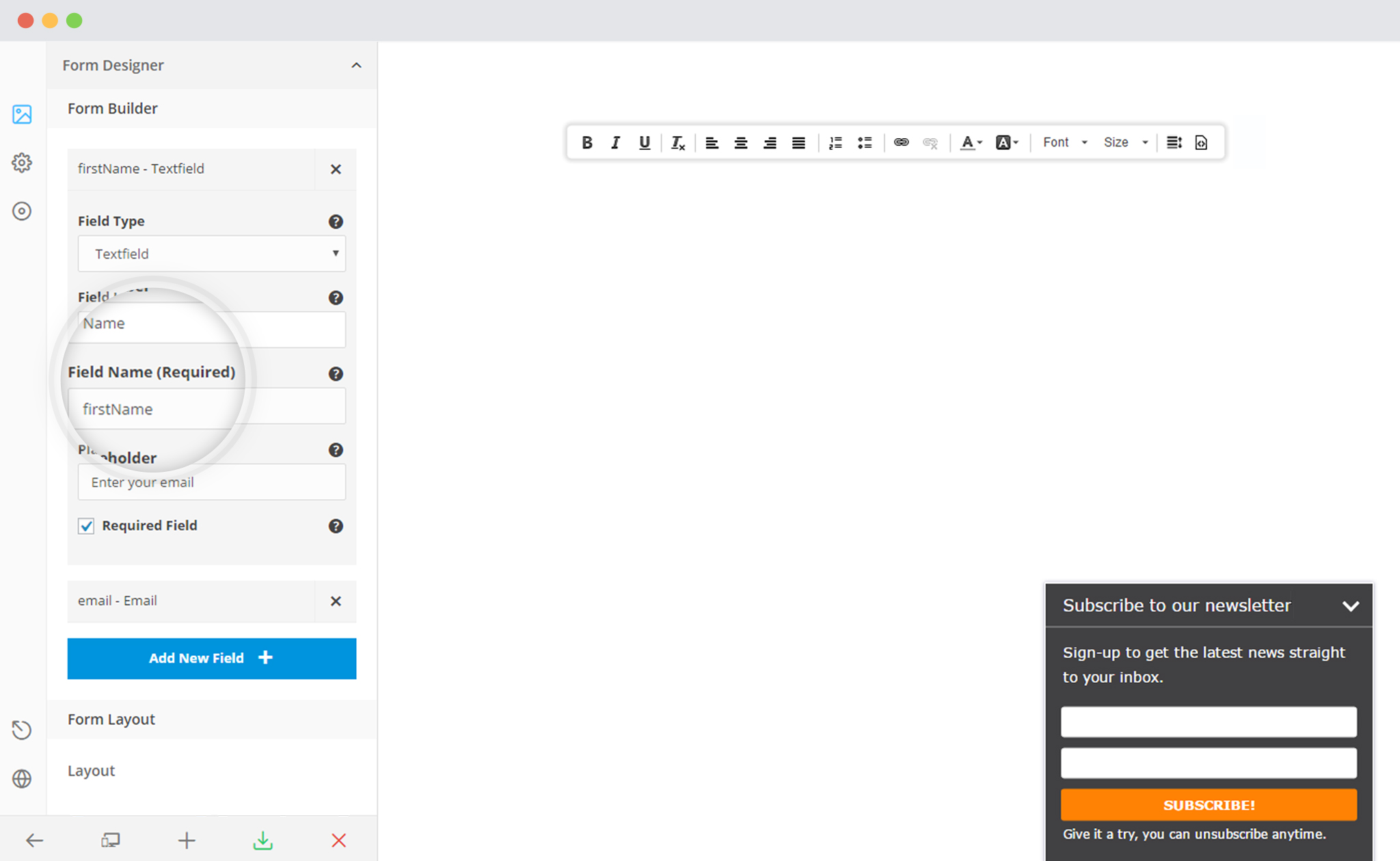
– Make sure that name of the field is the same as that of the corresponding field in iContact.
iii. Save and Publish
Note: It is mandatory to match the Field name to ConvetPlug Form Tag Name. Below is the Field Name association that needs to be used in ConvertPlug Form Tags.
You can refer to the table below that shows a relation between the field names in iContact and the corresponsing field names in ConvertPlug.
| Sr. No. | Field Name | Field Tag (To be added to ConvertPlug Form) |
|---|---|---|
| 1. | Prefix | prefix |
| 2. | First Name | firstName |
| 3. | Last Name | lastName |
| 4. | Suffix | suffix |
| 5. | Address 1 | street1 |
| 6. | Address 2 | street2 |
| 7. | City | city |
| 8. | State or Province | state |
| 9. | ZIP code | postalCode |
| 10. | Business Name | business |
| 11. | Phone | phone |
| 12. | Fax | fax |
To know more about custom fields in iContact, click here.
