Third party sync allows you to synchronize your local campaigns with your third party mailer lists. By default, it synchronizes only the EMAIL field.
If you want to synchronize other fields, you need to use the same FIELD NAME in your form & third party mailers for every individual field.
In order to sync multiple Fields with CleverReach, you need to follow the given steps.
I. In CleverReach
i. Login to your account and go to Lists and select the list you wish to add the Custom Field to.
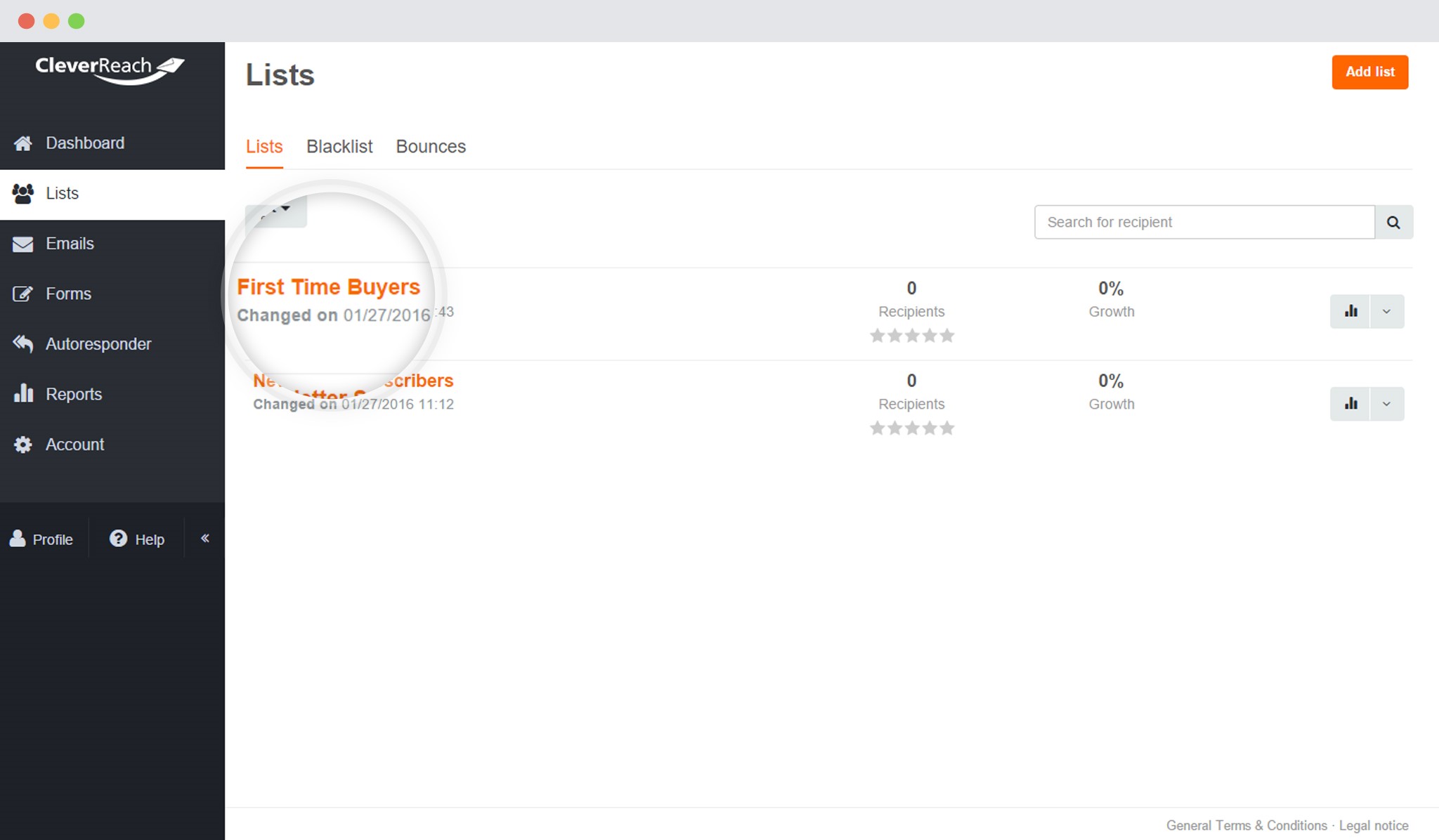
ii. Go to Settings and then Fields
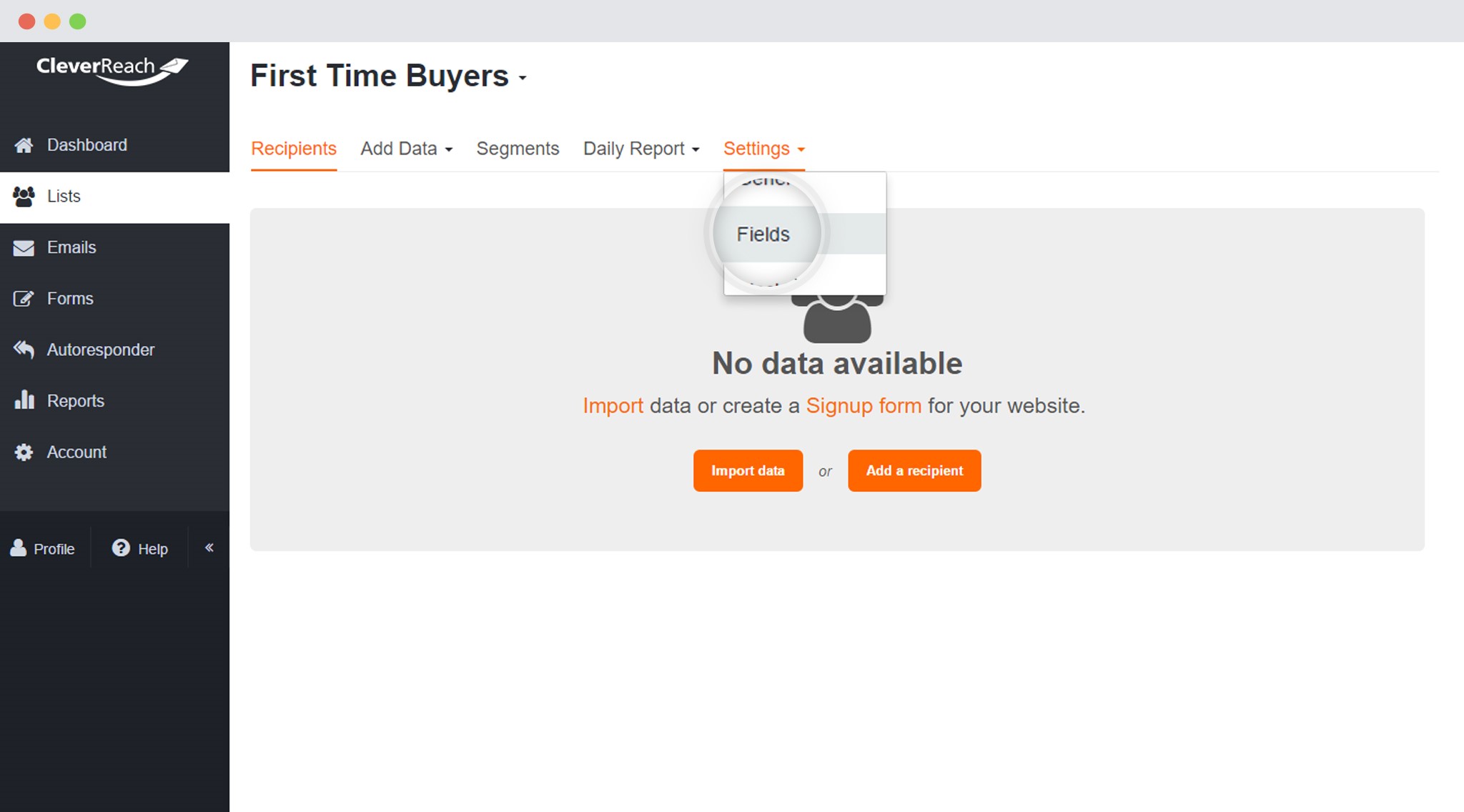
iii. Add a New Field or edit existing ones.
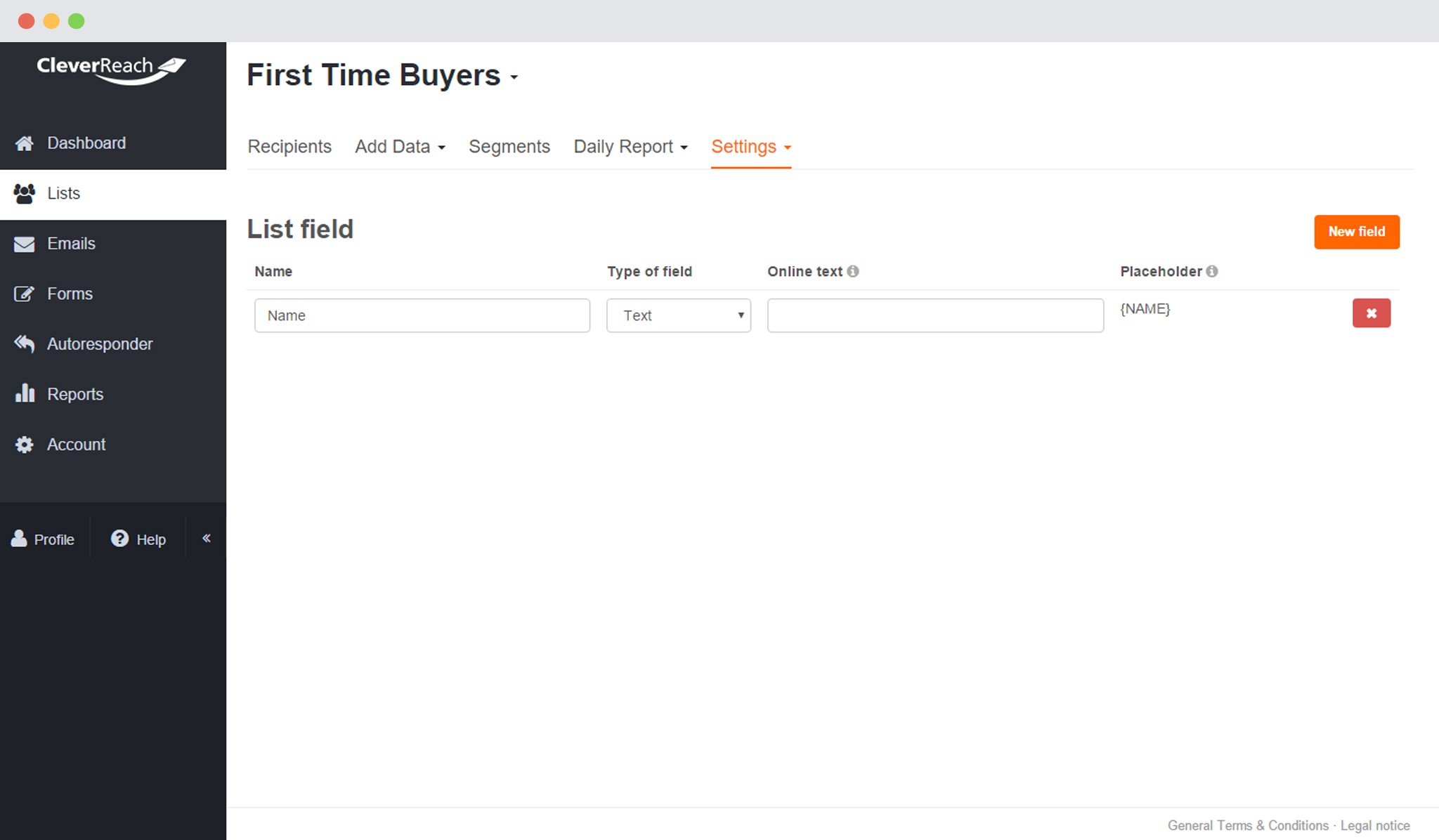
iv. Enter the Field details
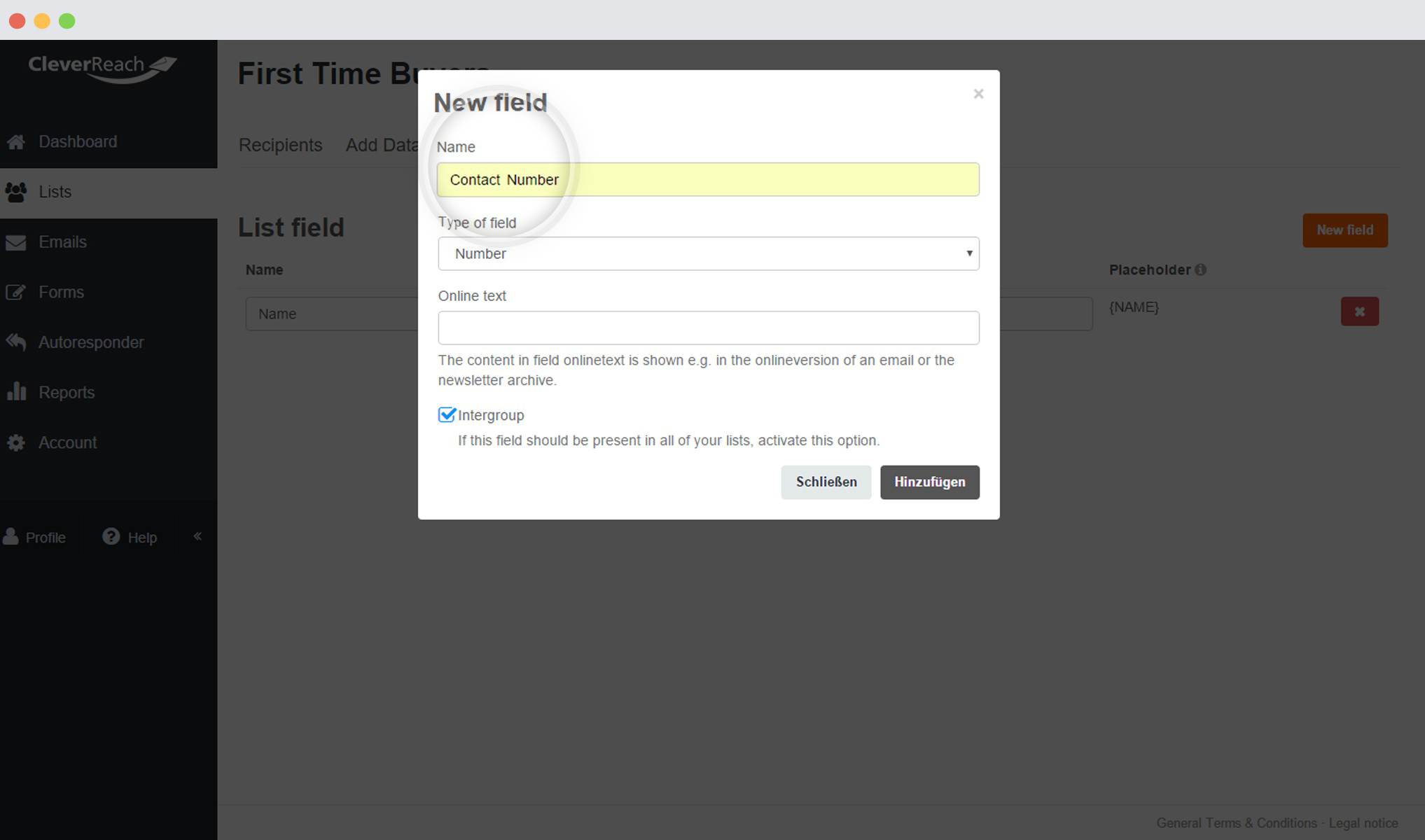
II. In ConvertPlug
i. Create and Design a Module. Open it in the Editor. Click on Form Designer
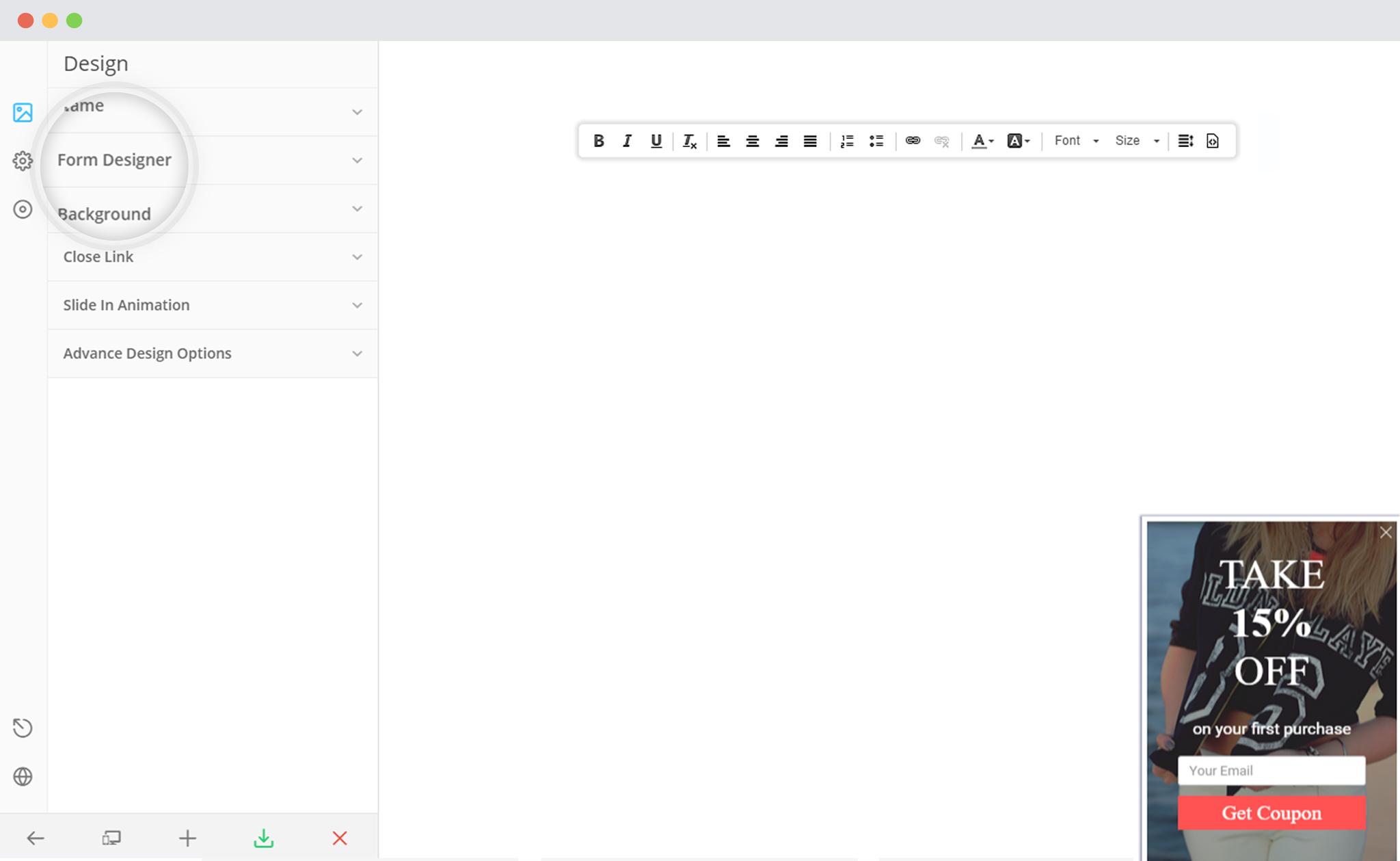
ii.. Add a New field
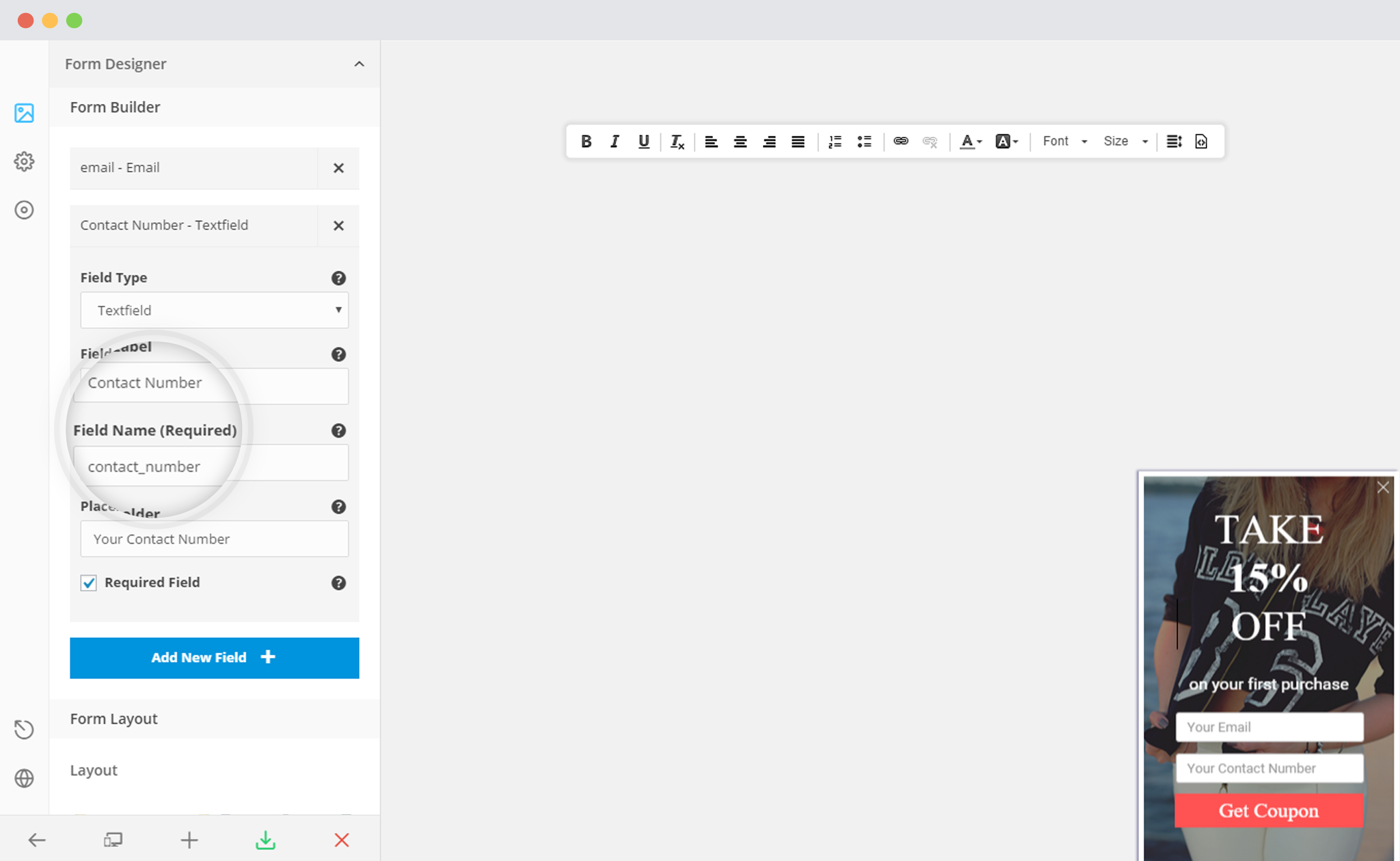
– Make sure that name of the field is the same as that of the corresponding field in CleverReach.
It is mandatory to match the Field Name in CleverReach to ConvetPlug Form Field Name.
Last Name => last_name
Mobile => mobile
so on..
iii. Save and Publish
For more information about Custom Fields in CleverReach, click here.
