ConvertPlug allows you to integrate with external email marketing software that help you store and manage leads obtained through the opt-in forms created using the plugin.
Among all the possible integrations, Connects, the inbuilt, tool allows you to integrate with Mautic too. In order to integrate ConvertPlug with Mautic, you will have to follow the steps mentioned below:
1. Install the Connects Mautic Addon
Install the Addon.
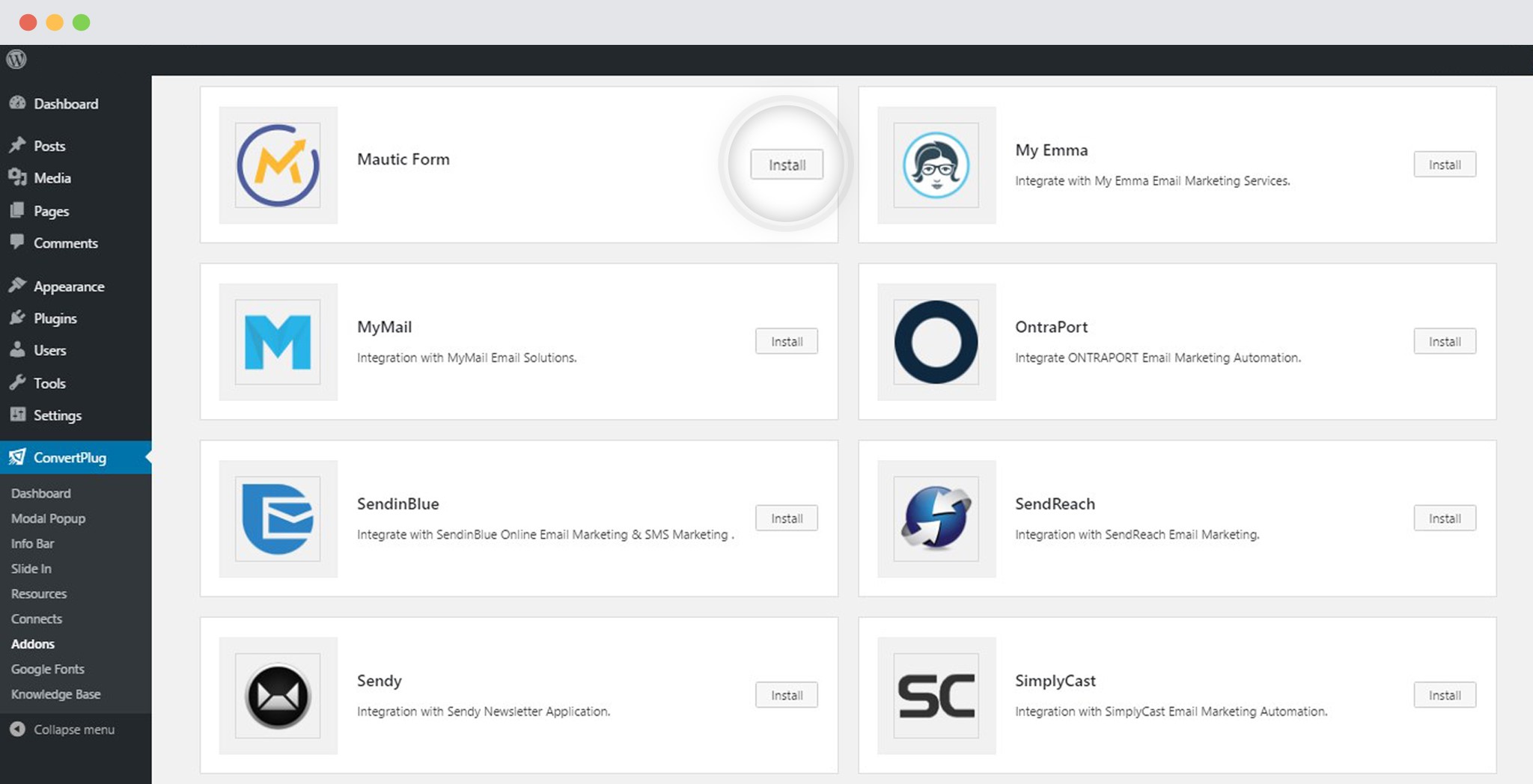
In order to learn how to use the Addon Installer in ConvertPlug, you can refer to the article here.
2. Open Connects
You need to first open the Connects page seen under the Resources section of ConvertPlug.
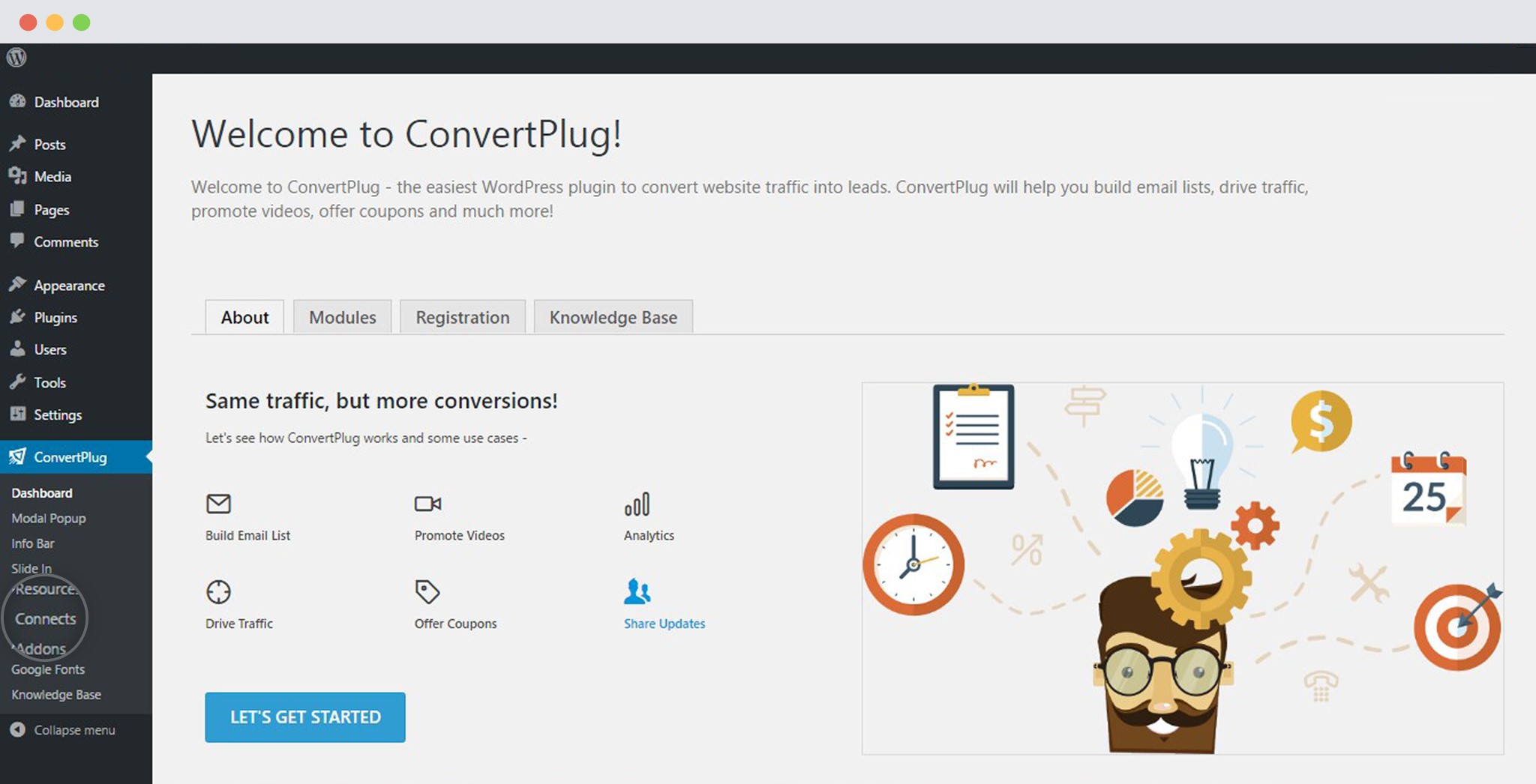
4. Create a New Campaign
You will then find a “Create New Campaign” button that allows you to create a New Campaign. Click on it.
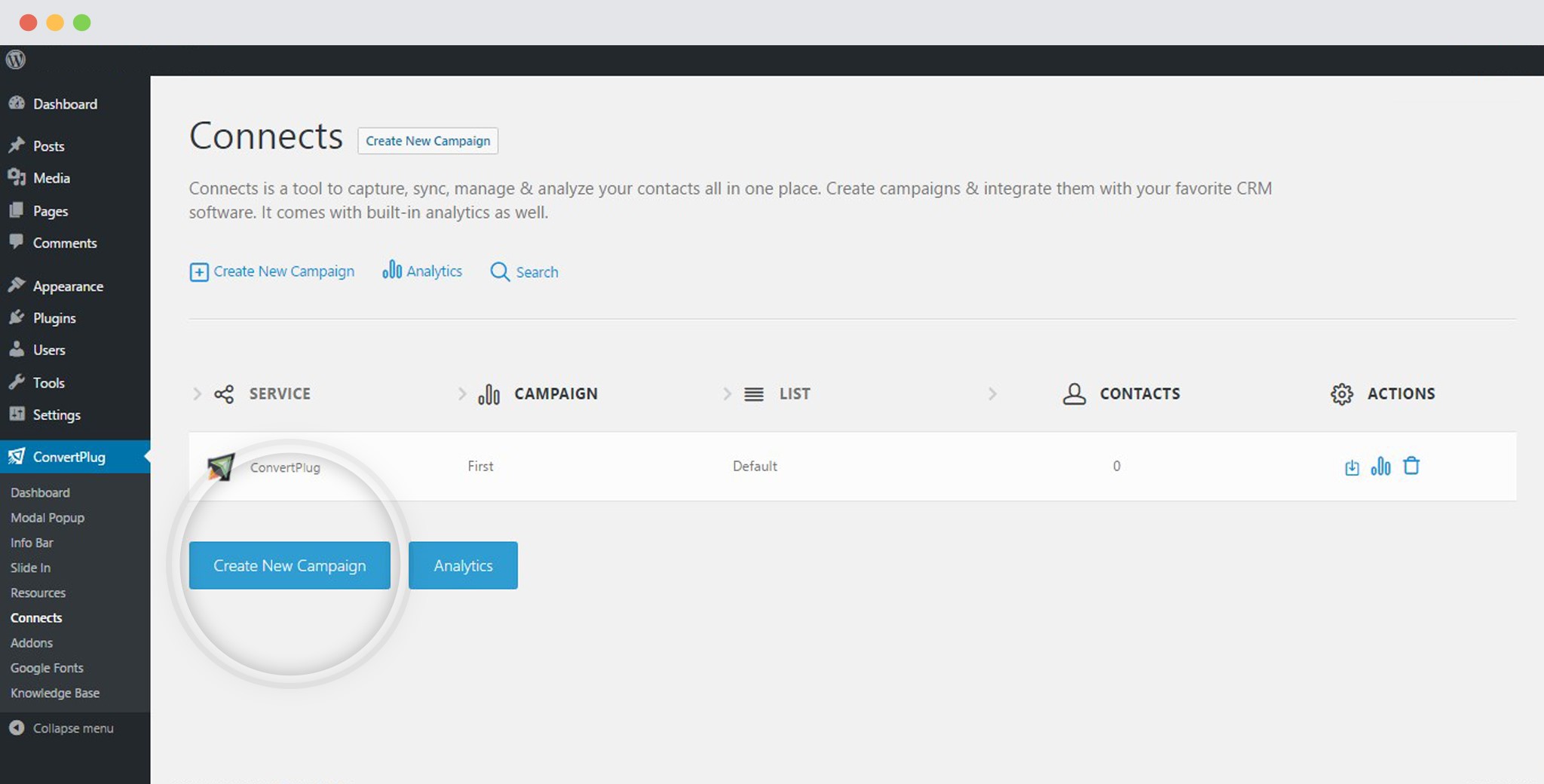
5. Enter a Campaign Name and Select the Third Party Software
A Campaign name should be valid, descriptive and understandable, so that you know what kind of leads are stored in it.
Select Mautic from the drop down below.
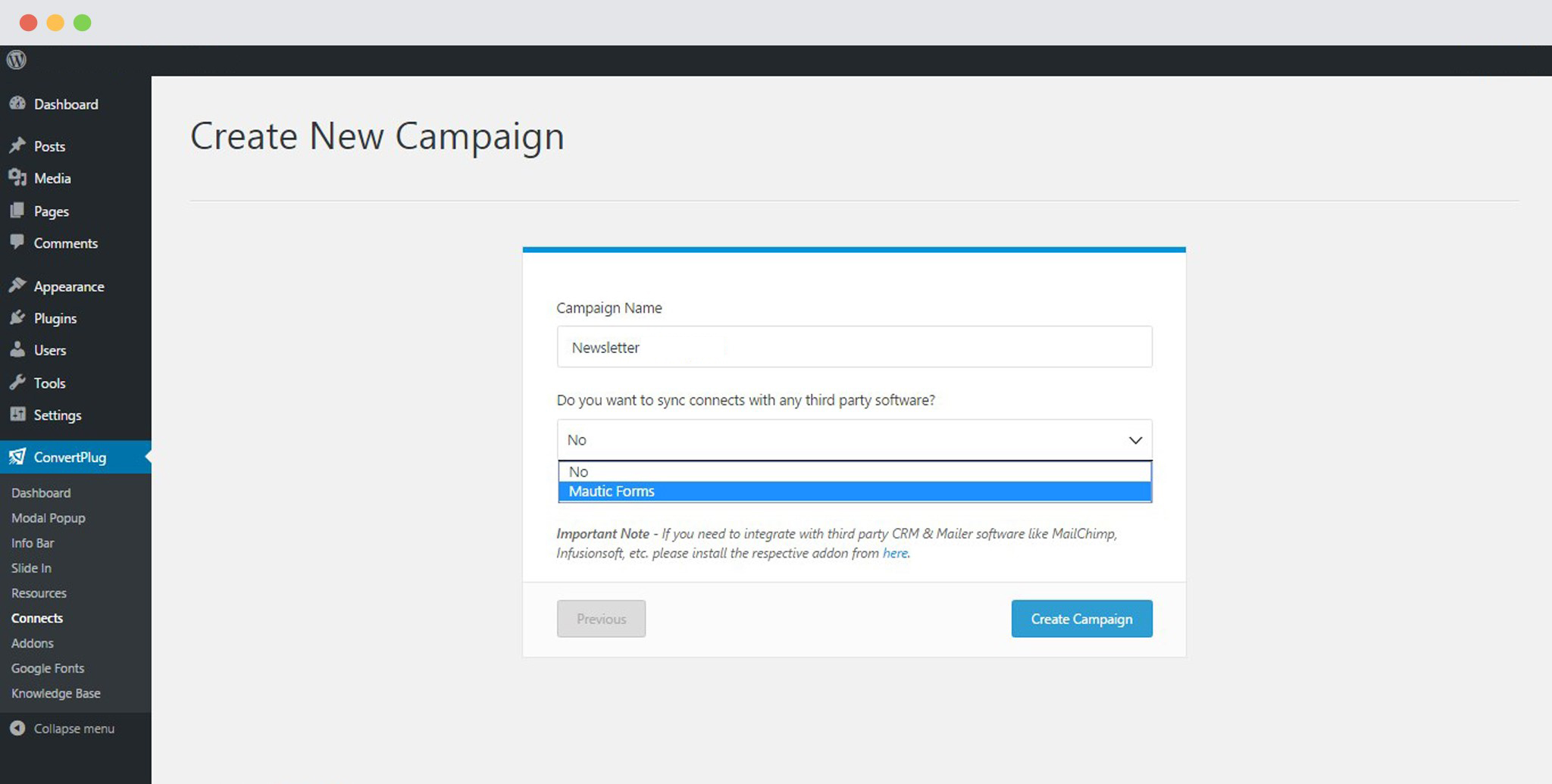
6. Authenticate your Account
Each email marketing software might have a different attribute that may be needed to authenticate your account.
For the integration with Mautic, you need to enter your dedicated URL and the Form ID
Point to remember:
i. Create at least one form that can be integrated with ConvertPlug.
Where can you find the Form ID?
Open Components
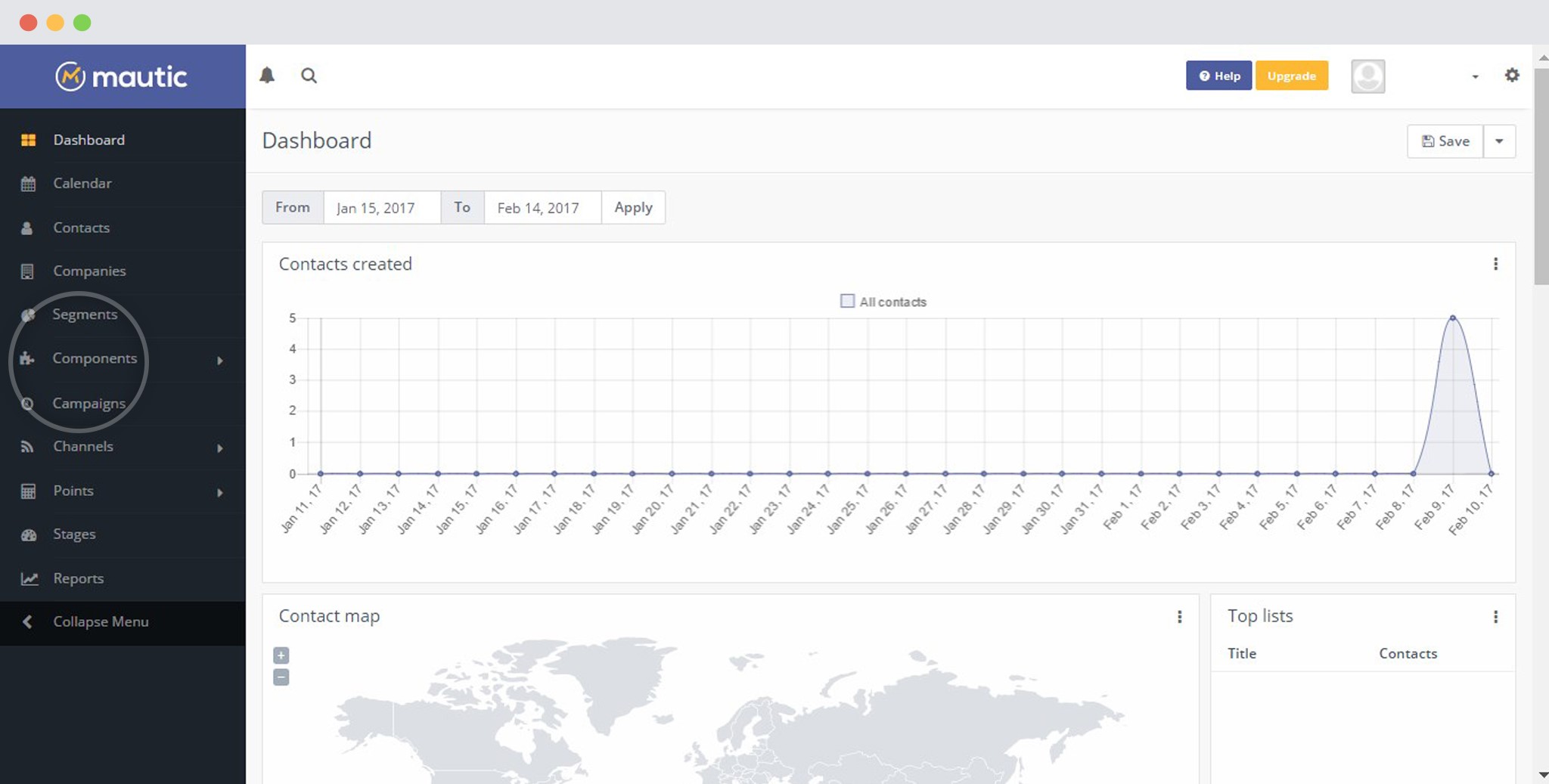
Click on Forms
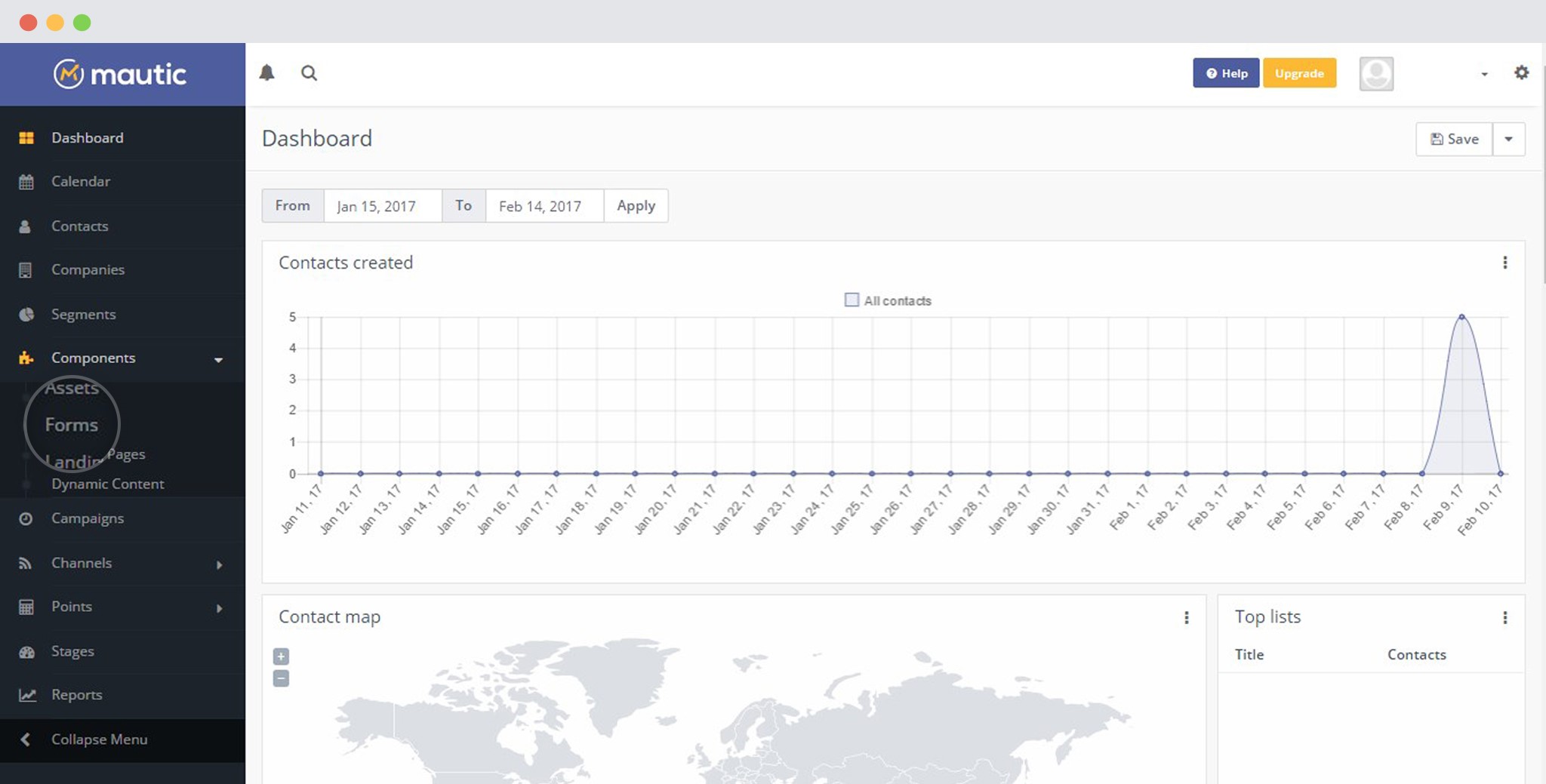
Copy the Form ID
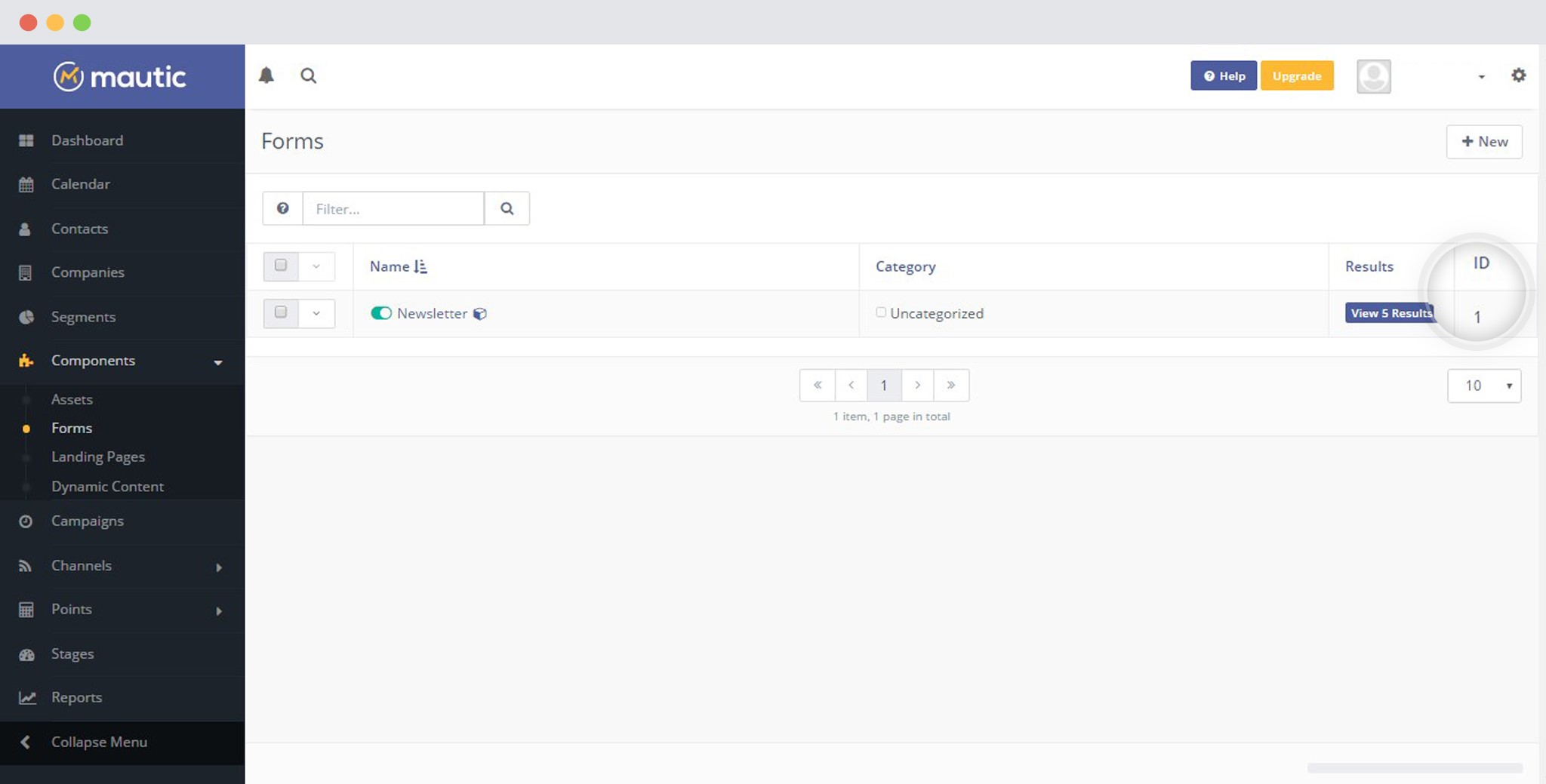
7. Paste the installation URL and Form ID in your Connects interface.
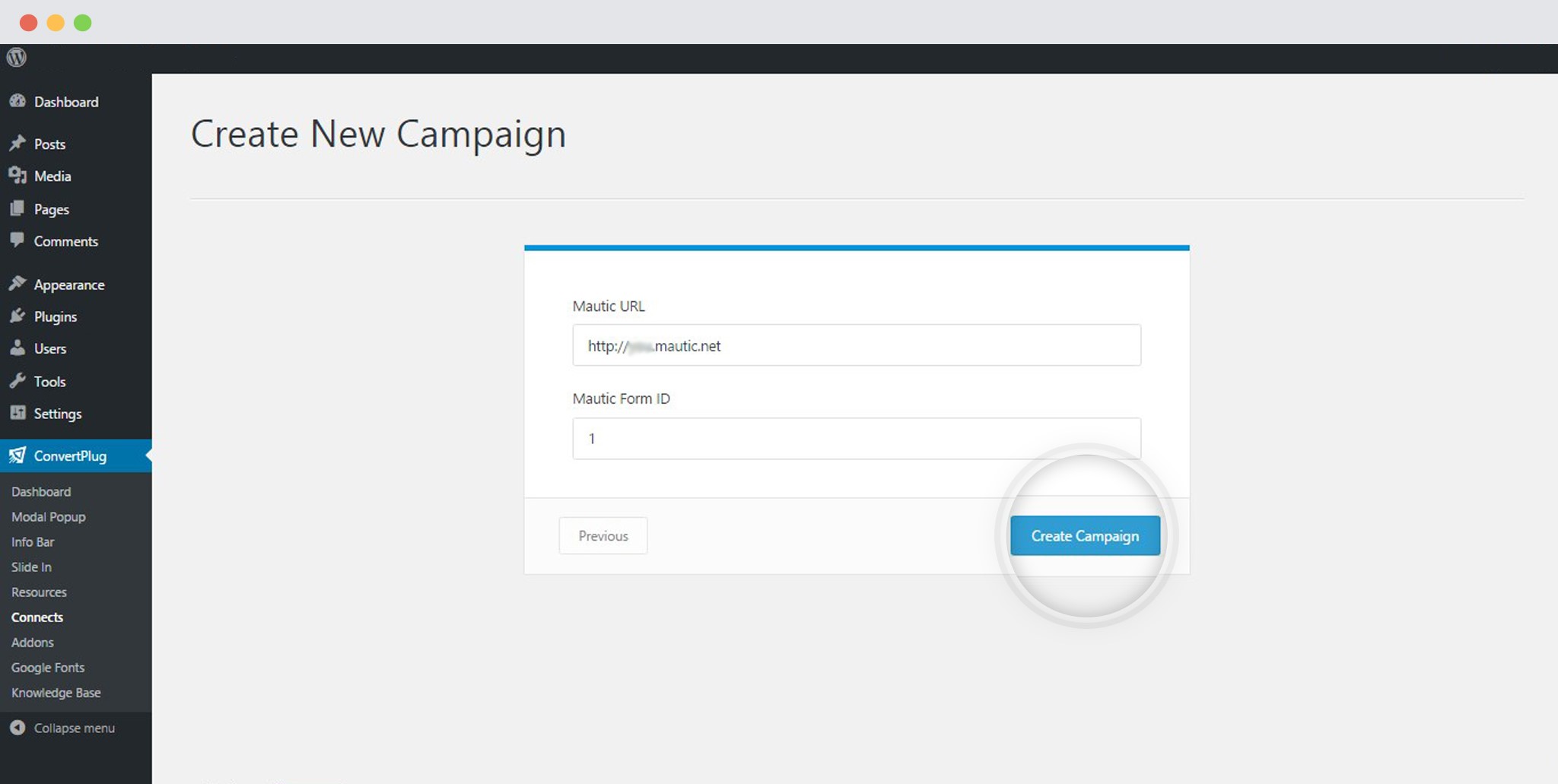
The campaign is now created.
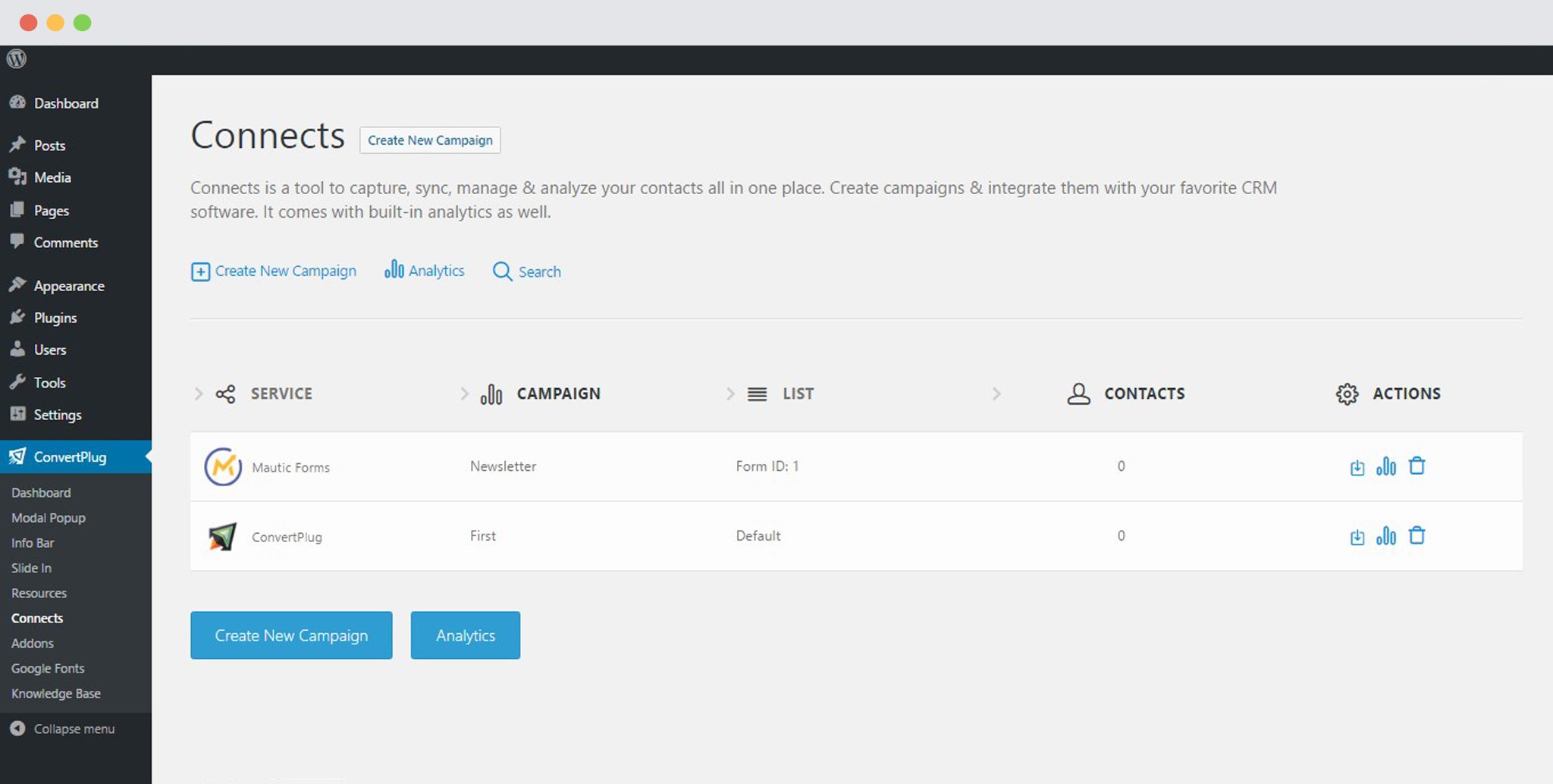
Using the Campaign in a Module
i. Select and customize a module according to the Campaign needs.
ii. Open it in the editor.
iii. Click on Submissions
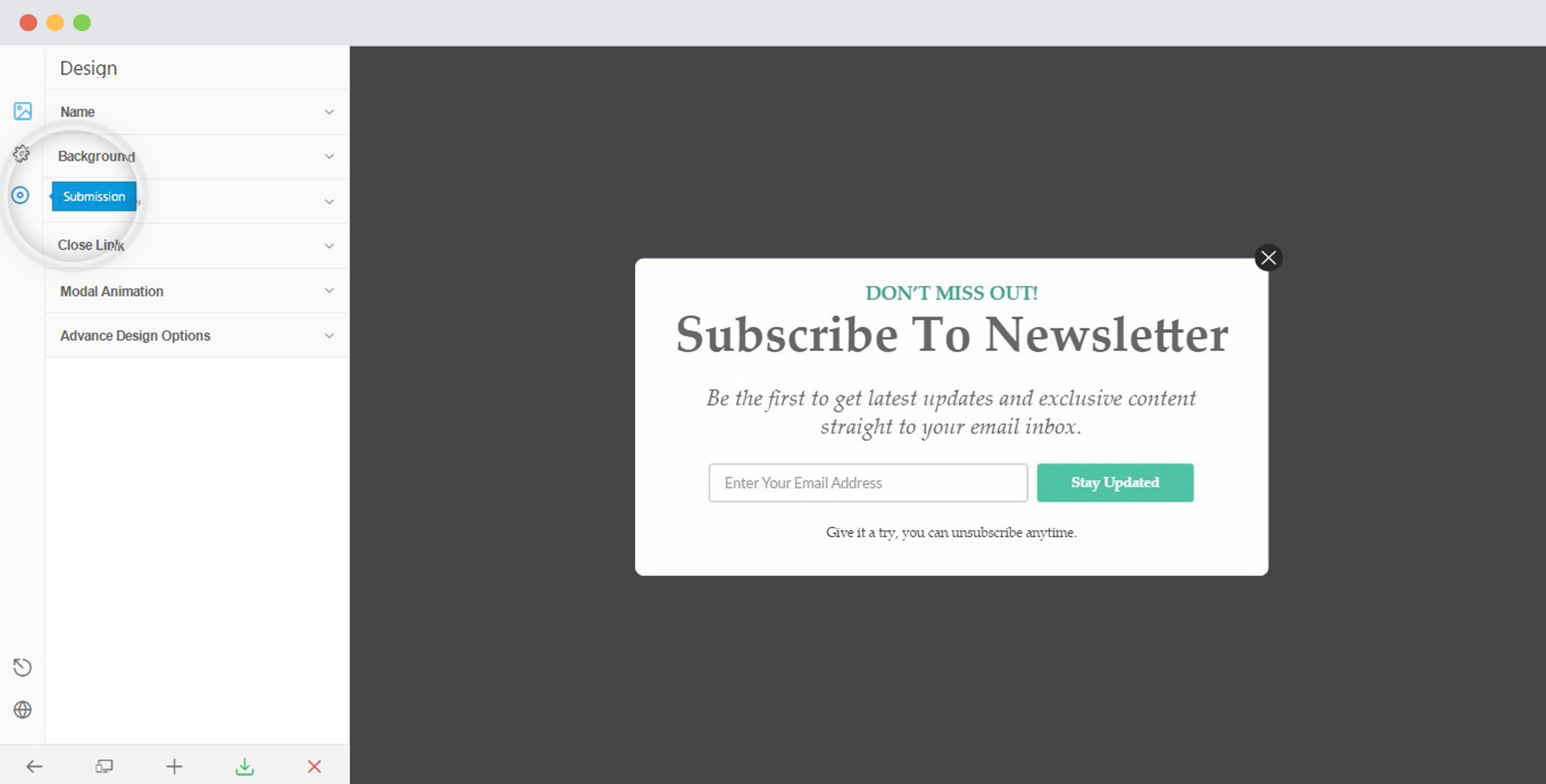
iv. Select the appropriate campaign from the Drop down list
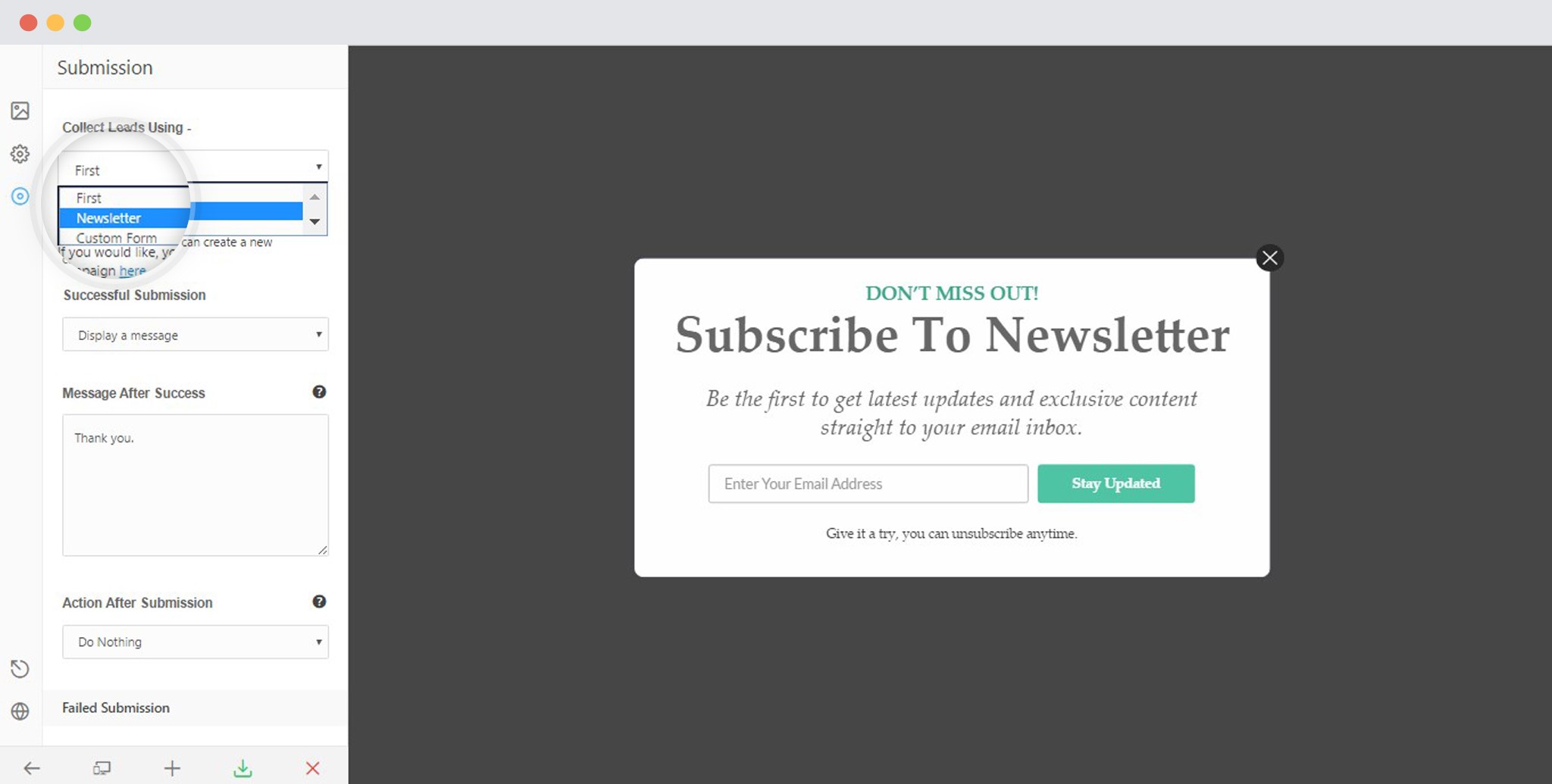
v. Save and Publish the Module.
Note: In order to sync multiple fields within Mautic and ConvertPlug, make sure that the field name you enter in ConvertPlug is same as that in Mautic. To know more, you can refer to this article from our knowledge base.
