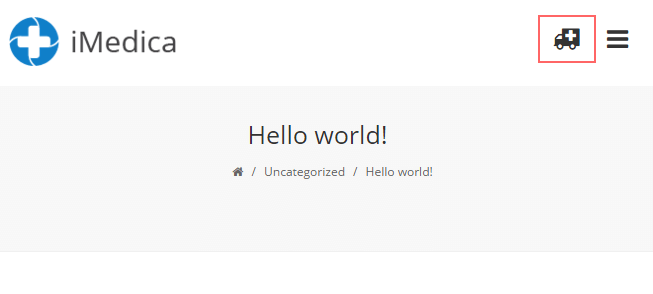iMedica Version 3.4+ has an option to change the default menu icons.
These options are under Menu >Mobile menu
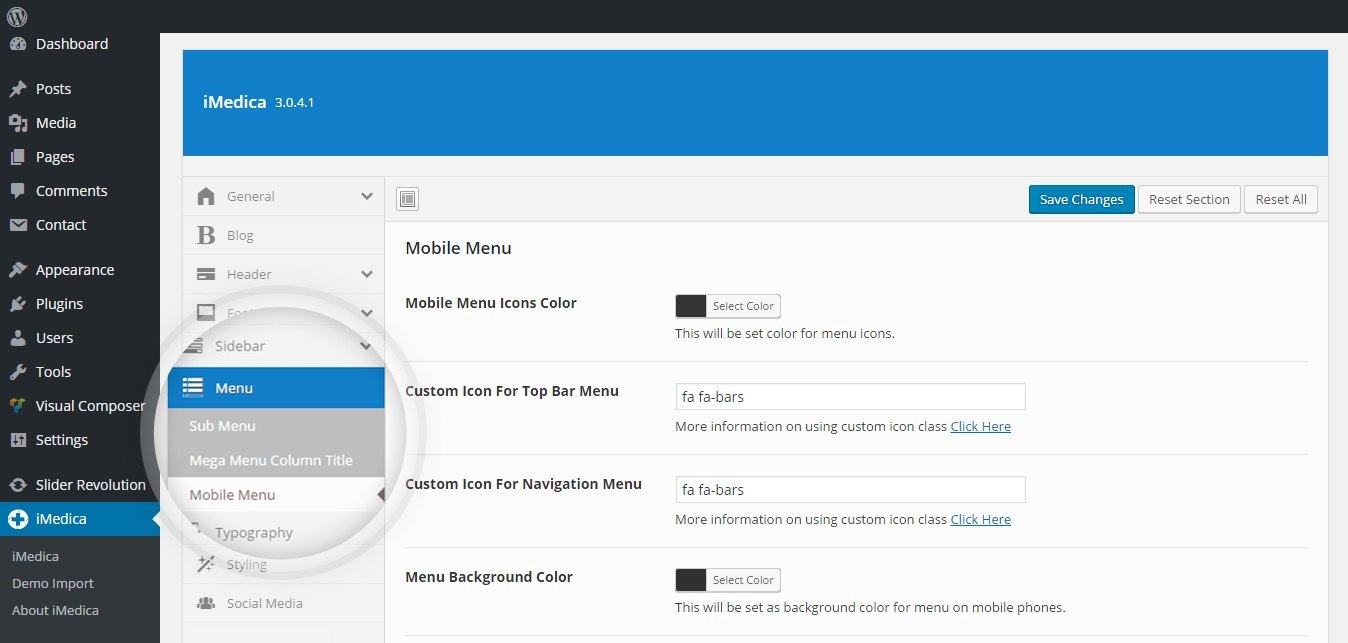
Here you have the option to add a custom class name for the font that you want to use.
iMedica has Font Awesome added in its core, so you can use all the Font Awesome classes out of the box.
How to use FontAwesome classes in iMedica –
1. Go to FontAwesome cheatsheet
2. Copy the name of the class for the font you want to use (screenshot)
3. Paste it in the option for the custom font (screenshot), Notice the FontAwesome icons need prefix class ‘fa’.
4. You should now see your custom icon for mobile menu –