ConvertPlug lets you create attractive forms that help generate leads. Unlike standard forms that might allow you to accept only the essential details such as the name, email address and the basic contact details, ConvertPlug allows you to create custom fields that can be used to accept all the necessary data you wish to capture.
The Form Builder in ConvertPlug will help you create custom fields. The following steps will help you use this feature.
1. Create a Module and open it in the Editor. Click on the Form Designer tab.
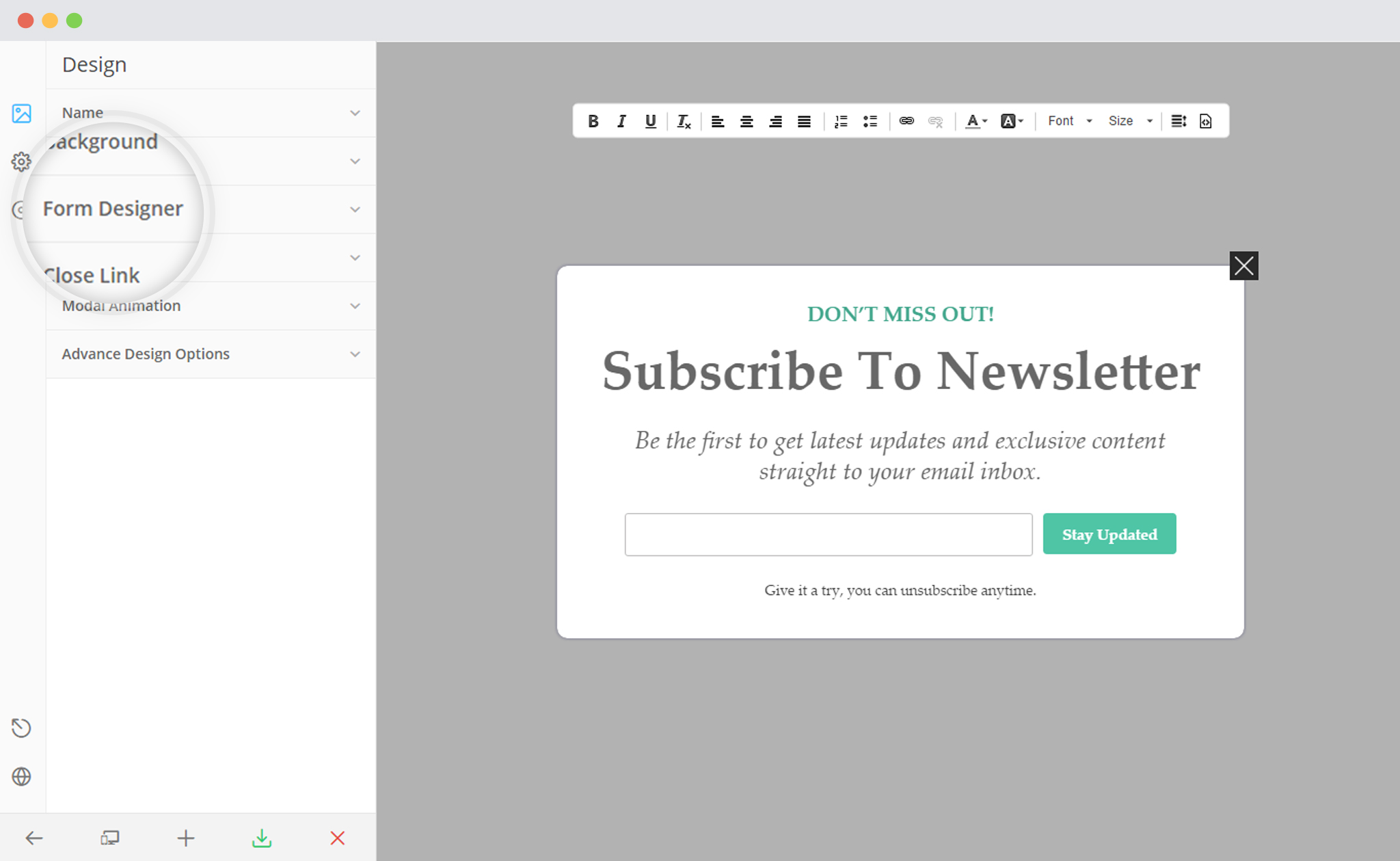
You will find a number of fields that may be present on the form along with an “Add New field” button.
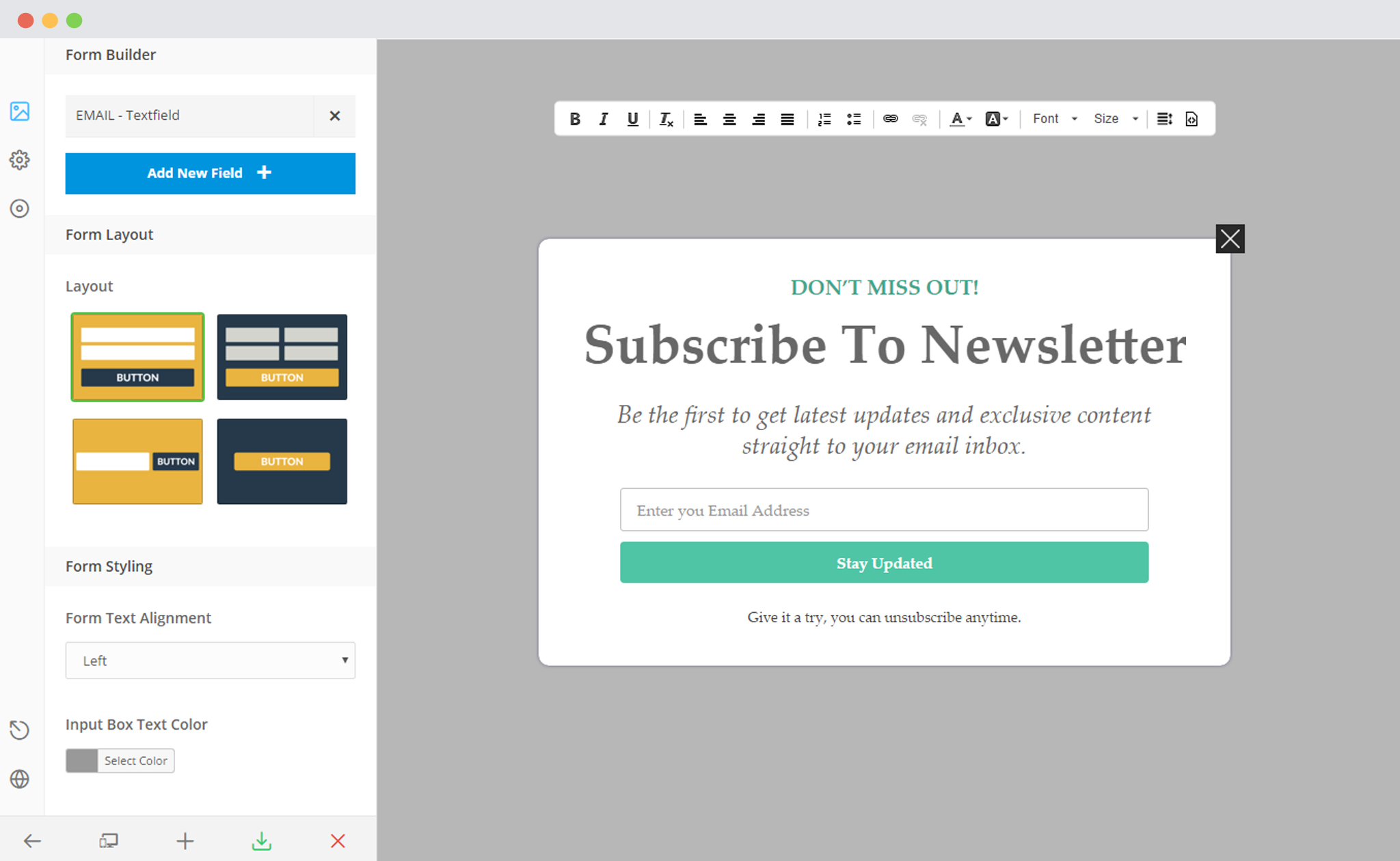
When you click on the Field name, the related attributes will be displayed. You can change all of these. In the image below, we clicked on the field name: Email and therefore, all the attributes related to it are displayed below.
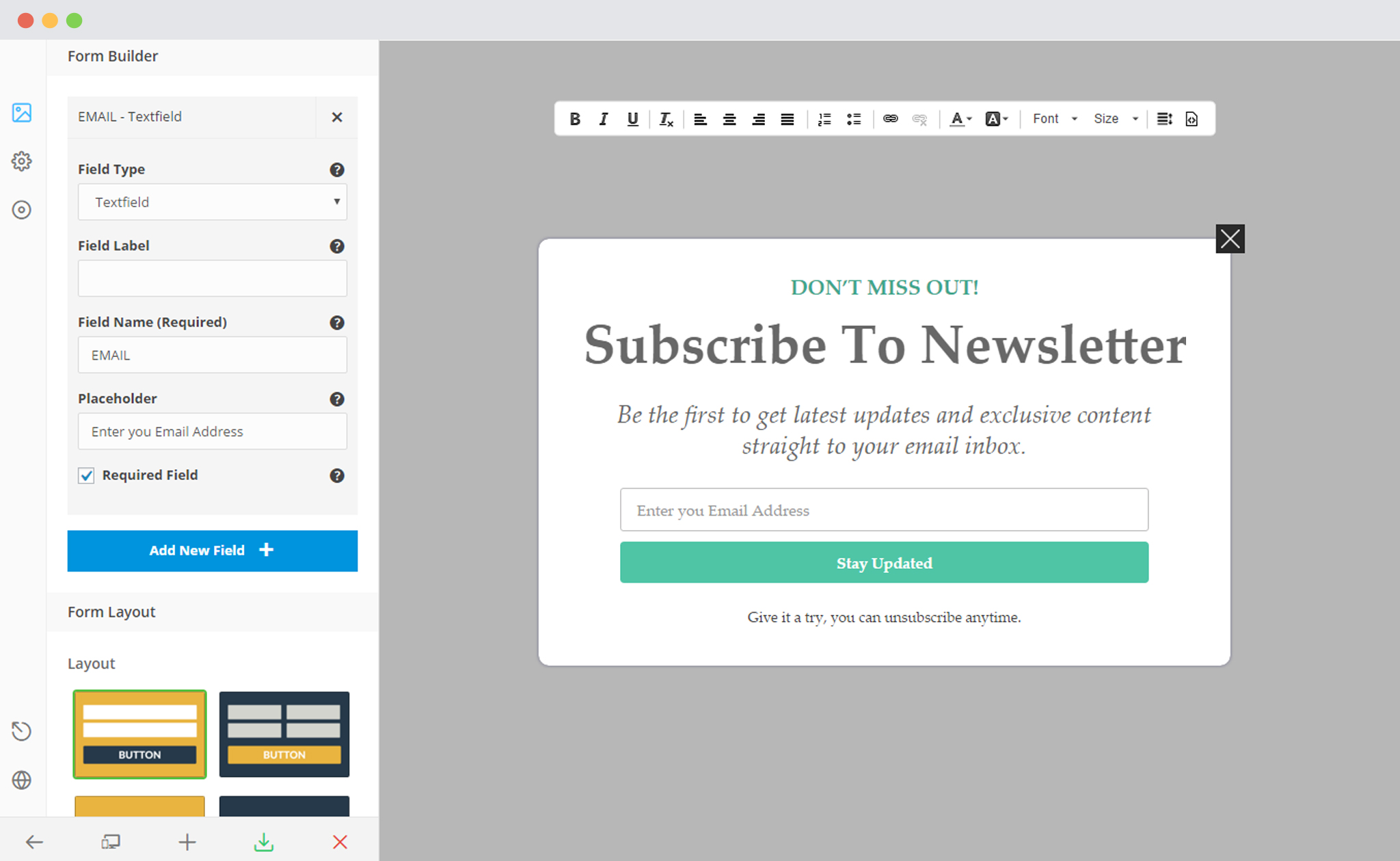
3. Add a Field
Click on the “Add New Field” Button to add a field in your form.
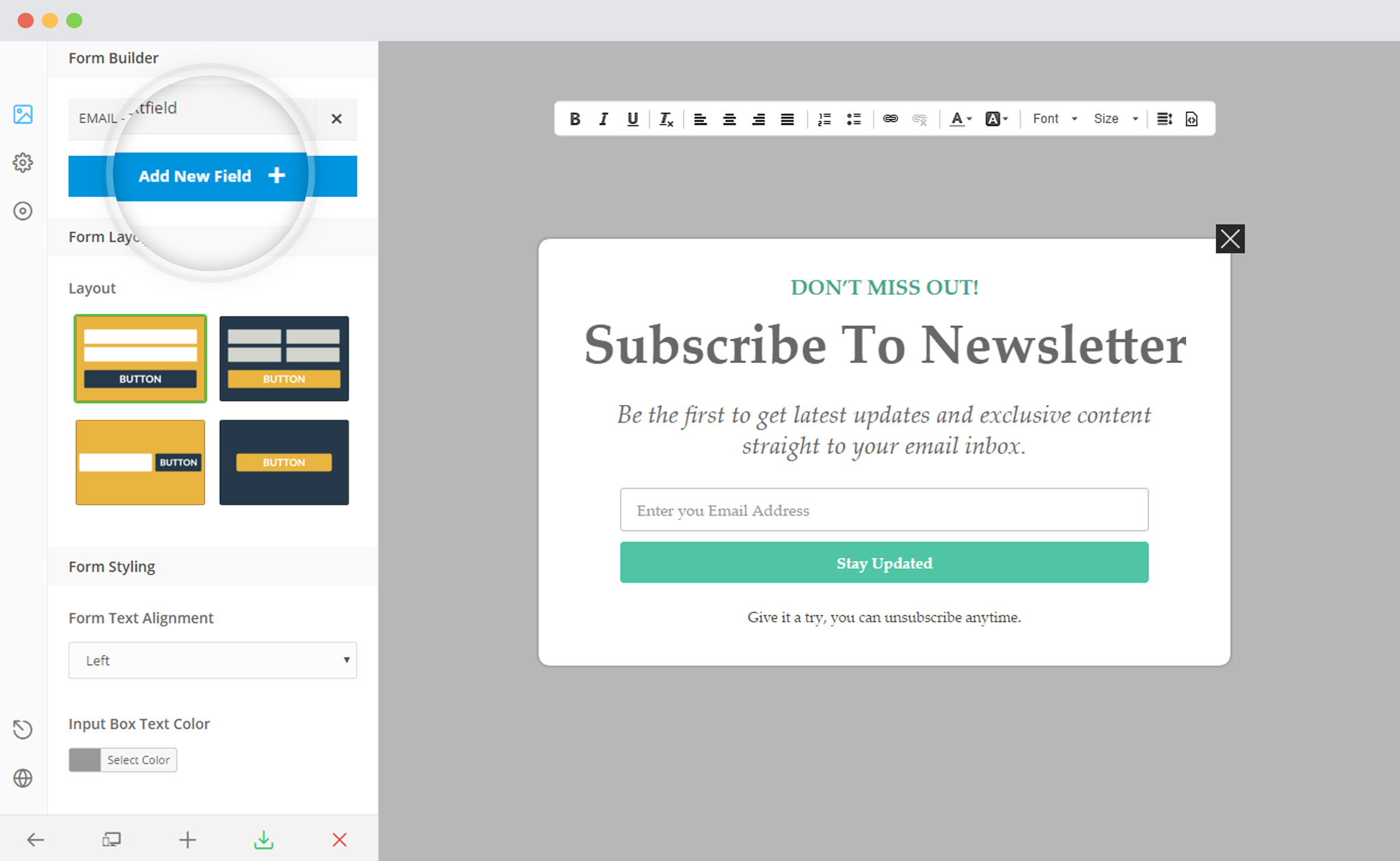
4. Click on the Field Name to customize it
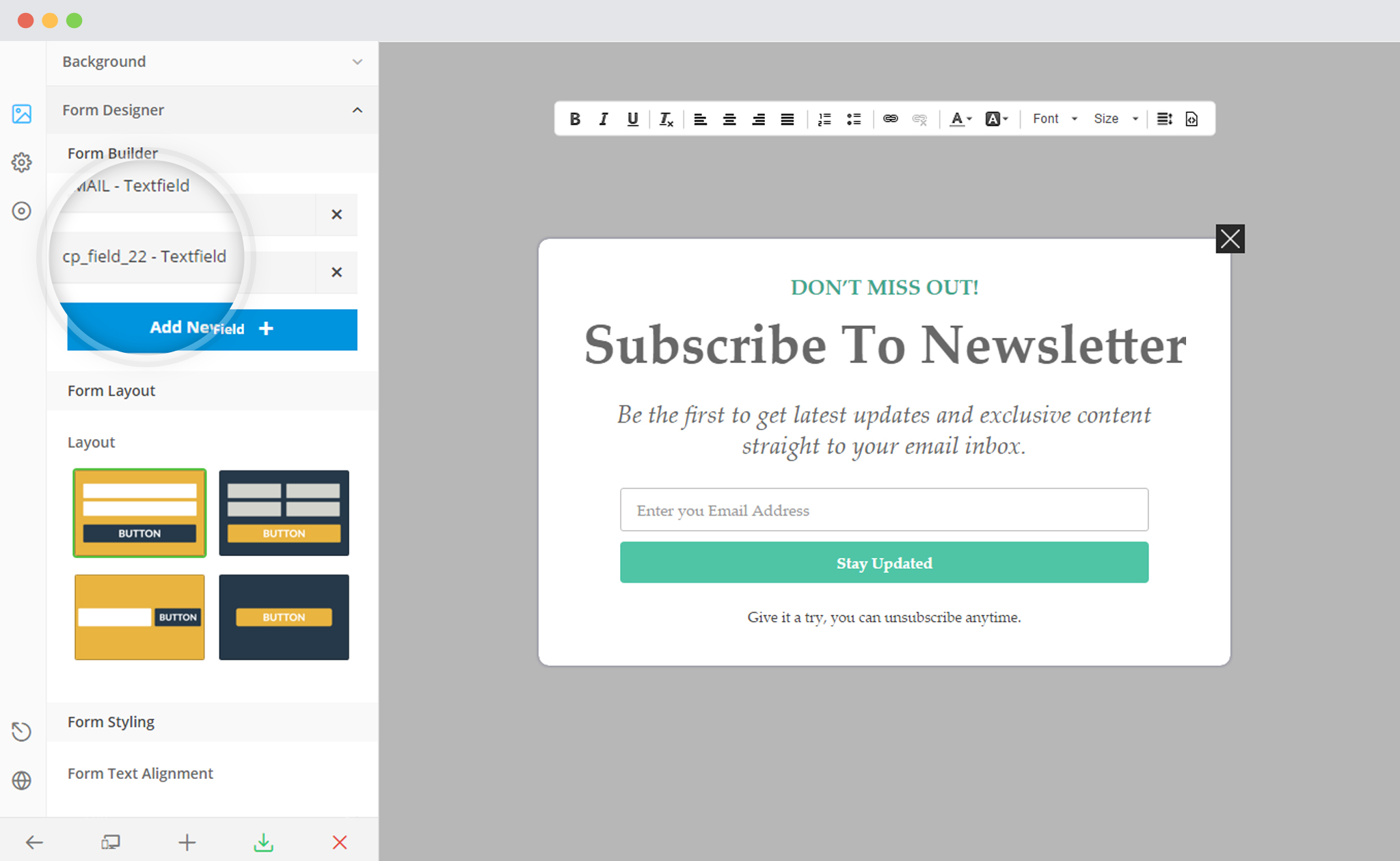
You can set a Field Type such as the Textfield, Email, Textarea, Number, Dropdown, Hidden and more.
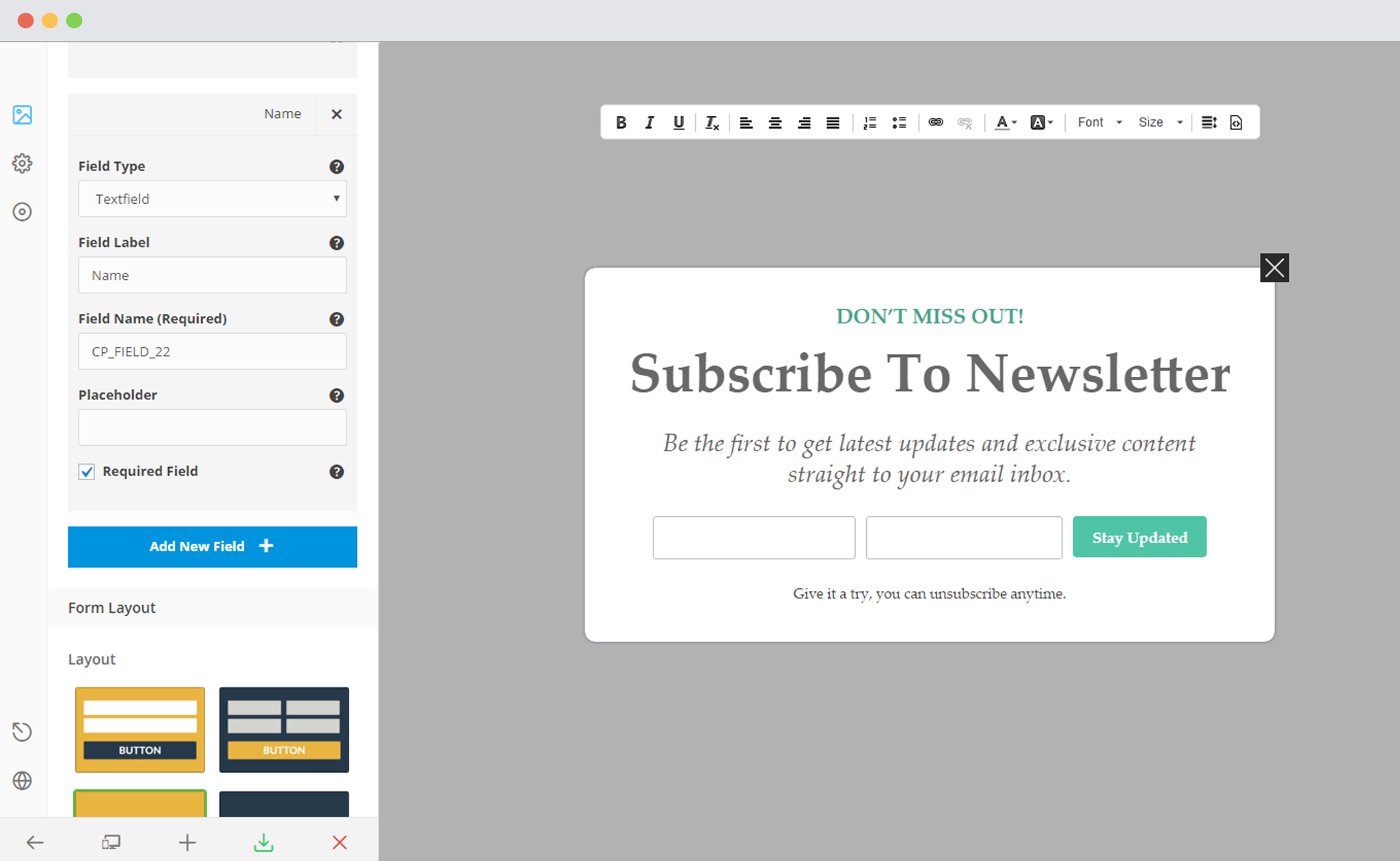
You can also edit the Field label, the Placeholder text and the Field Name through the given attributes.
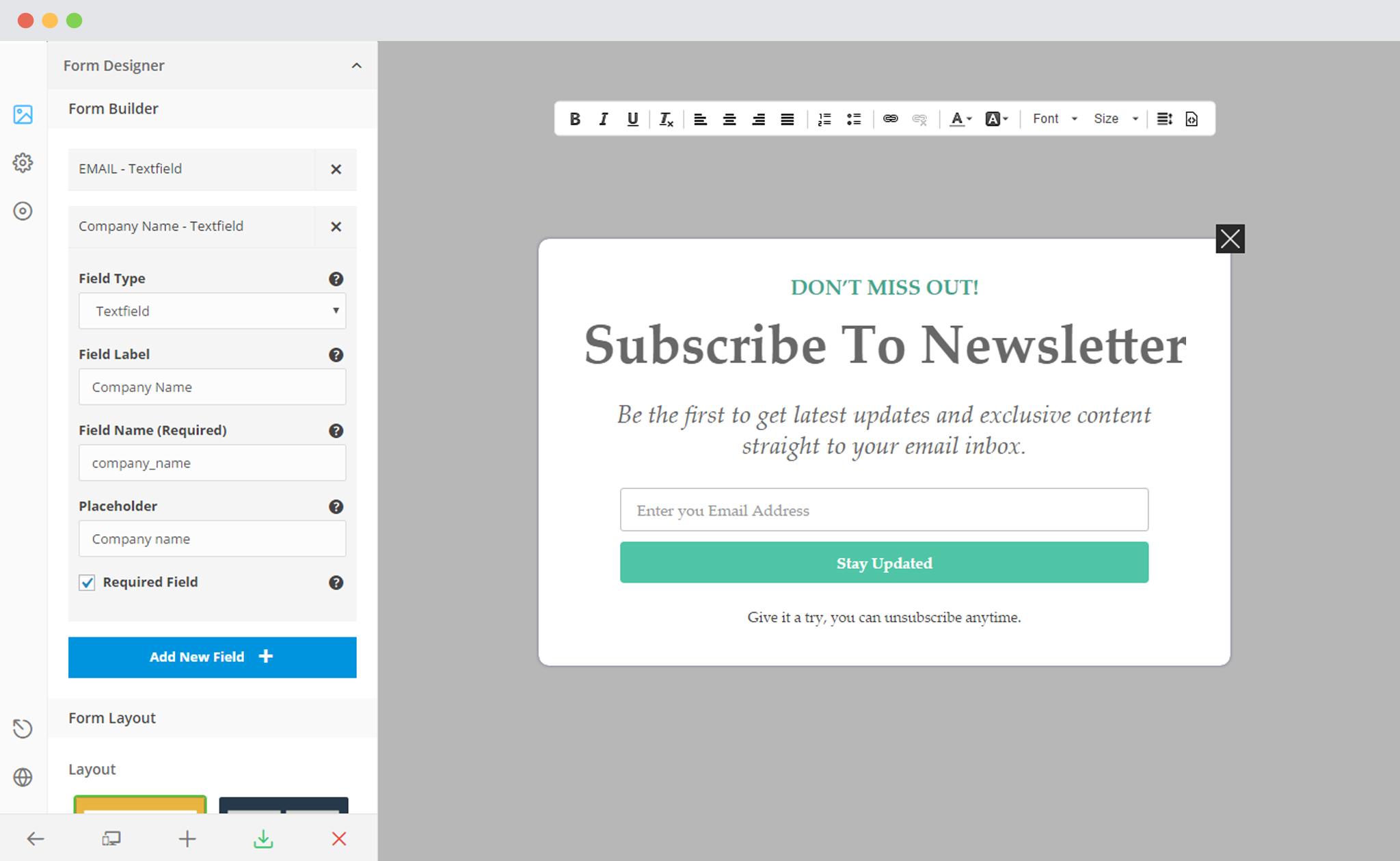
Points to be Noted:
- The Email field is compulsory and should be present in every form. Third Party softwares accept entries that HAVE an email id along with them.
- Email fields are marked “Required” by default. You can mark the other important fields as “required”.
- Field names should match the field names which the respective third party software accepts.
5. Save and Publish
