ConvertPlug allows you to integrate with external email marketing software that help you store and manage leads obtained through the opt-in forms created using the plugin.
Among all the possible integrations, Connects, the inbuilt, tool allows you to integrate with TotalSend too.
In order to integrate ConvertPlug with TotalSend, you will have to follow the steps mentioned below.
1. Install the Connects TotalSend Addon
Install the Addon.
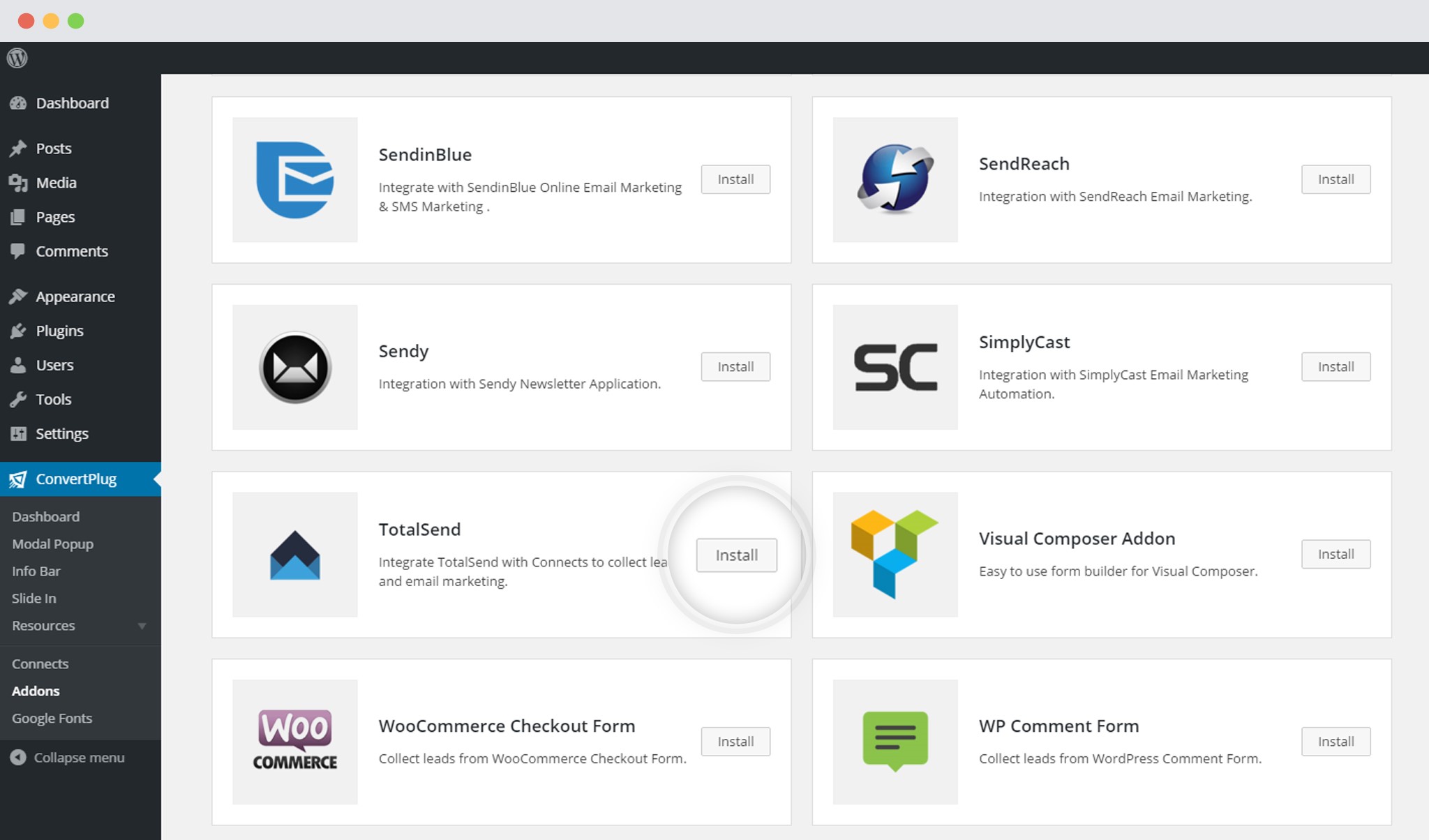
In order to learn how to use the Addon Installer in ConvertPlug, you can refer to the article here.
2. The Addon is now installed
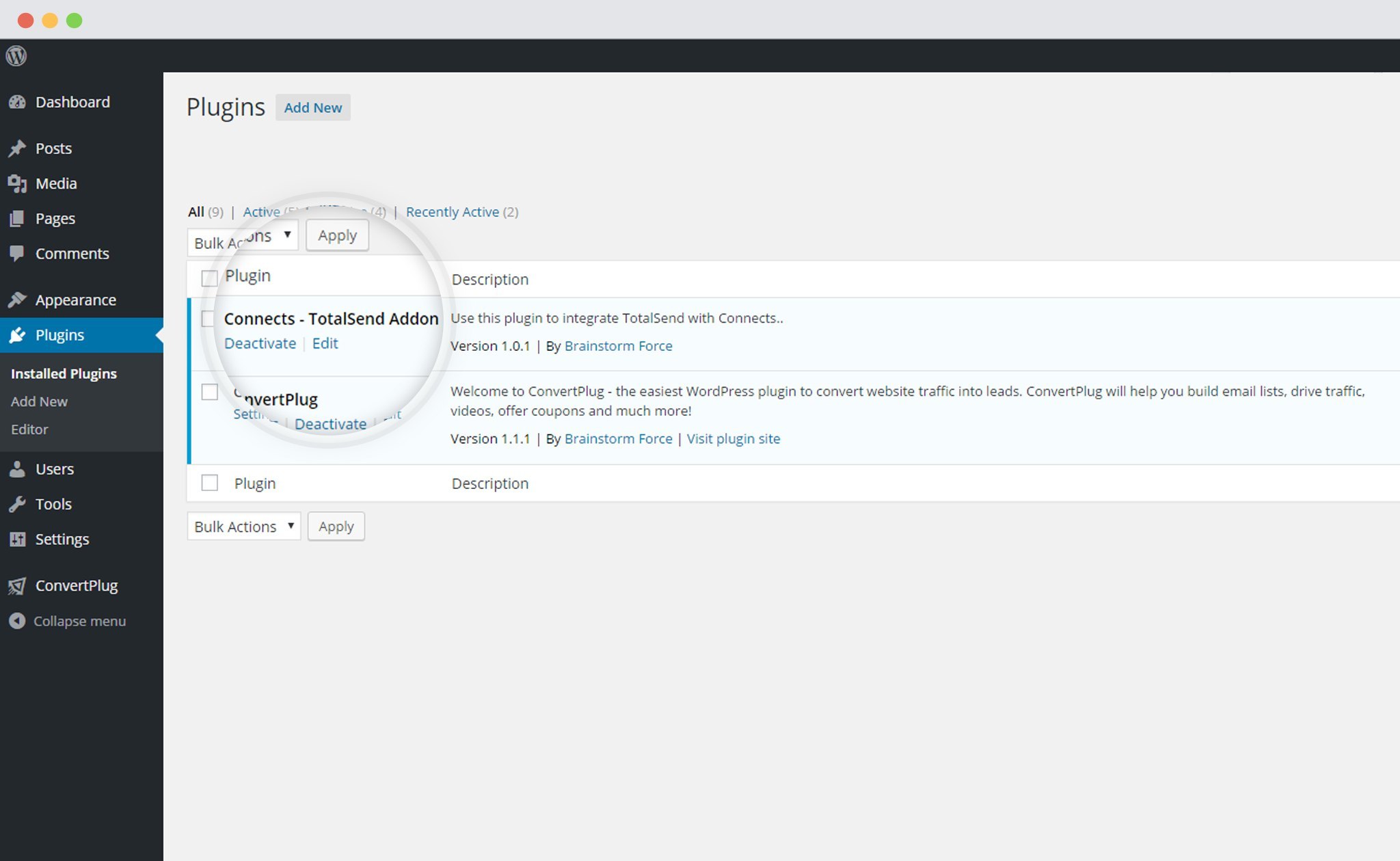
3. Open Connects
You need to open the Connects page seen under the Resources section of ConvertPlug.

4. Create a New Campaign
You will then find a “Create New Campaign” button that allows you to create a New Campaign. Click on it.

5. Enter a Campaign Name and Select the Third Party Software
A Campaign name should be valid, descriptive and understandable, so that you know what kind of leads are stored in it.
Select TotalSend from the drop down below.
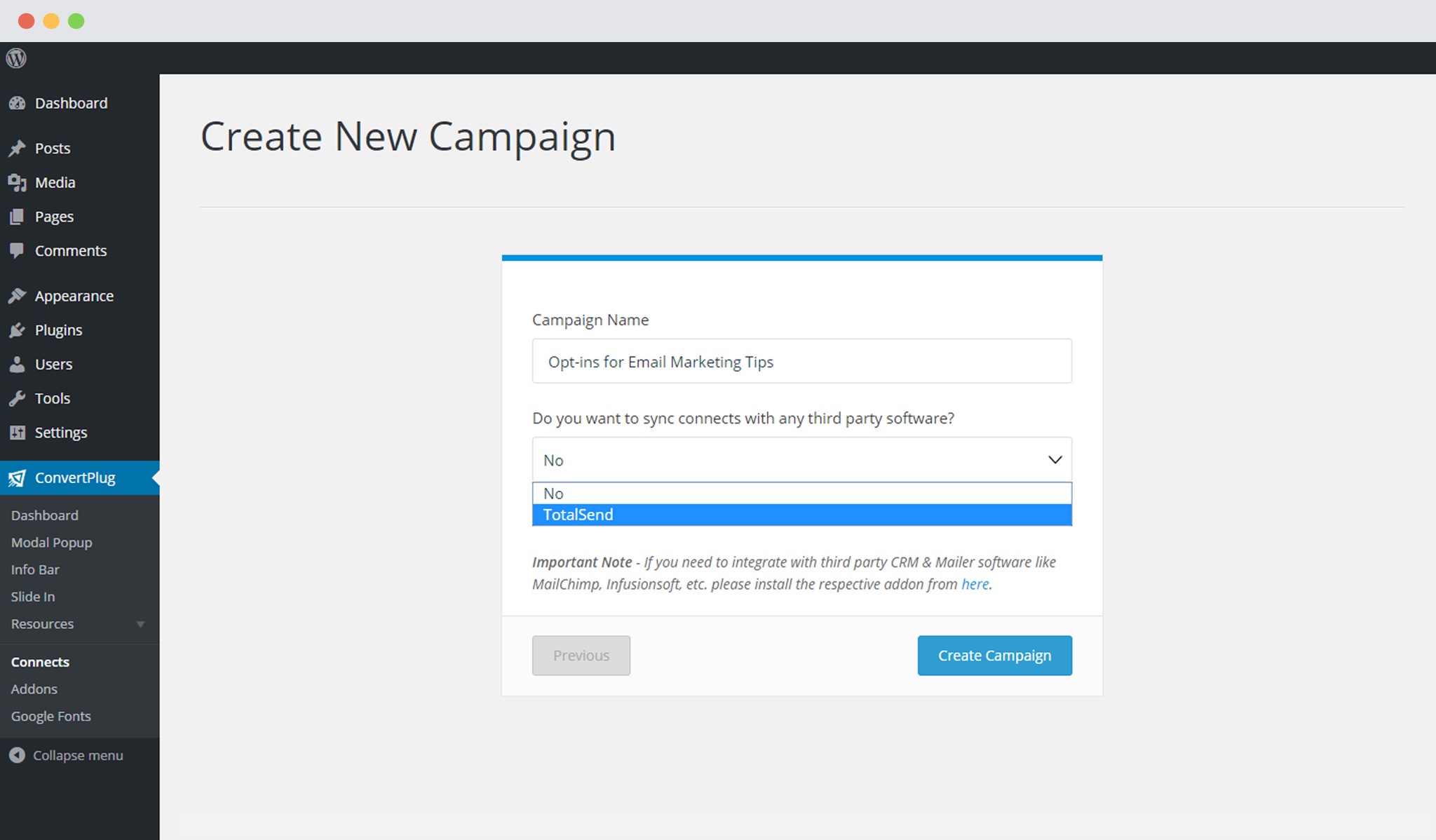
6. Authenticate your Account
Each email marketing software might have a different attribute that may be needed to authenticate your account.
For the integration with TotalSend, you need the API Username and the API Password.
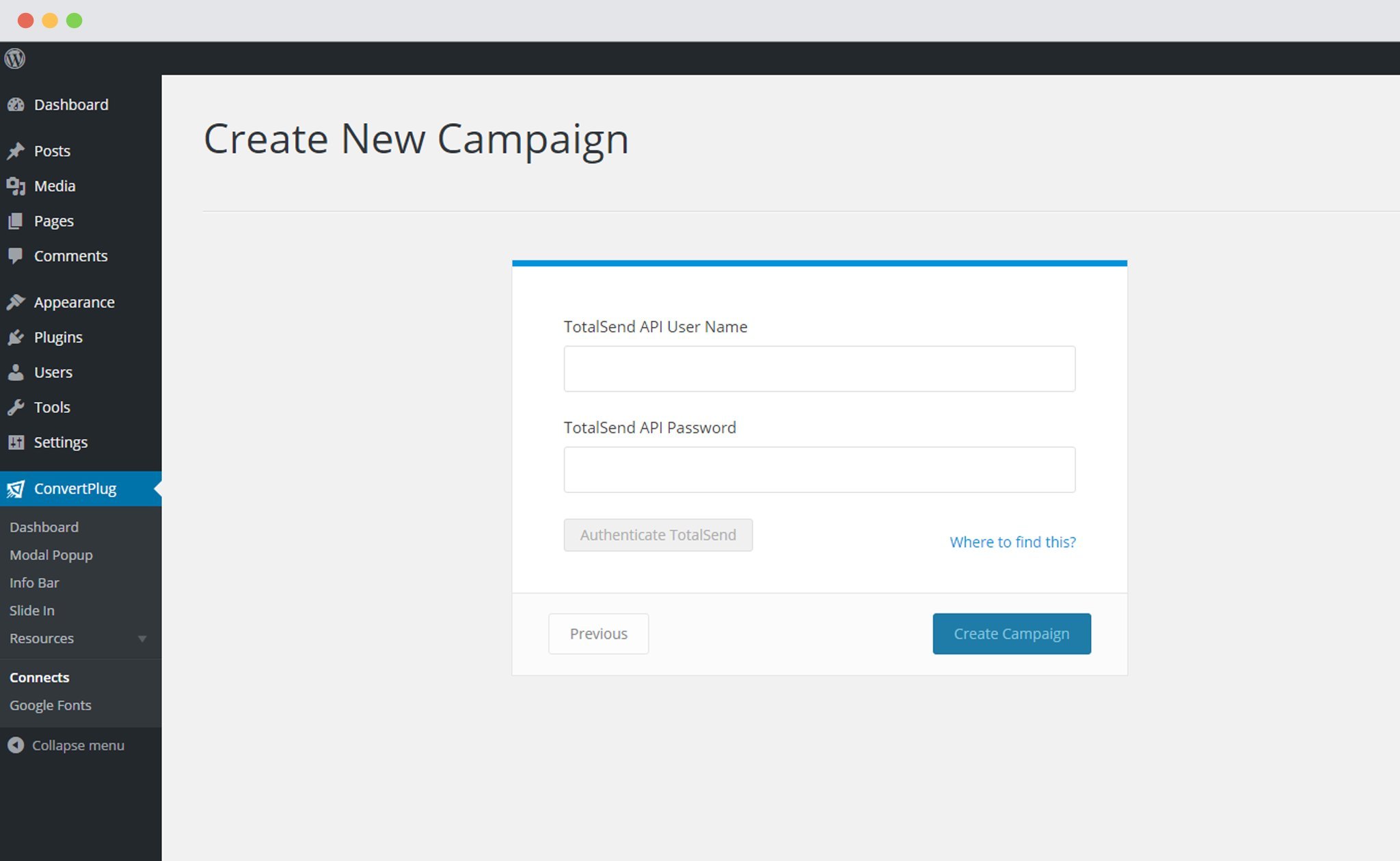
Points to remember:
i. You should have an existing TotalSend account
ii. Create at least one form that can be integrated with ConvertPlug.
How to find the API Username and API Password?
Go to Settings and then Integrations
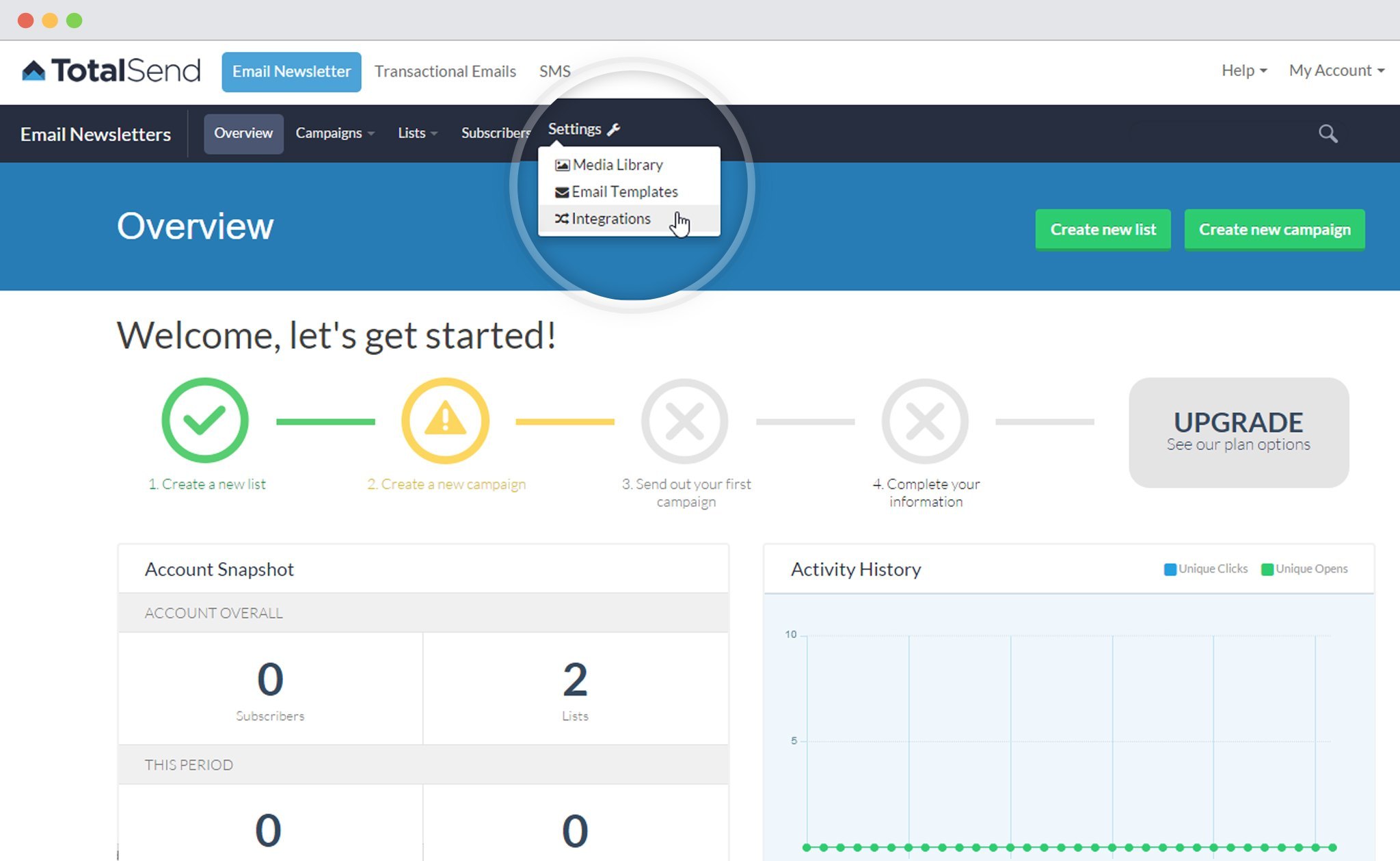
Click on “TotalSend API”
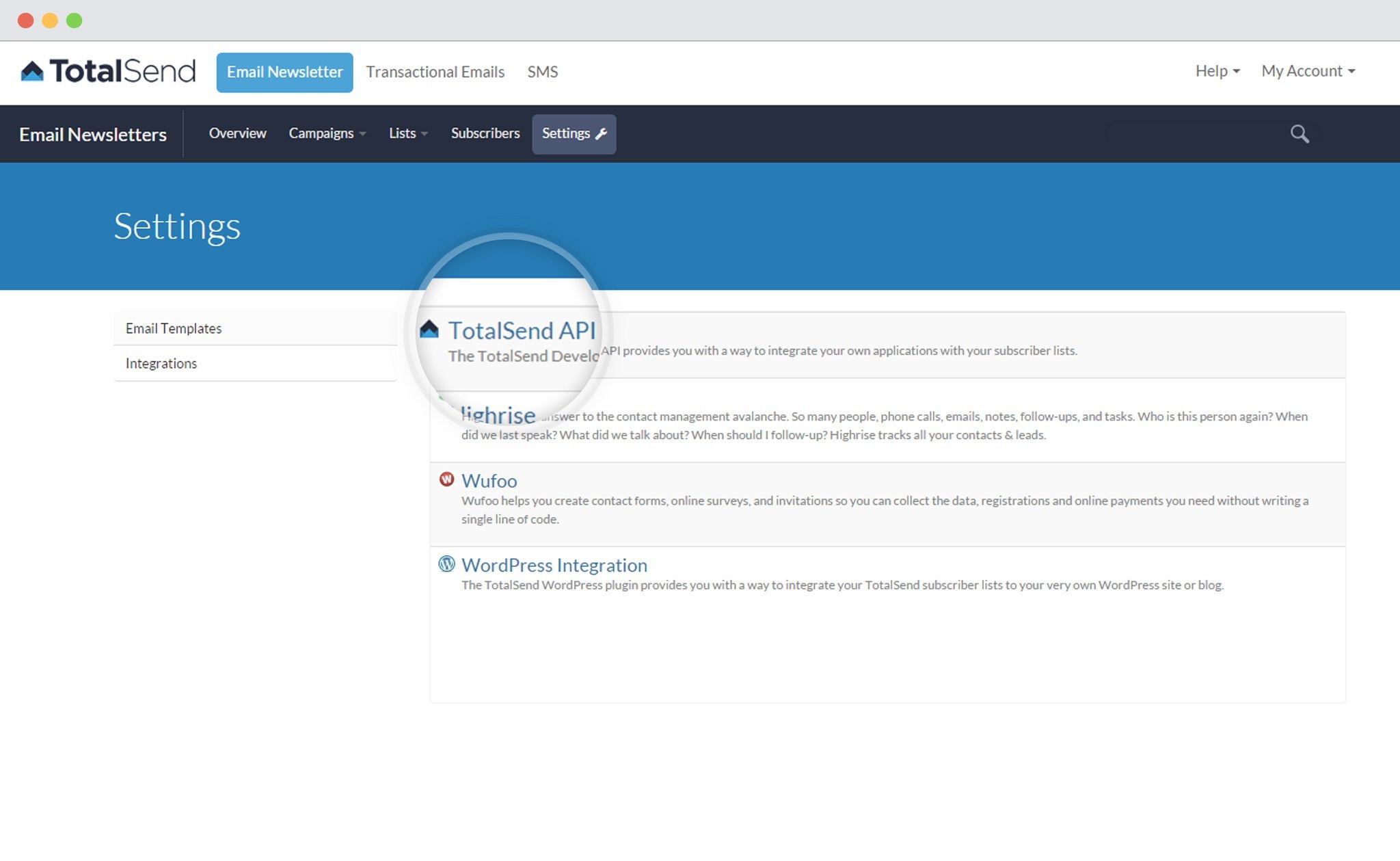
Copy the Username and Password
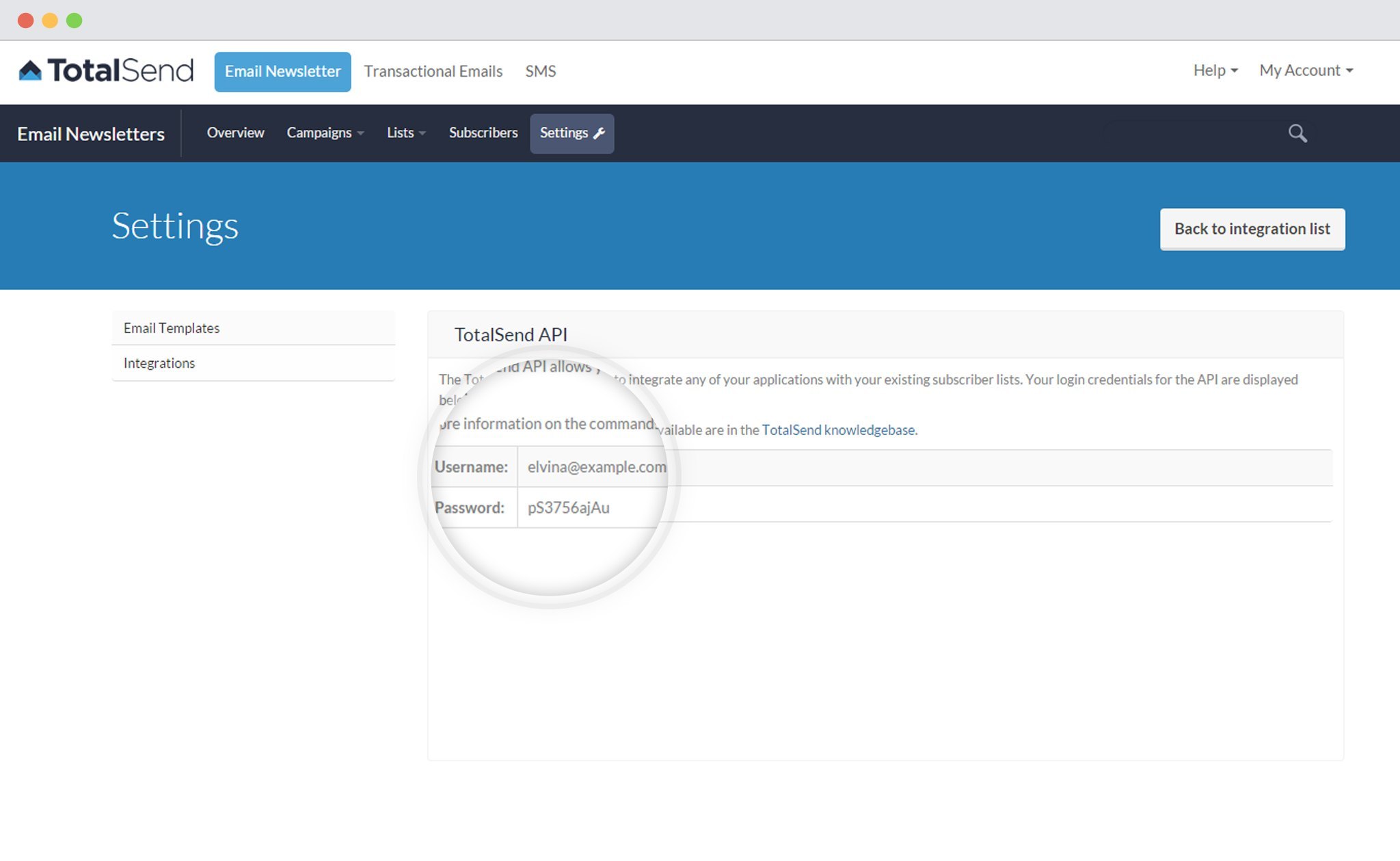
7. Paste the API Username and Password in the Connects interface
Copy the API Username and Password and paste it in the connects interface.
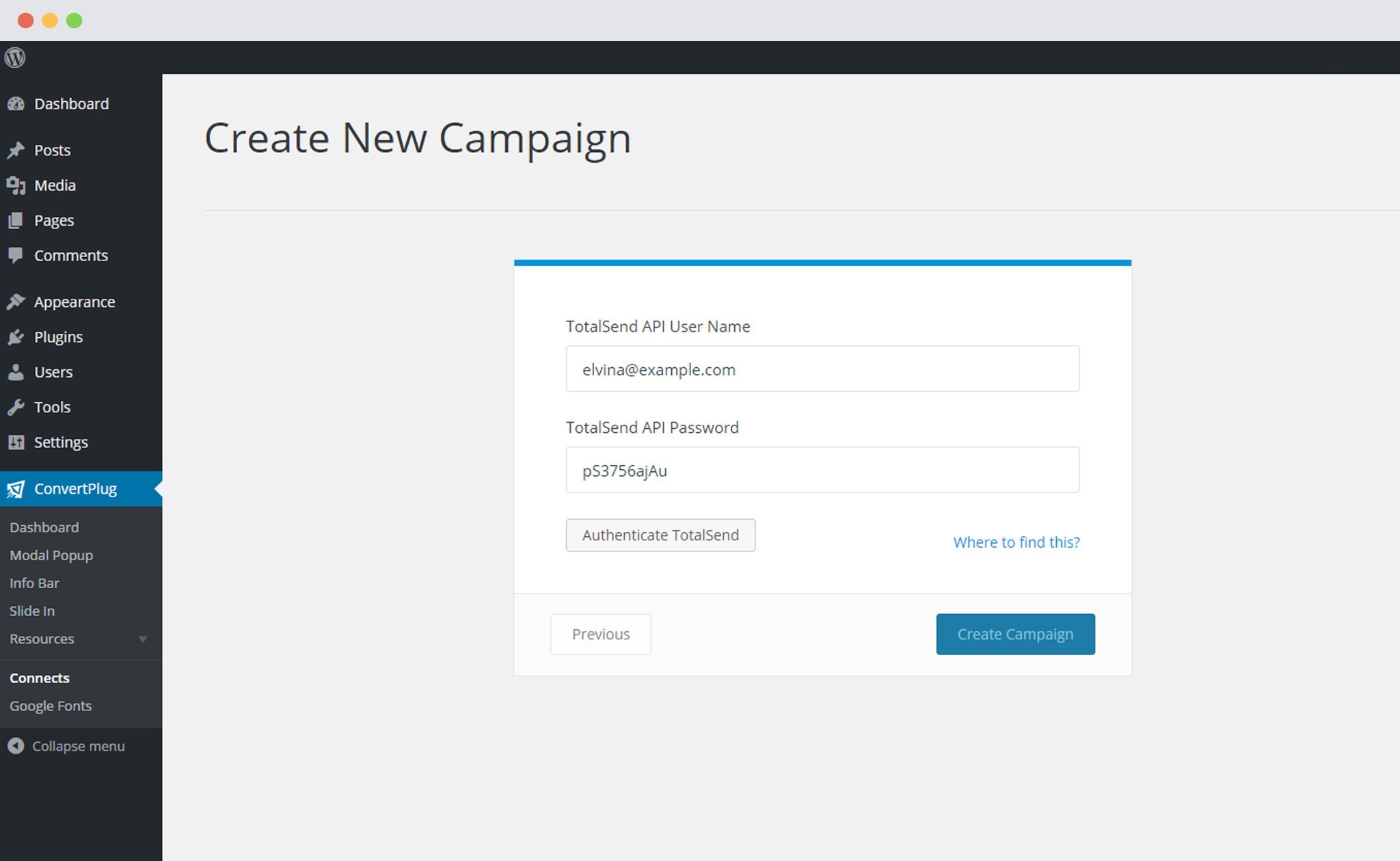
8. Click on Authenticate TotalSend and Select the list from the Dropdown below
Authenticate the account and select the list you wish to integrate with.
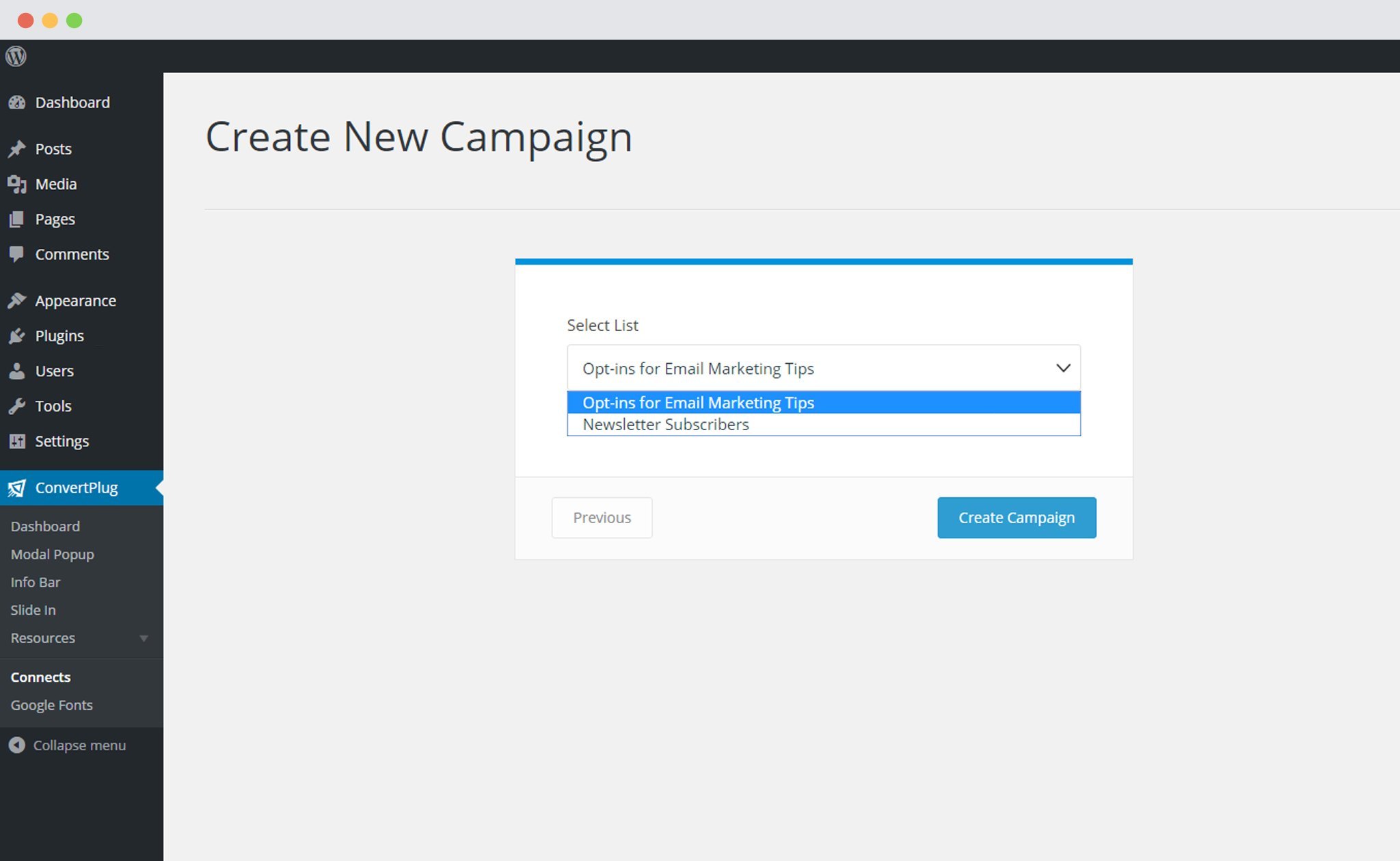
9. Click Create Campaign
Click on the create campaign button and see a new campaign being added to the Connects page.
Using the Campaign with a Module
i. Select and customize a module according to the Campaign needs.
ii. Open it in the editor.
iii. Click on Submissions
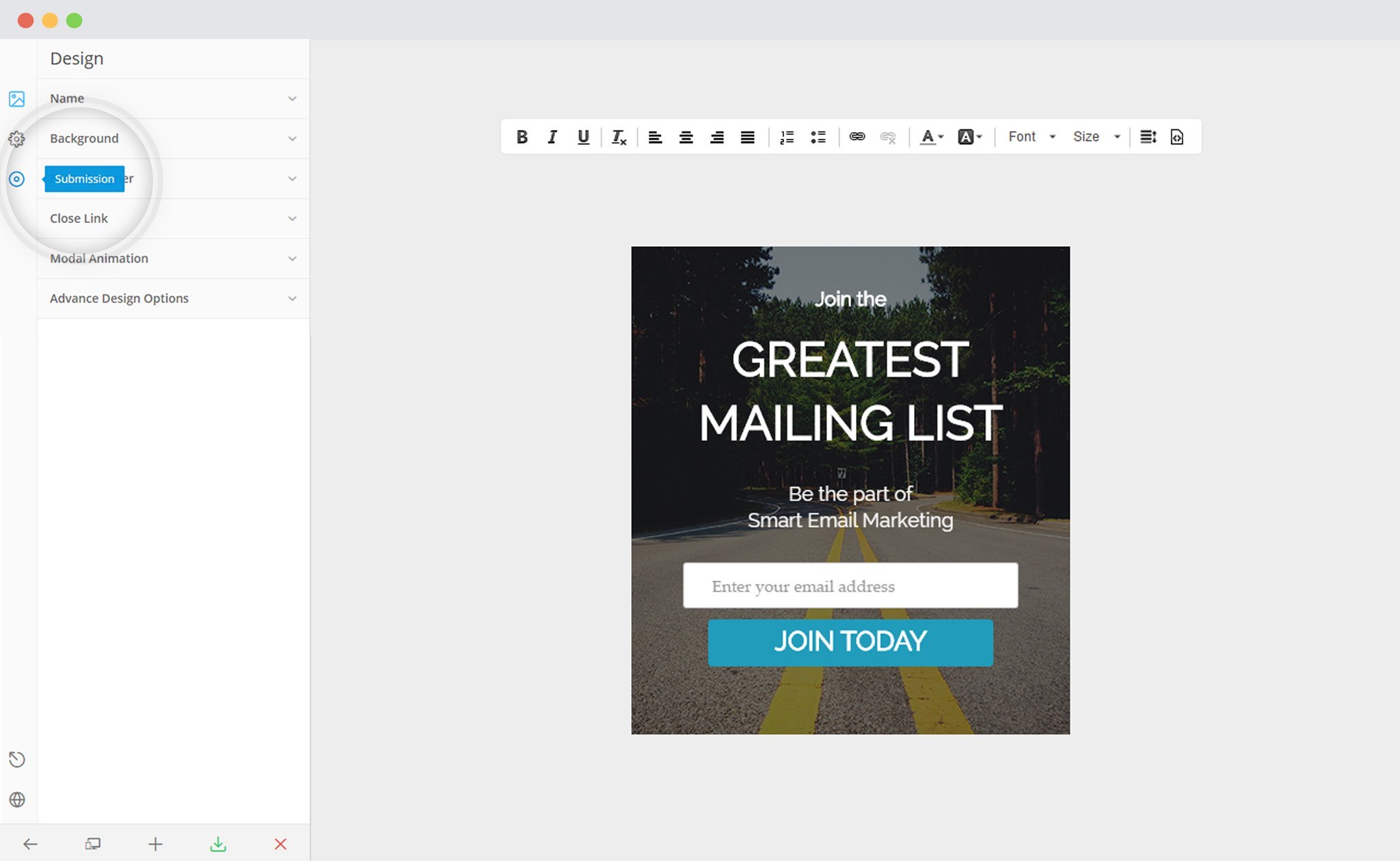
iv. Select the appropriate campaign from the Dropdown list
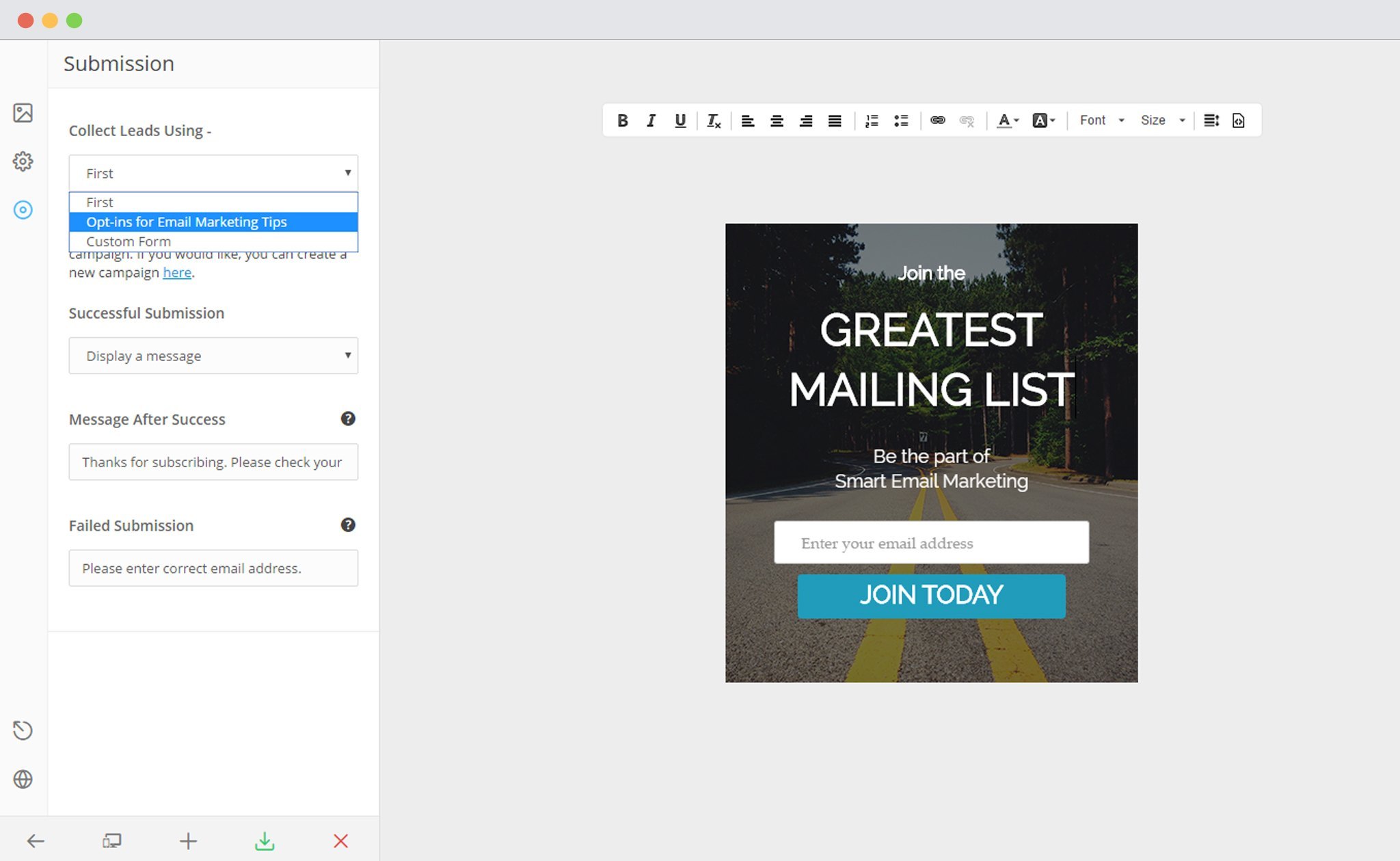
v. Save and Publish the Module
