ConvertPlug allows you to integrate with external email marketing software that help you store and manage leads obtained through the opt-in forms created using the plugin.
Among all the possible integrations, Connects, the inbuilt, tool allows you to integrate with Mailster / MyMail too. In order to integrate ConvertPlug with Mailster / MyMail, you will have to follow the steps mentioned below.
1. The Initial Steps
a. Install the Mailster / MyMail Plugin.
b. Create at least one list under Newsletter
2.Install the Connects Mailster / MyMail Addon (Connects Mailster is the most recent version)
Install the Addon.
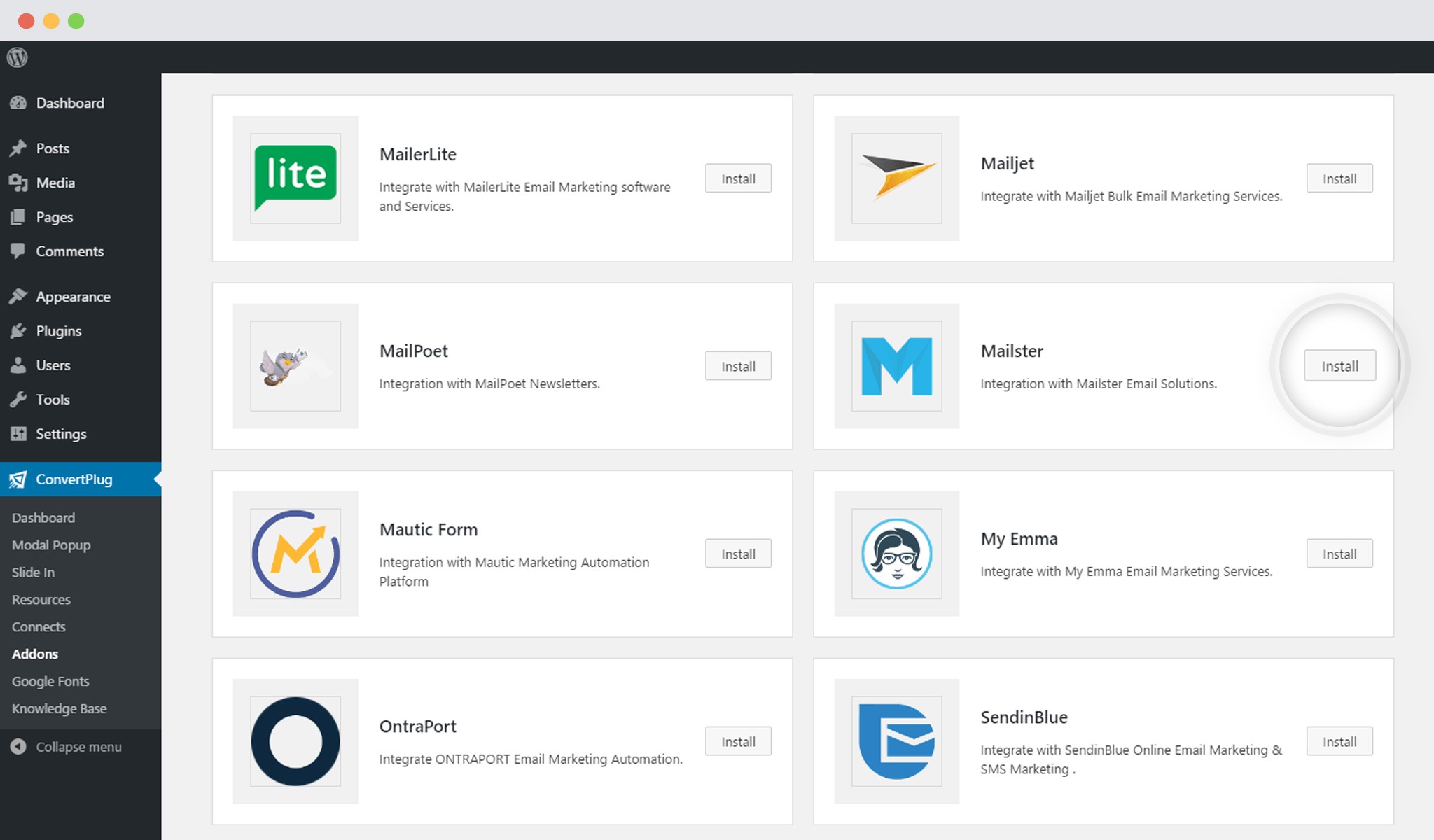
In order to learn how to use the Addon Installer in ConvertPlug, you can refer to the article here.
3. The Addon is now installed
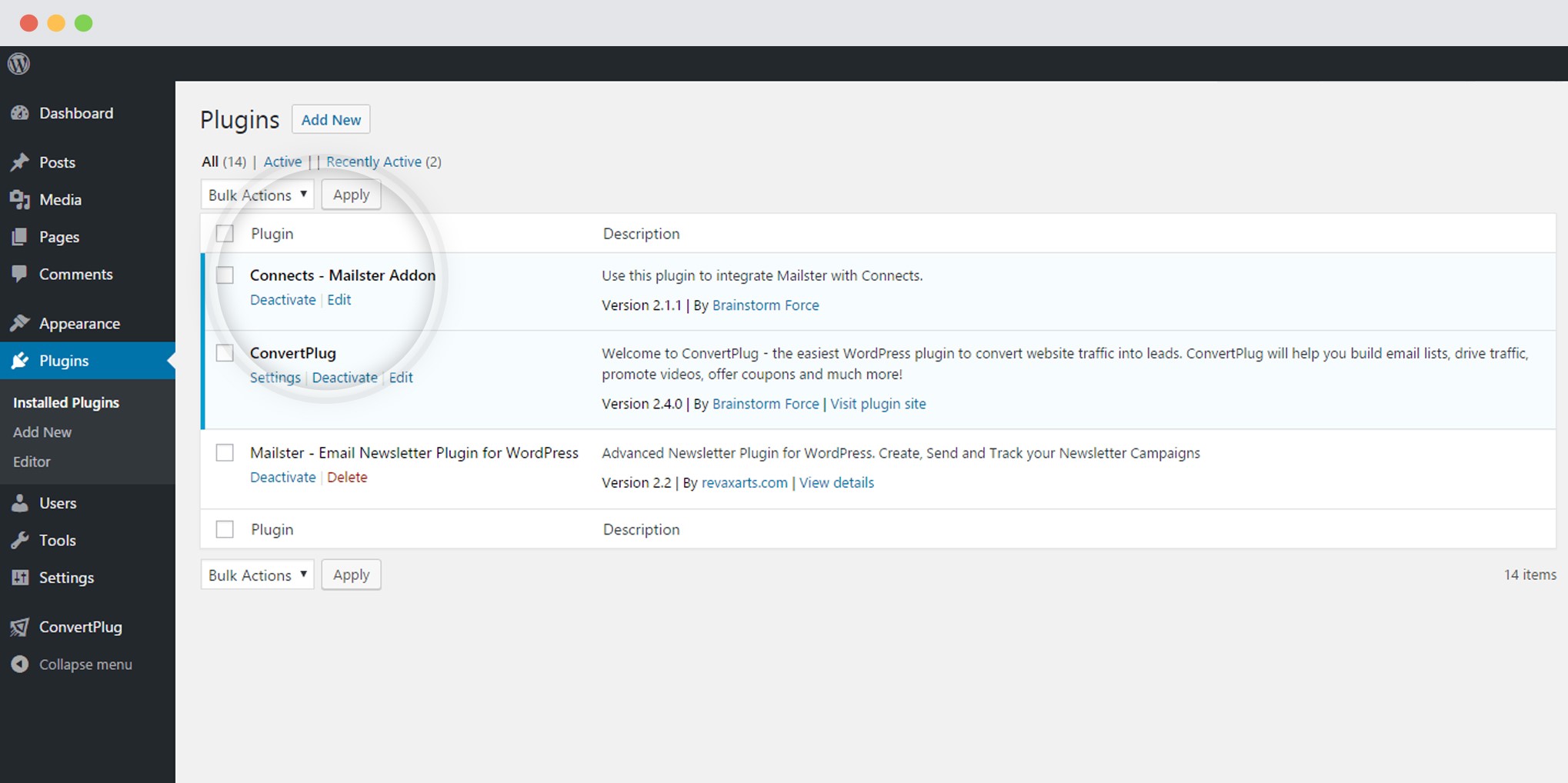
Note: You should have ConvertPlug and Mailster / MyMail plugin installed in order to proceed working with the addon.
4. Open Connects
You need to first open the Connects page seen under the Resources section of ConvertPlug.

5. Create a New Campaign
You will then find a “Create New Campaign” button that allows you to create a New Campaign. Click on it.

6. Enter a Campaign Name and Select the Third Party Software
A Campaign name should be valid, descriptive and understandable, so that you know what kind of leads are stored in it.
Select Mailster / MyMail from the drop down below.
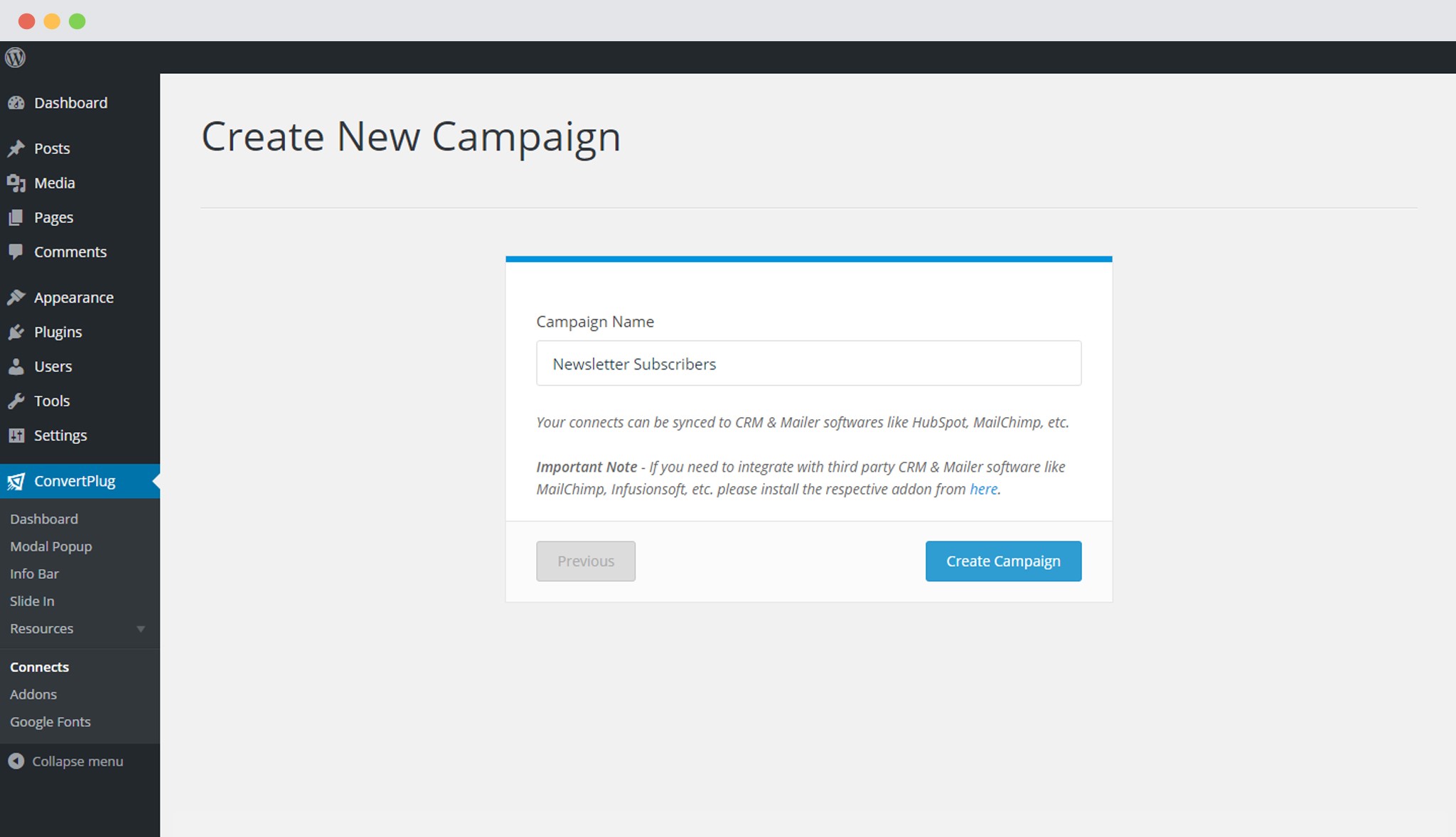
7. Select the appropriate List
Select a list from the drop down menu.
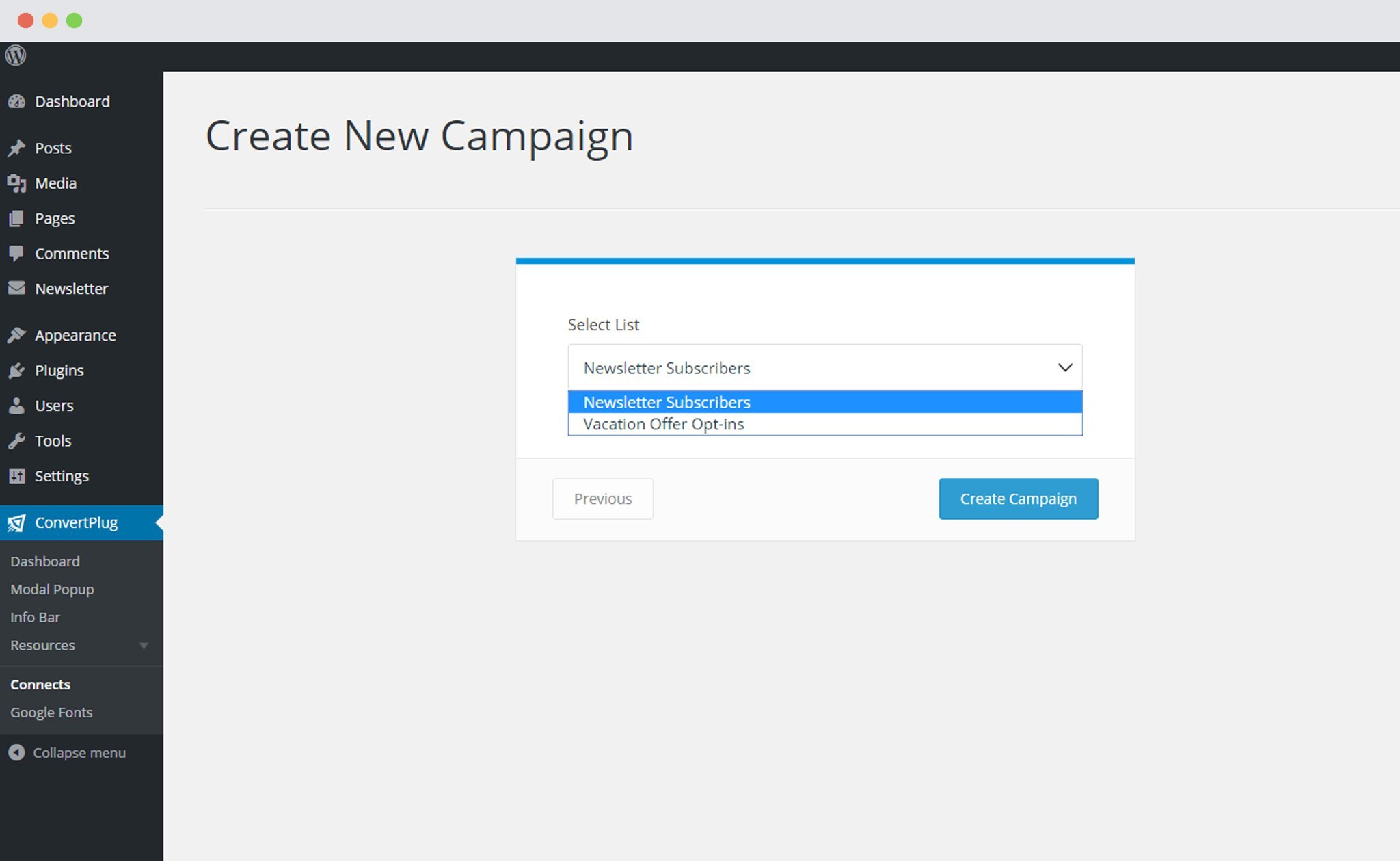
8. Click Create Campaign
Click on the create campaign button and see a new campaign being added to the Connects page.
Using the Campaign in a Module
i. Select and customize a module according to the Campaign needs.
ii. Open it in the editor.
iii. Click on Submissions
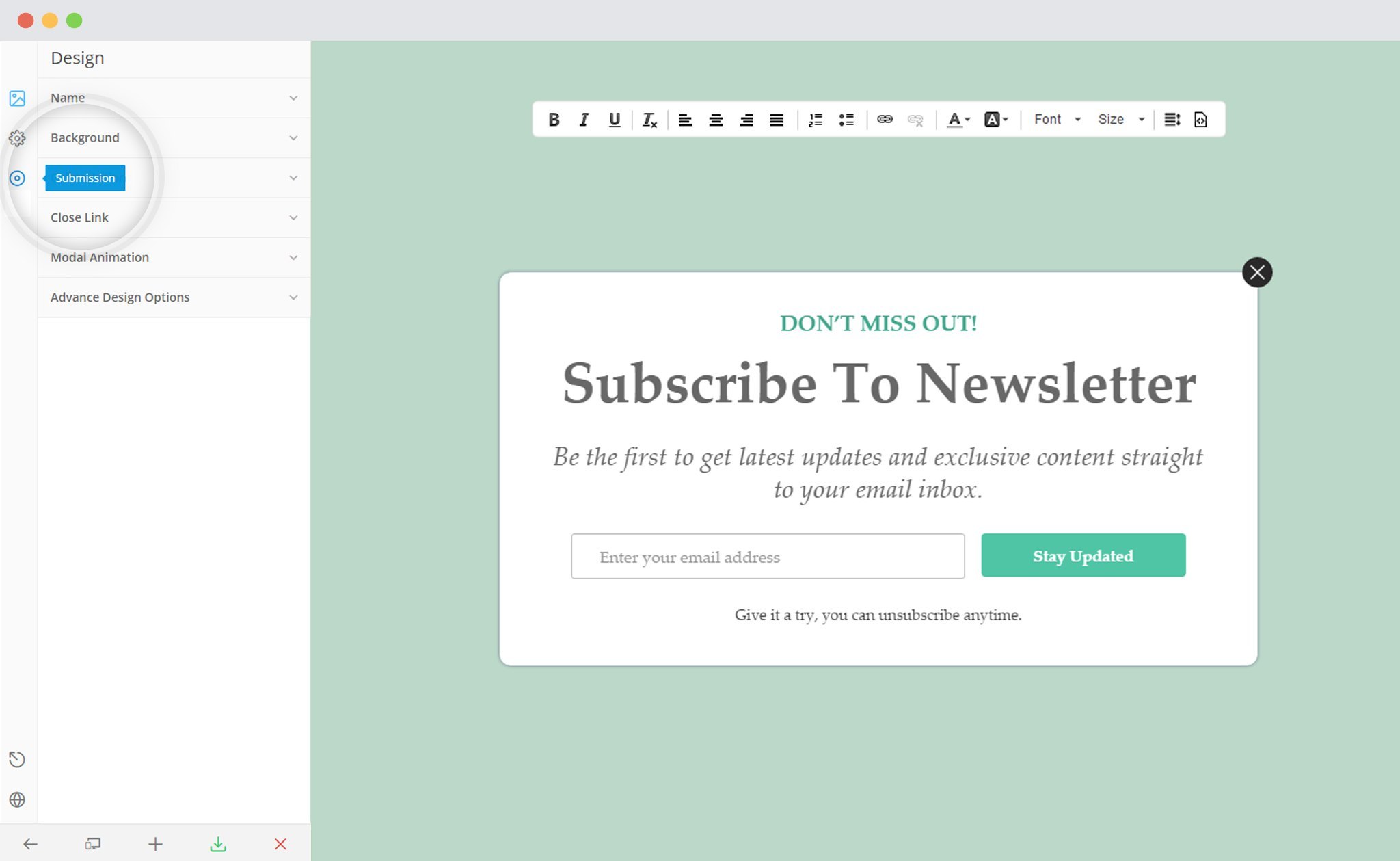
iv. Select the appropriate campaign from the Dropdown list
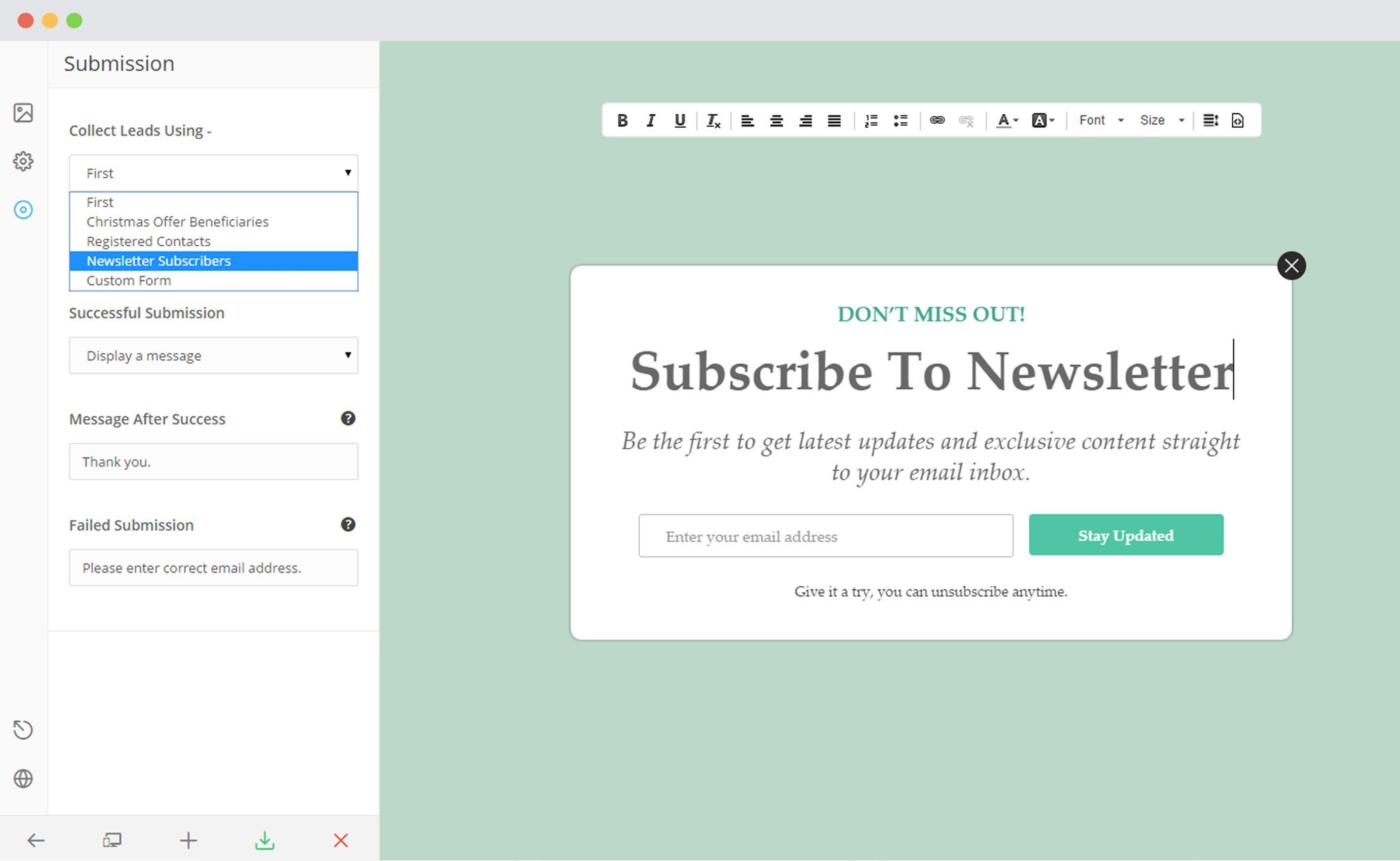
v. Save and Publish the Module.
