ConvertPlug allows you to integrate with external email marketing software that help you store and manage leads obtained through the opt-in forms created using the plugin.
Among all the possible integrations, Connects, the inbuilt, tool allows you to integrate with CleverReach too.
In order to integrate ConvertPlug with CleverReach, you will have to follow the steps mentioned below.
1. Install the Connects CleverReach Addon
Install the Addon.

In order to learn how to use the Addon Installer in ConvertPlug, you can refer to the article here.
2. The Addon is now installed
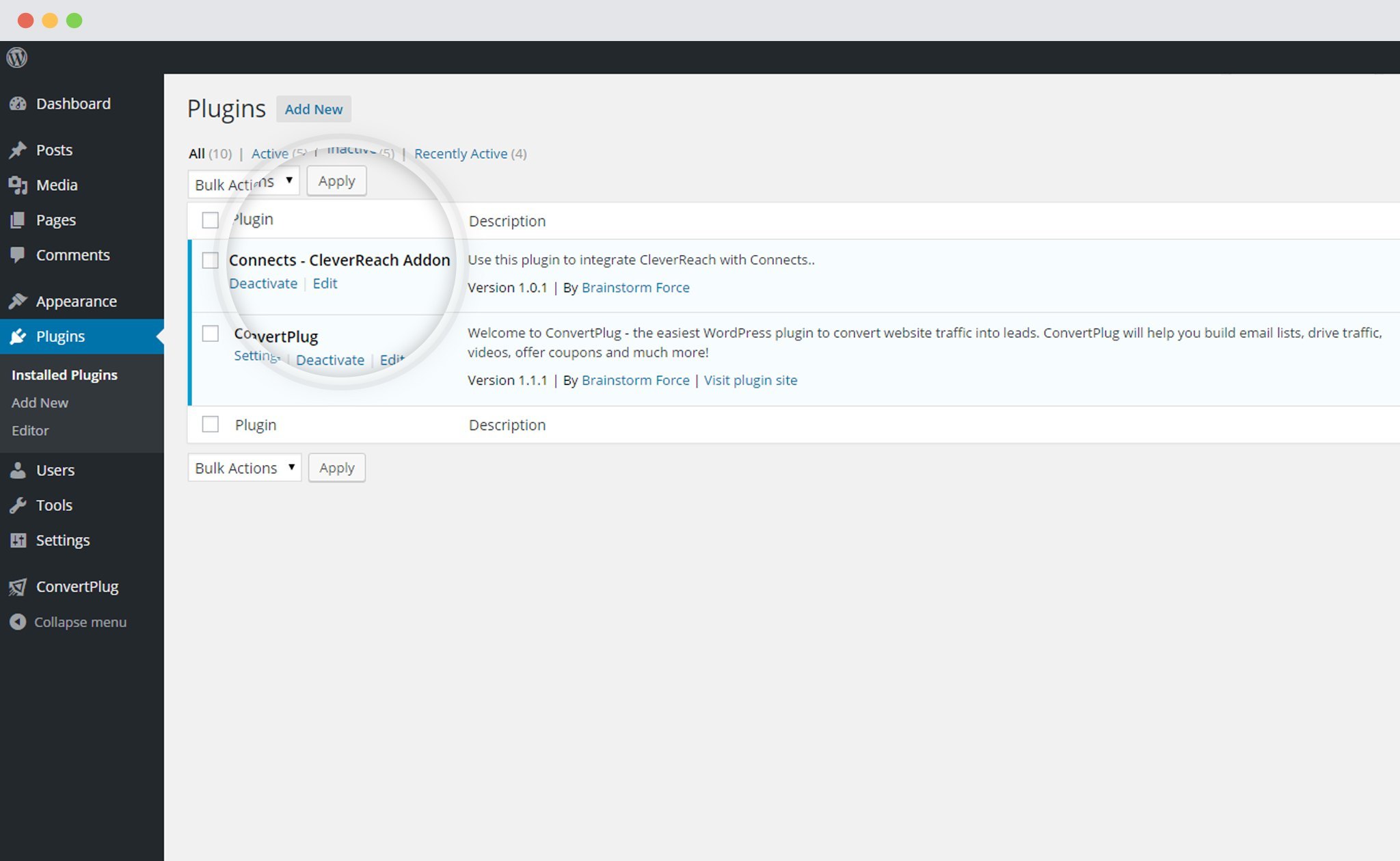
3. Open Connects
You need to open the Connects page seen under the Resources section of ConvertPlug.

4. Create a New Campaign
You will then find a “Create New Campaign” button that allows you to create a New Campaign. Click on it.
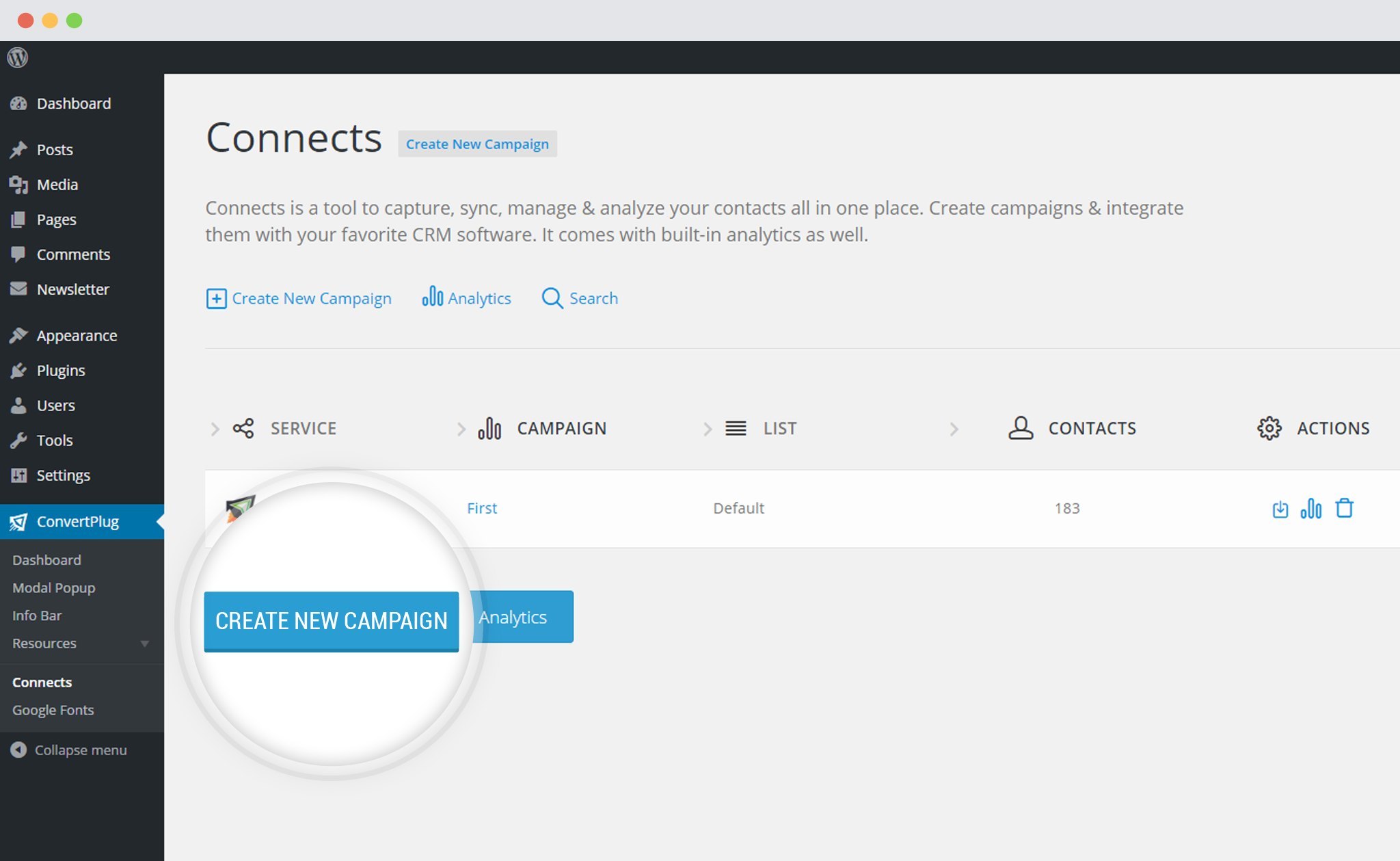
5. Enter a Campaign Name and Select the Third Party Software
A Campaign name should be valid, descriptive and understandable, so that you know what kind of leads are stored in it.
Select CleverReach from the drop down below.
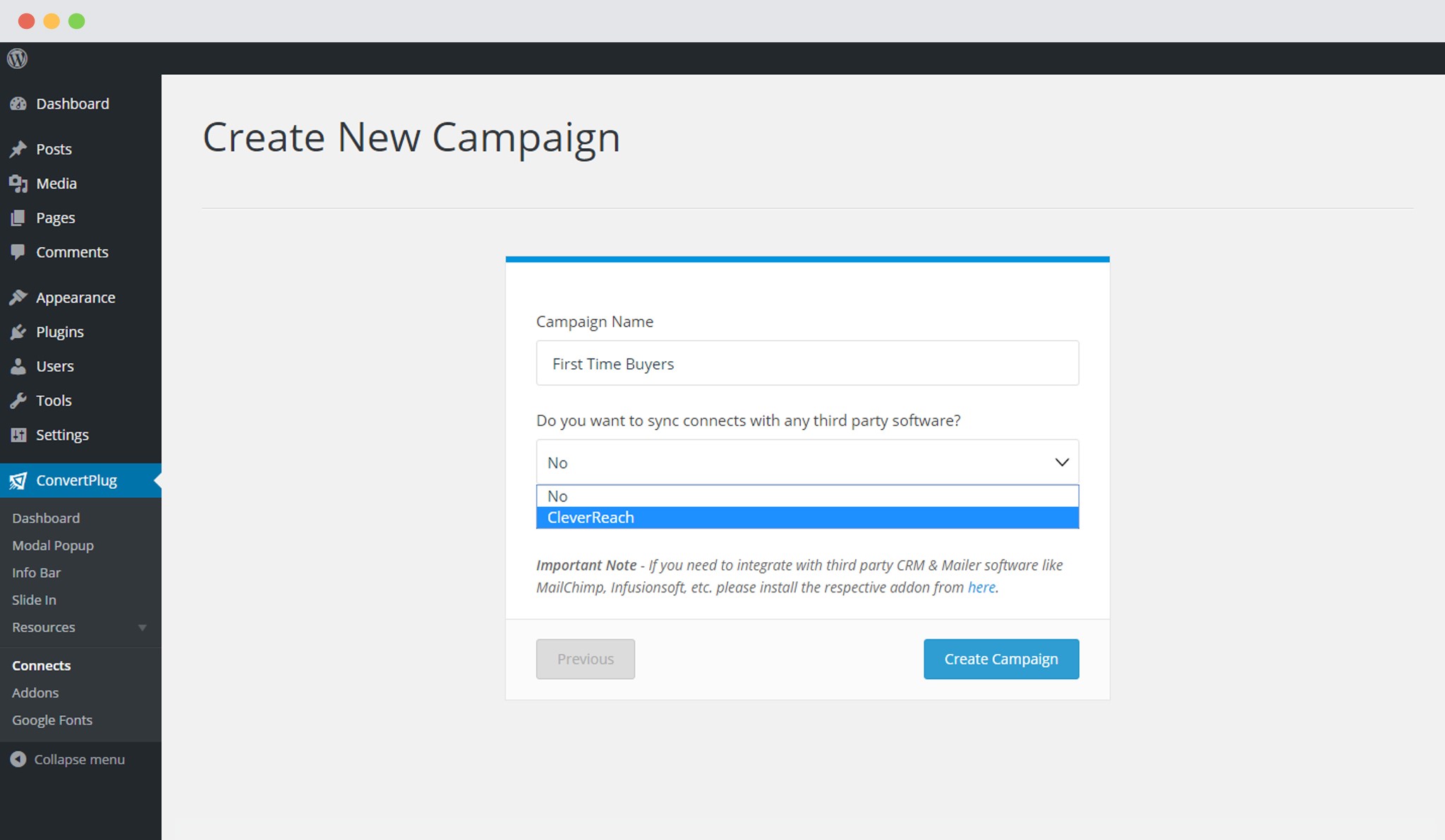
Points to remember:
i. You should have an existing CleverReach account
ii. Create at least one list that can be integrated with ConvertPlug
How to find the API key?
Click on “Accounts” in the Dashboard
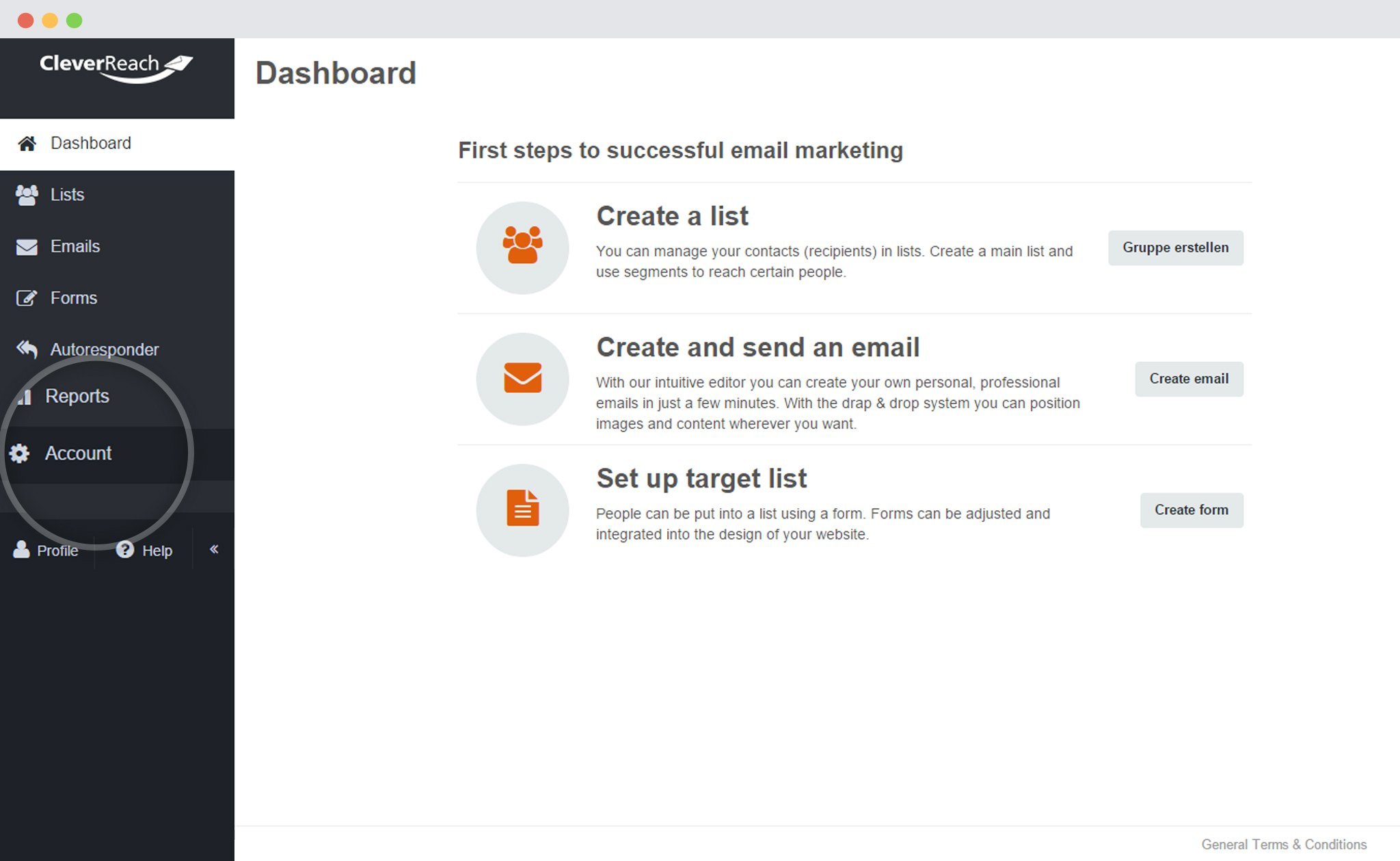
On the Accounts page, Click on “Extras” and then “API”
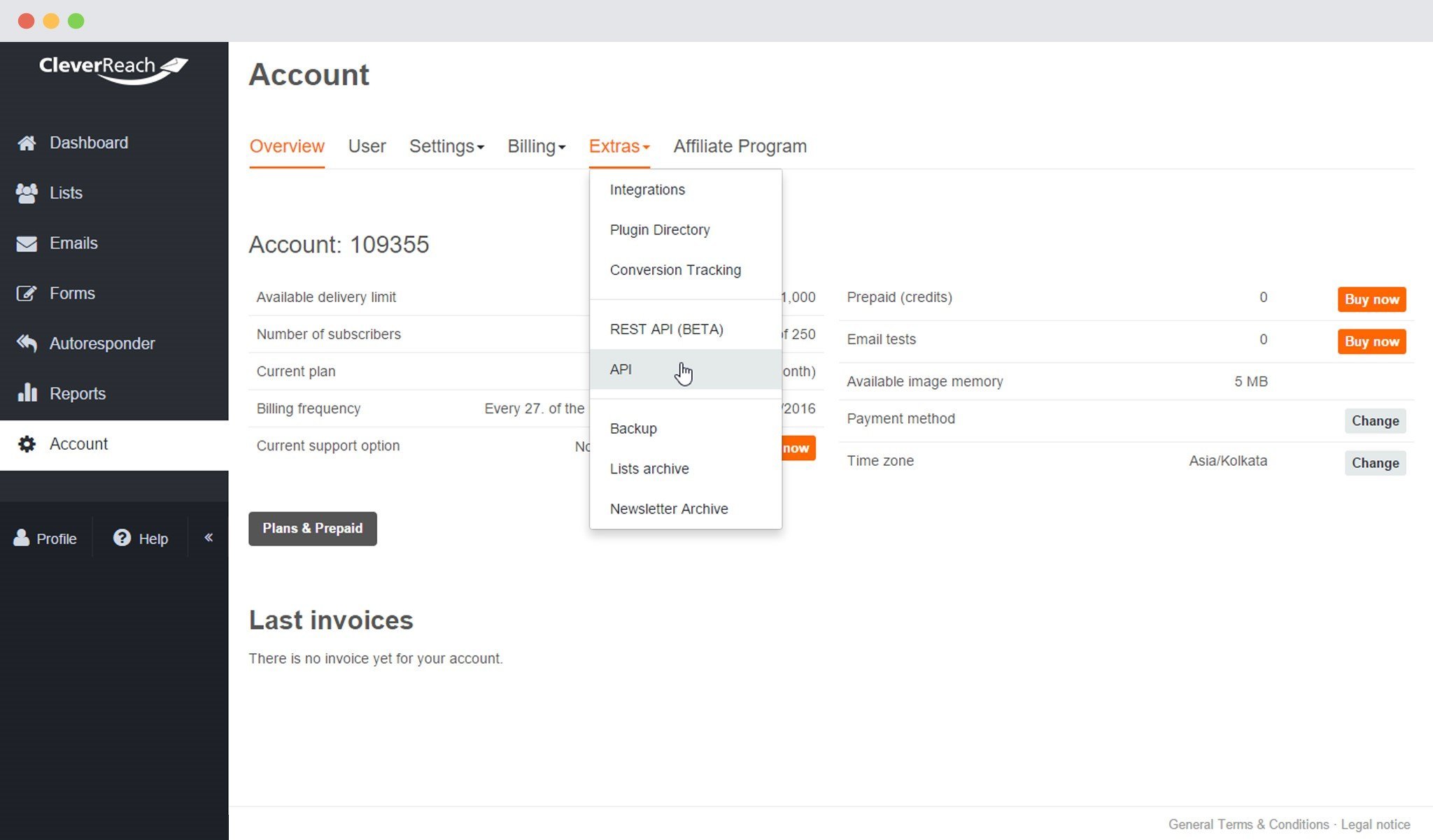
Click on the Create API Key Button
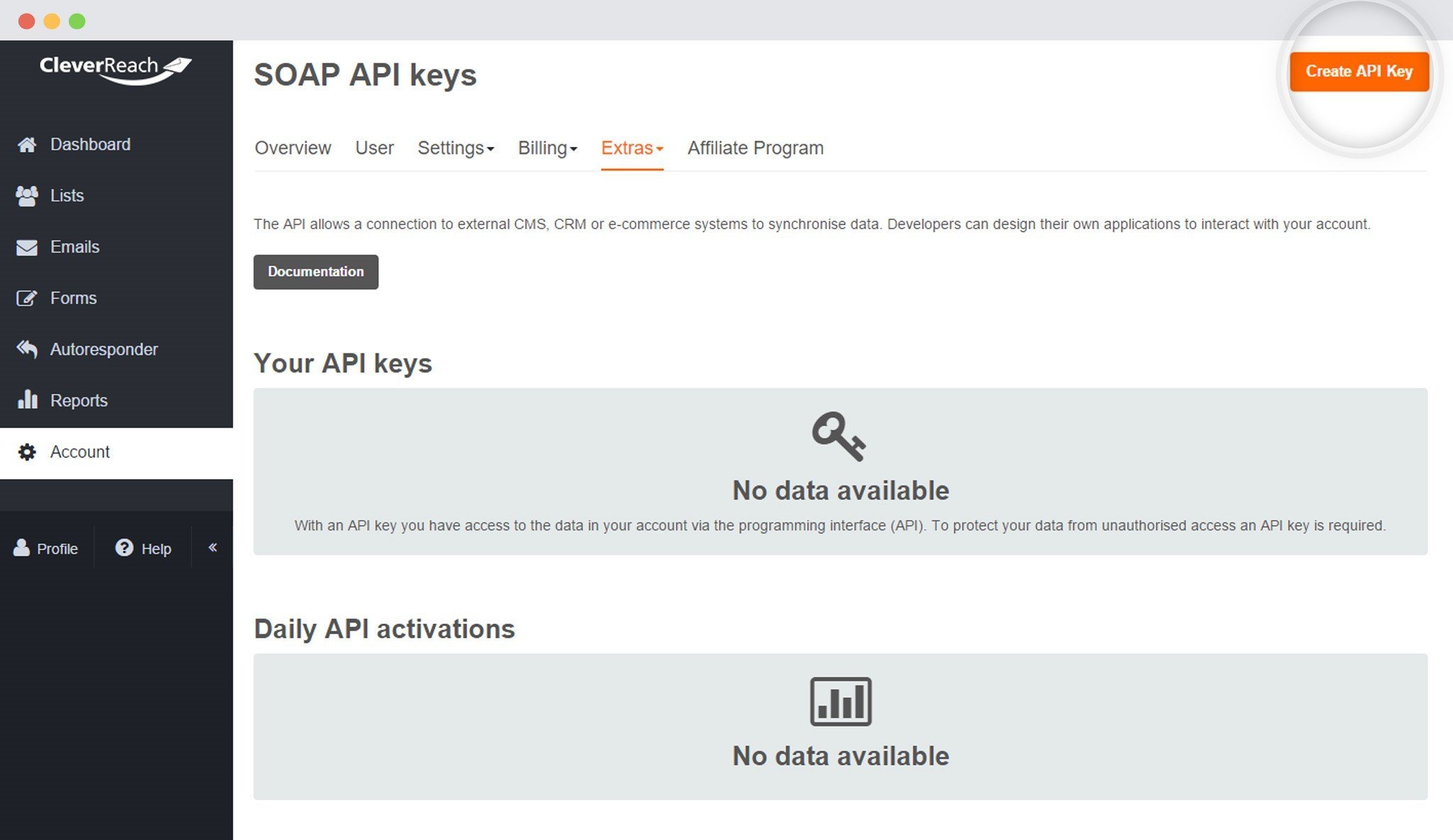
Enter the Purpose of Use and set the Access Rights. Save
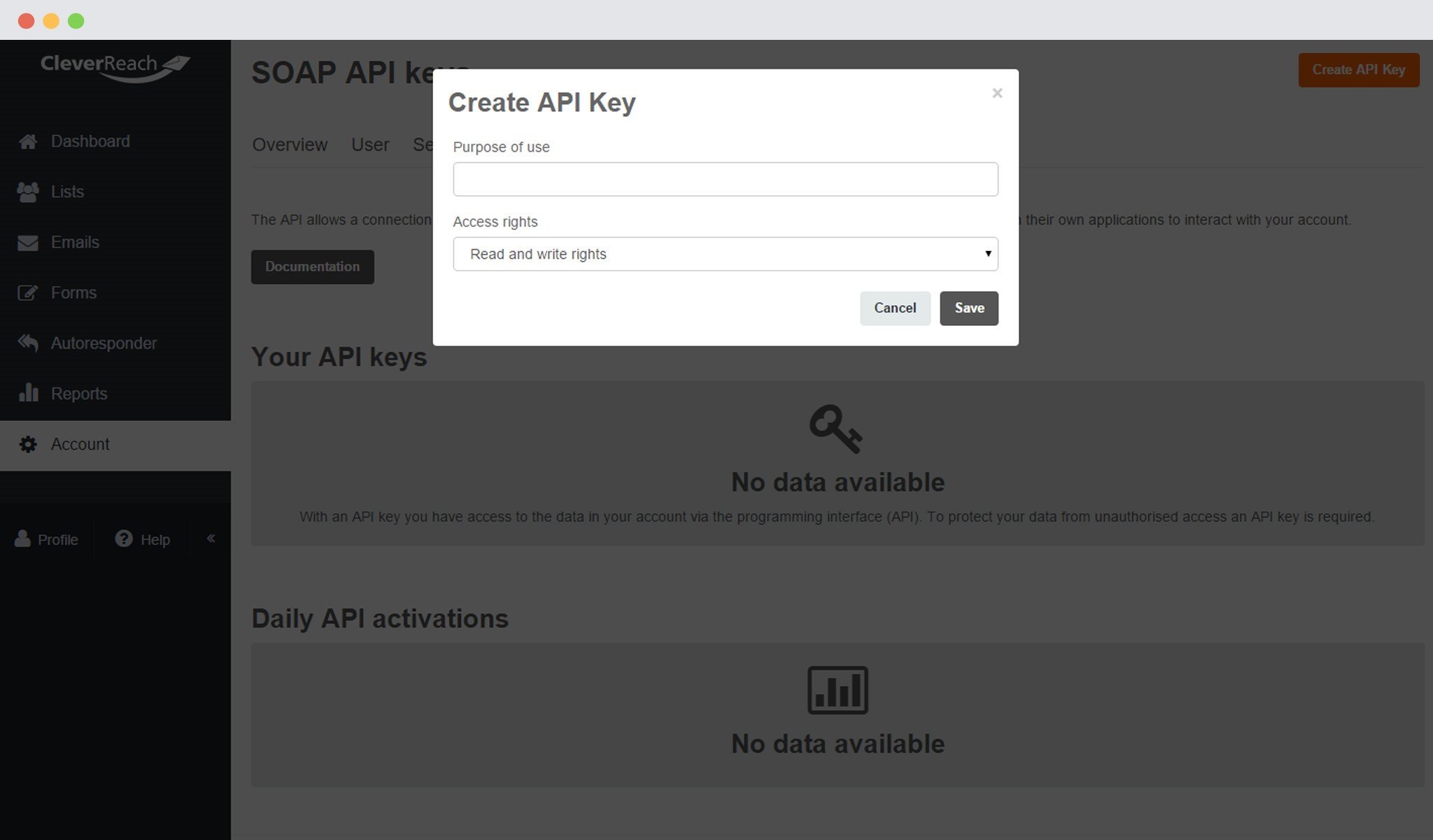
Copy the API Key
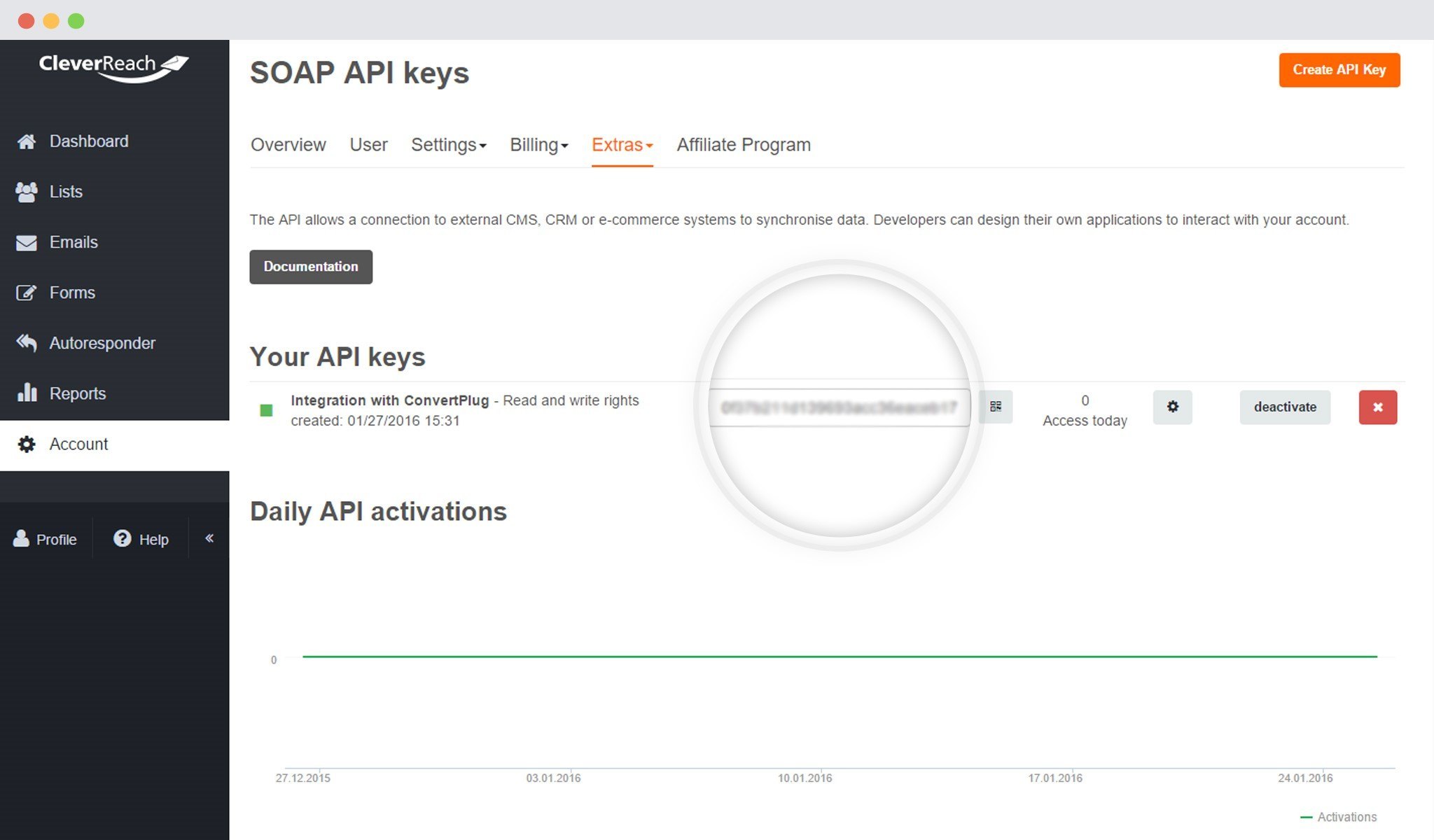
6. Paste the API Key
Paste the API Key in the Connects Interface
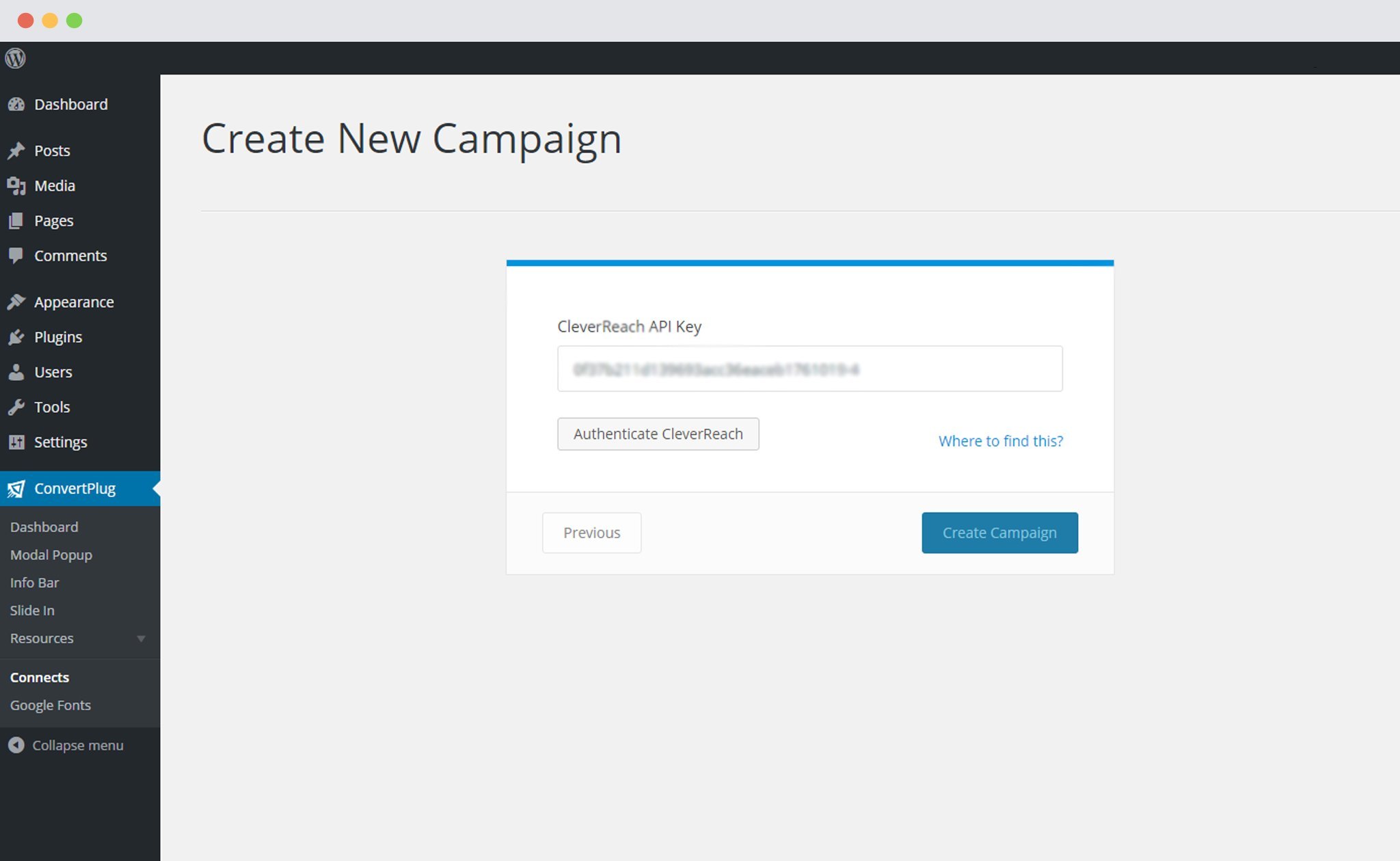
7. Authenticate your Account and Select the Appropriate List
Click on Authenticate CleverReach and go ahead selecting the list you wish to integrate with ConvertPlug
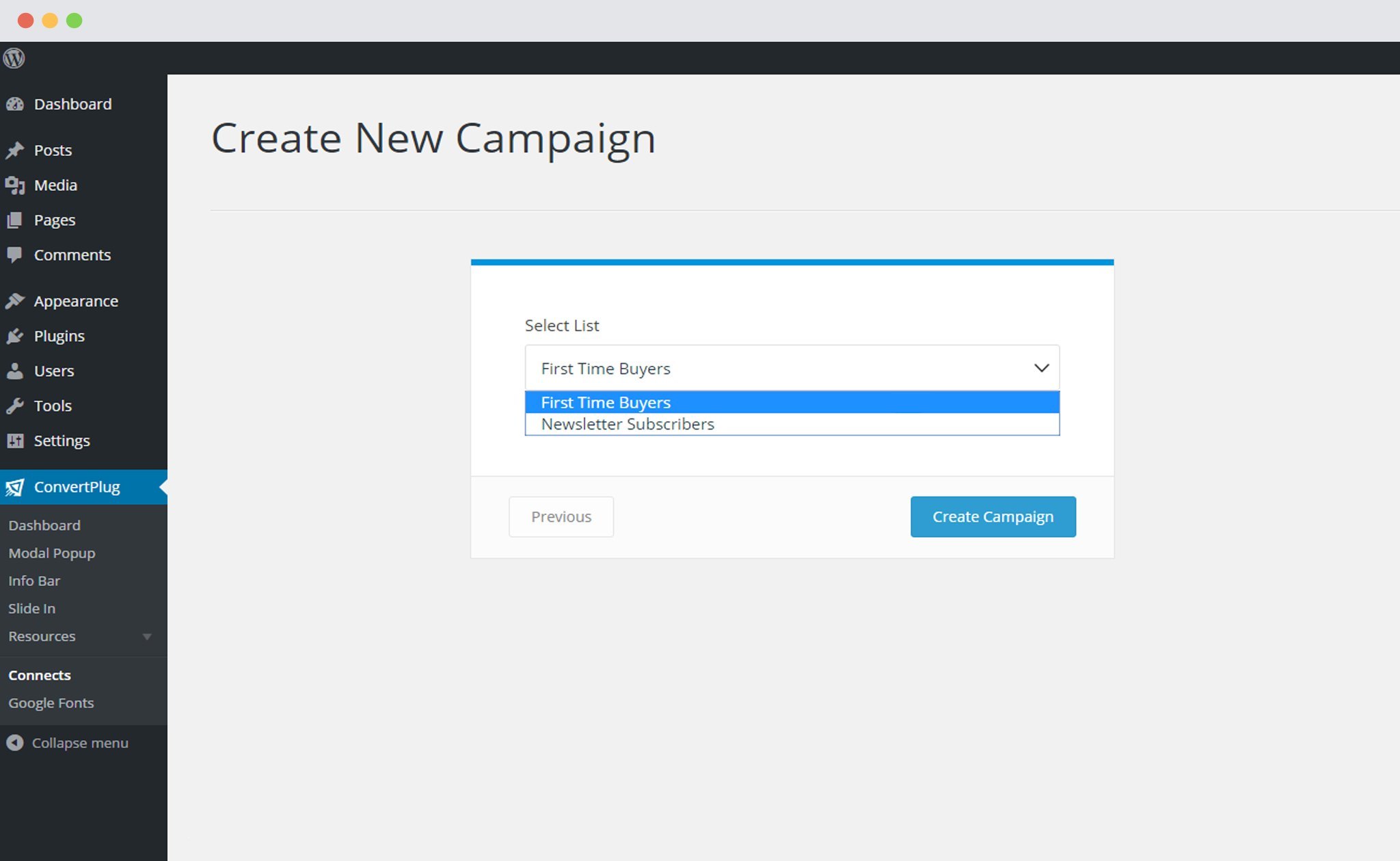
Note: If you wish to use the Double opt-in feature for CleverReach, you will have to do the following settings.
Enable the Form based campaign option and select the respective CleverReach form you wish to use.

8. Click Create Campaign
Click on the create campaign button and see a new campaign being added to the Connects page.
Using the Campaign with a Module
i. Select and customize a module according to the Campaign needs.
ii. Open it in the editor.
iii. Click on Submissions
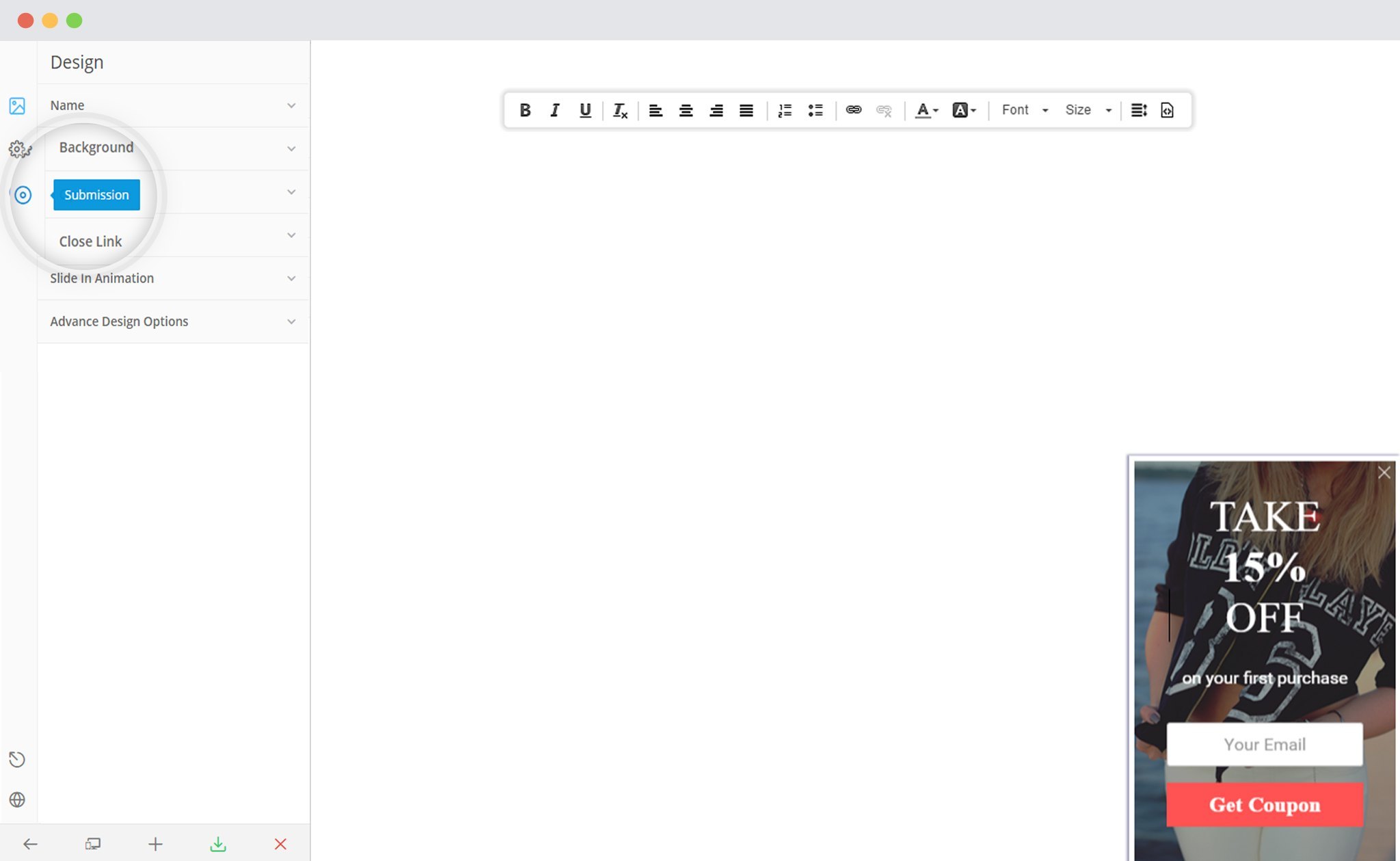
iv. Select the appropriate campaign from the Dropdown list
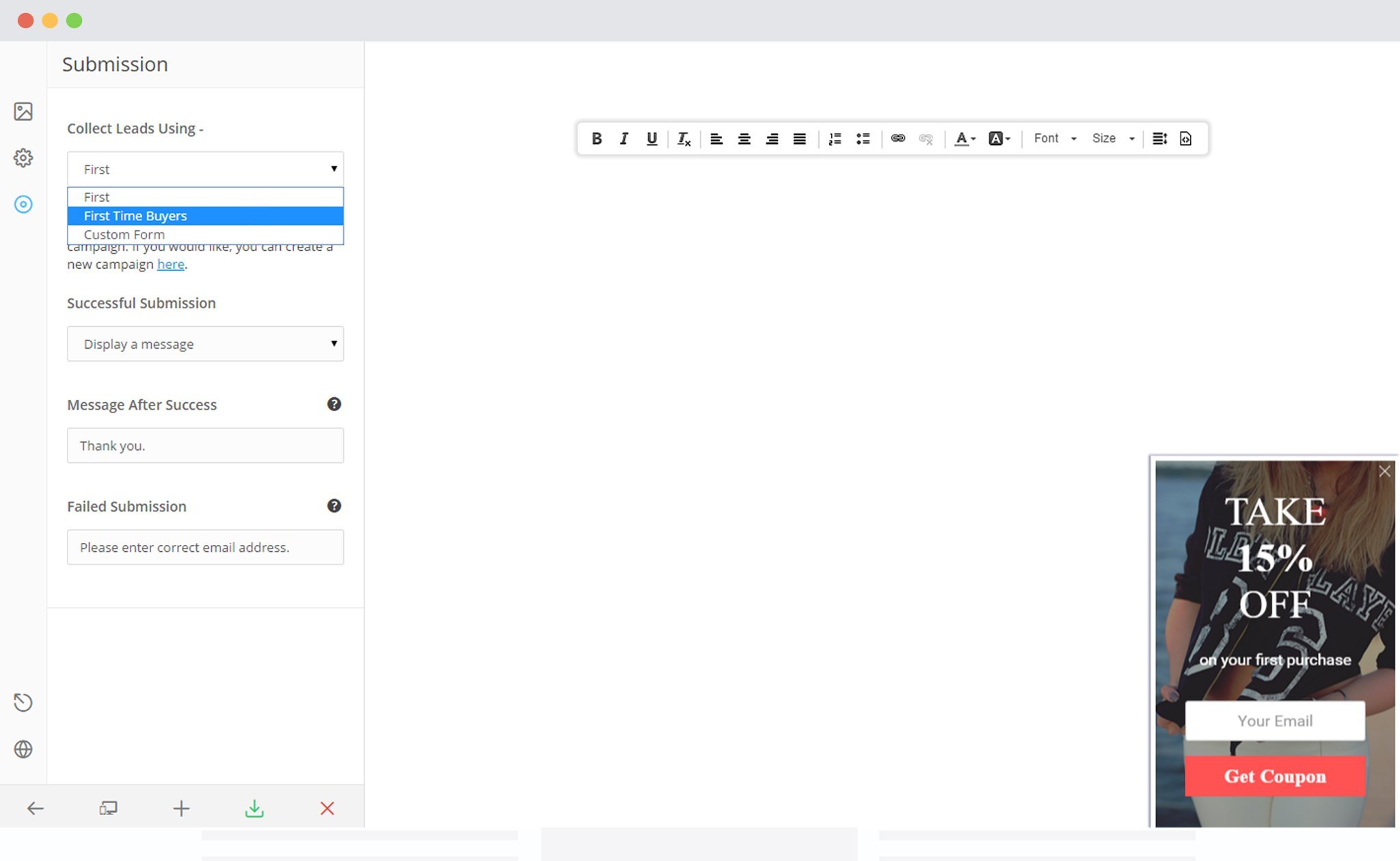
v. Save and Publish the Module.
