Like many other addons needed to work with ConvertPlug, the WooCommerce Checkout Form Addon is available within the Addon Installer of ConvertPlug.
In order to capture data obtained through WooCommerce Checkout Form, you need to follow the steps mentioned below.
1. Install the WooCommerce Checkout Form Addon
Install the Addon.
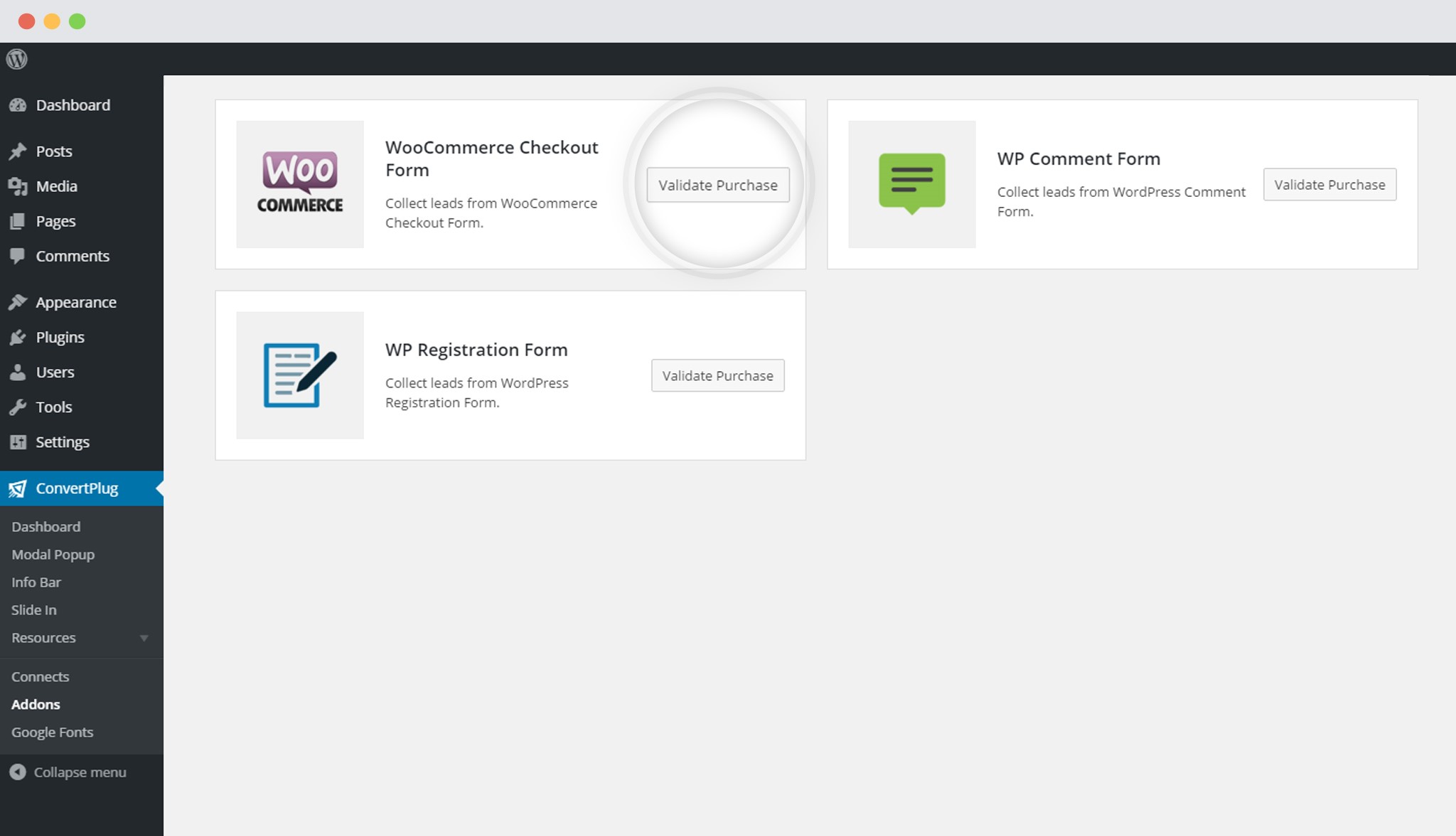
Note: If you are a direct customer (bought a direct copy from us), you will have to register your copy of ConvertPlug to validate your purchase, before installing this addon.
In order to learn how to use the Addon Installer in ConvertPlug, you can refer to the article here.
2. The Addon is now installed
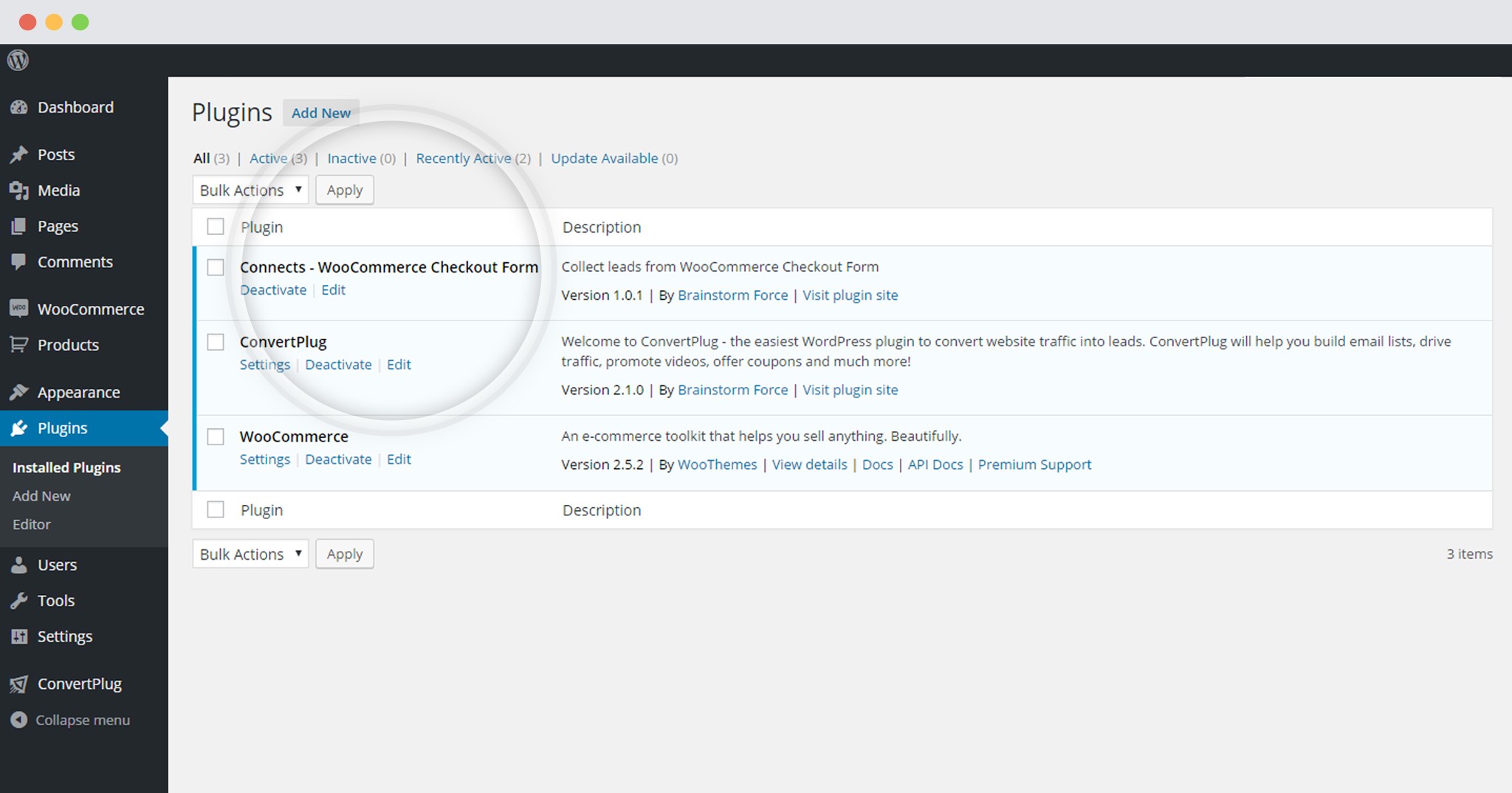
Note: You should have ConvertPlug and WooCommerce installed in order to proceed working with the addon.
3. Open the WooCommerce Checkout Form page
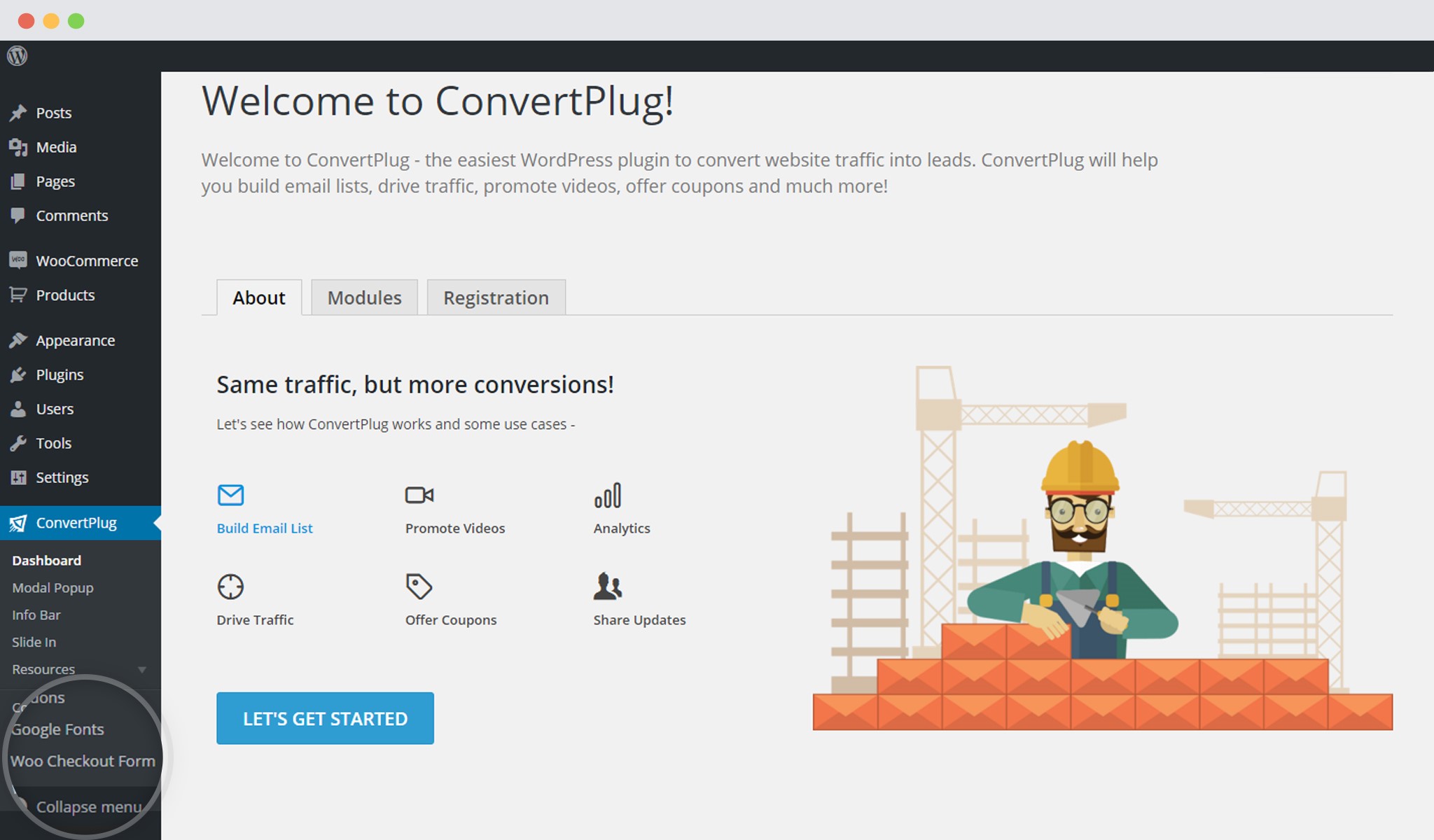
4. Enable the WooCommerce Checkout Form Integration
Enable the integration and click on save
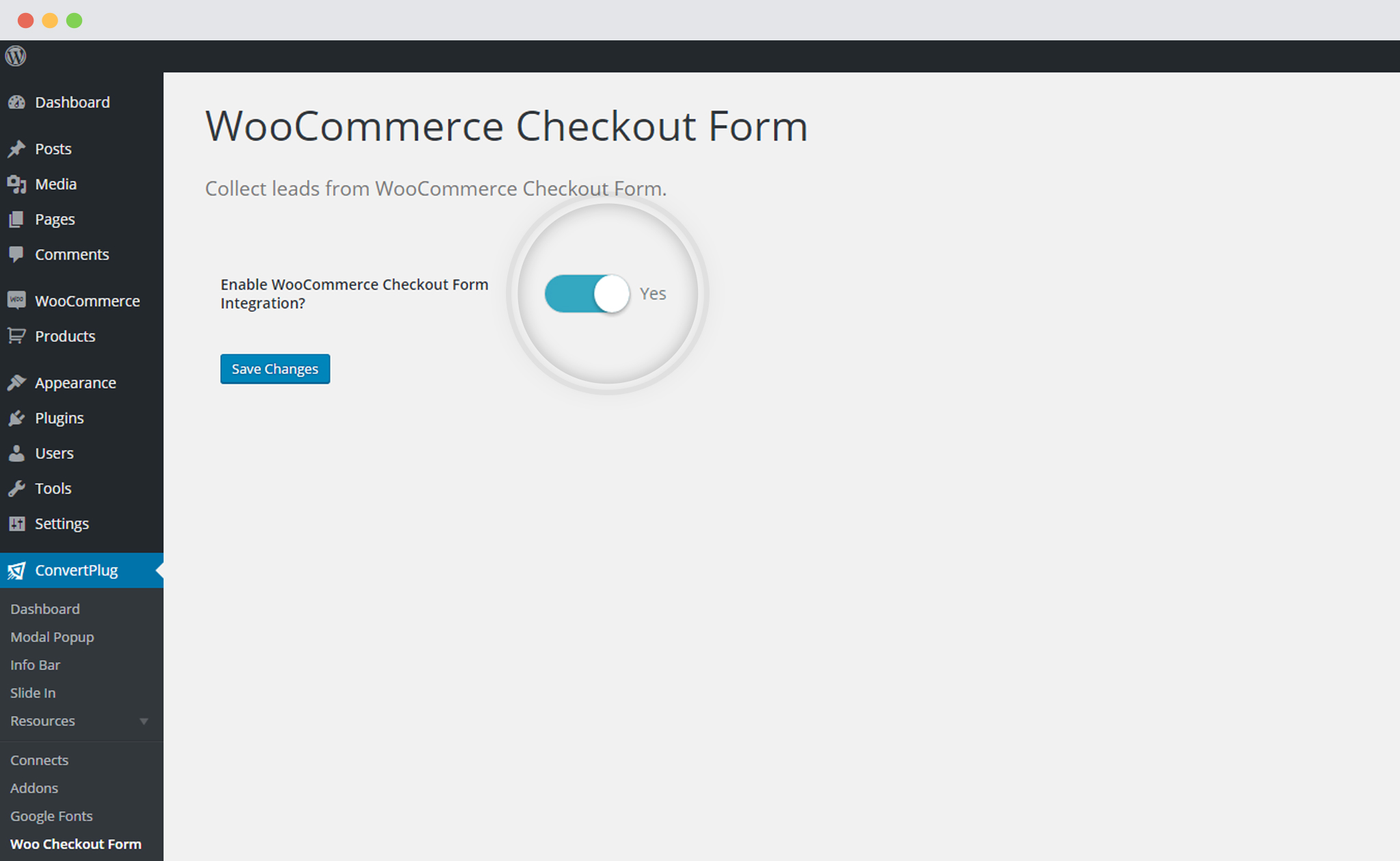
5. Select the Campaign
You can select the Campaign you wish to store your leads in.
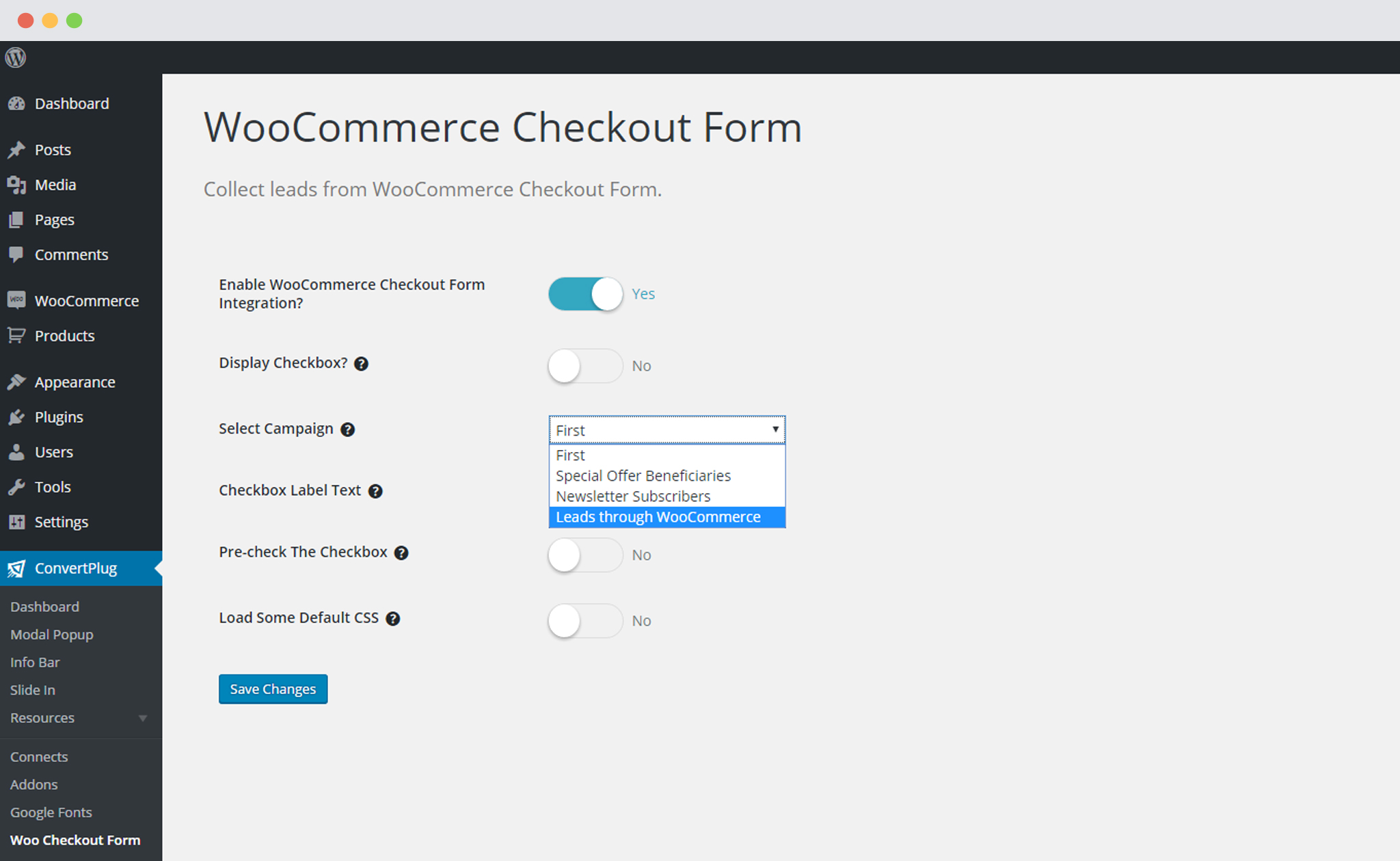
You can then work on the other settings like enable/pre-check the checkbox, add approval filters or Load default CSS.
Save Changes.
