ConvertPlug allows you to give away freebies, grow email subscribers and redirect users to another page or website.
You can redirect users directly or after successful submission. In this document, we’ll be learning:
- How to Pass Lead data to the redirected URL?
- What happens when lead data is passed through the URL?
- How to retrieve variables from the URL?
1. Select and design a module and open it in the Editor.
Click on Submission.
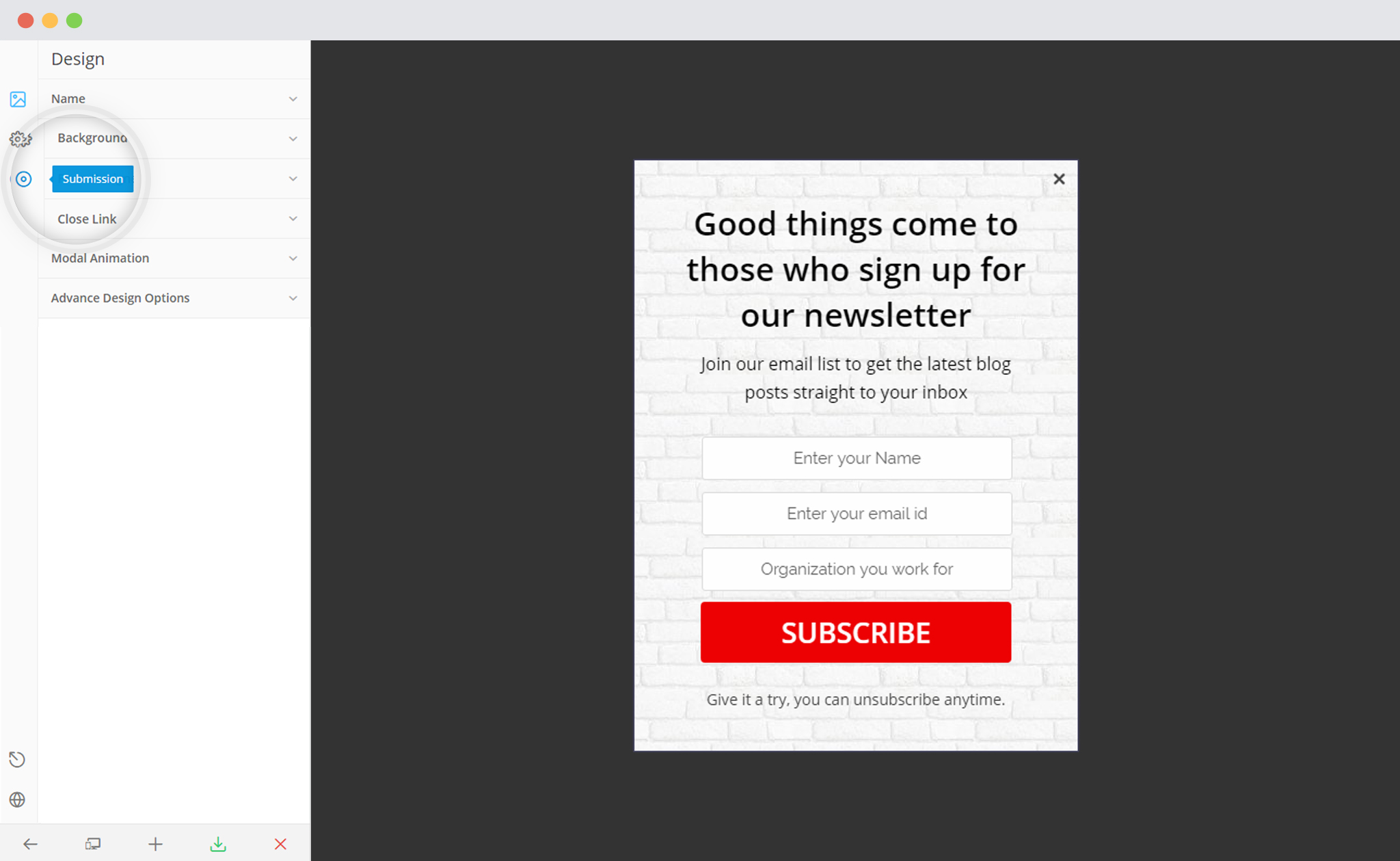
2. Select “Redirect User” under successful submission
Enter the URL you wish to redirect the user to.
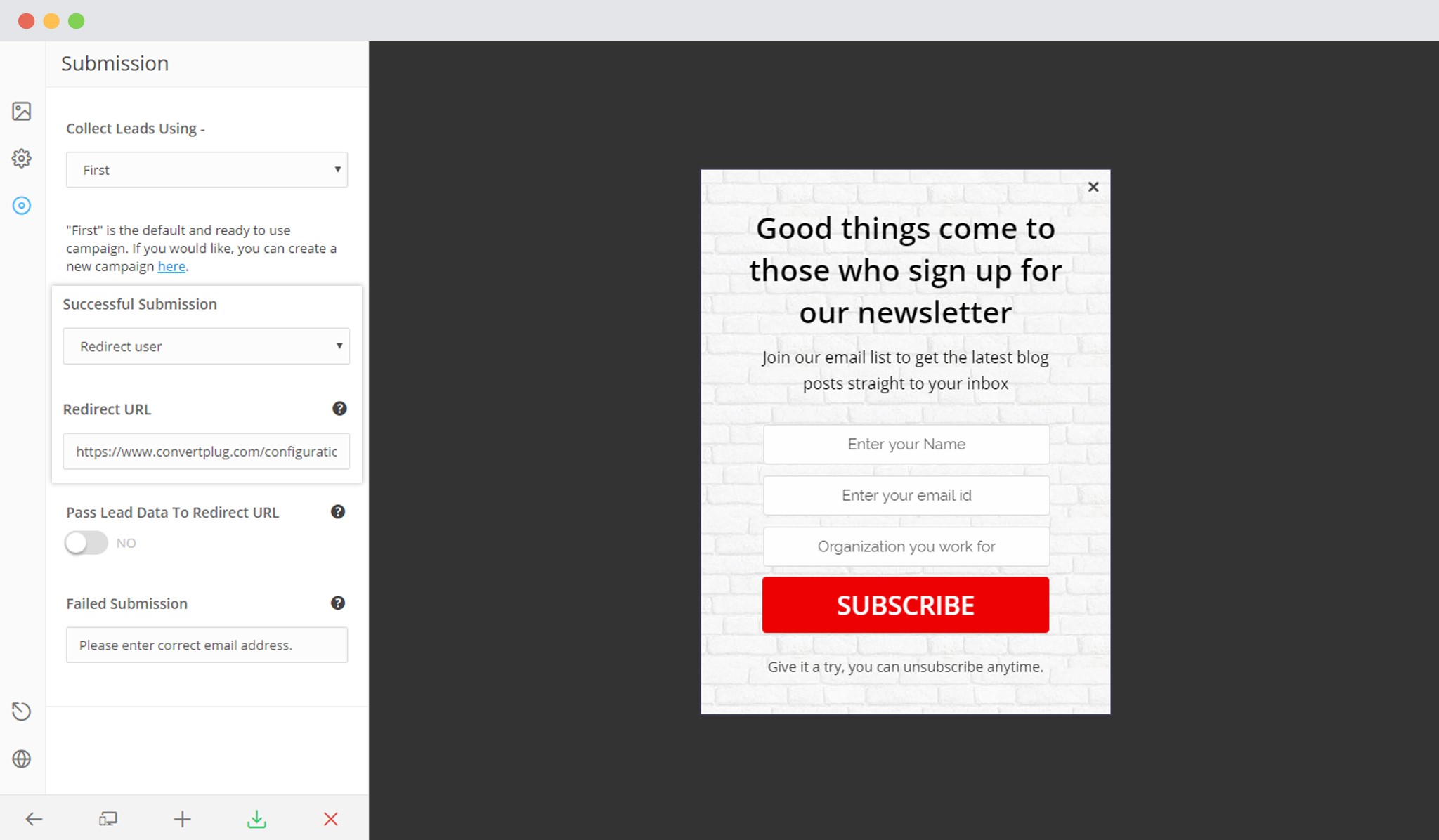
3. In case you wish to pass the lead data to the redirected URL, you simply need to enable the button seen below.
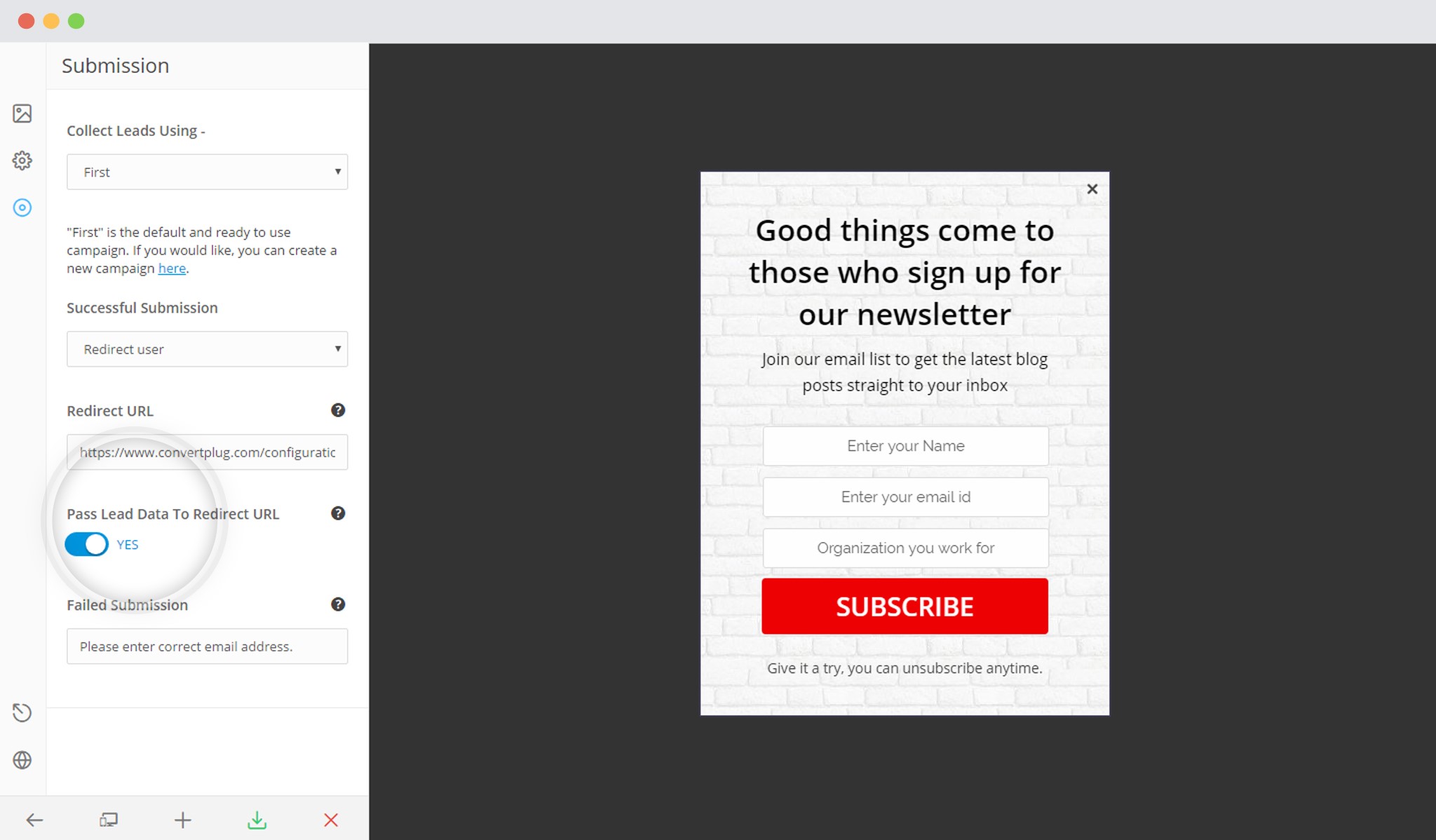
Let us take a look at how different is it when we pass lead data to the URL and when we don’t.
Disable the passing of lead data to the Redirected URL
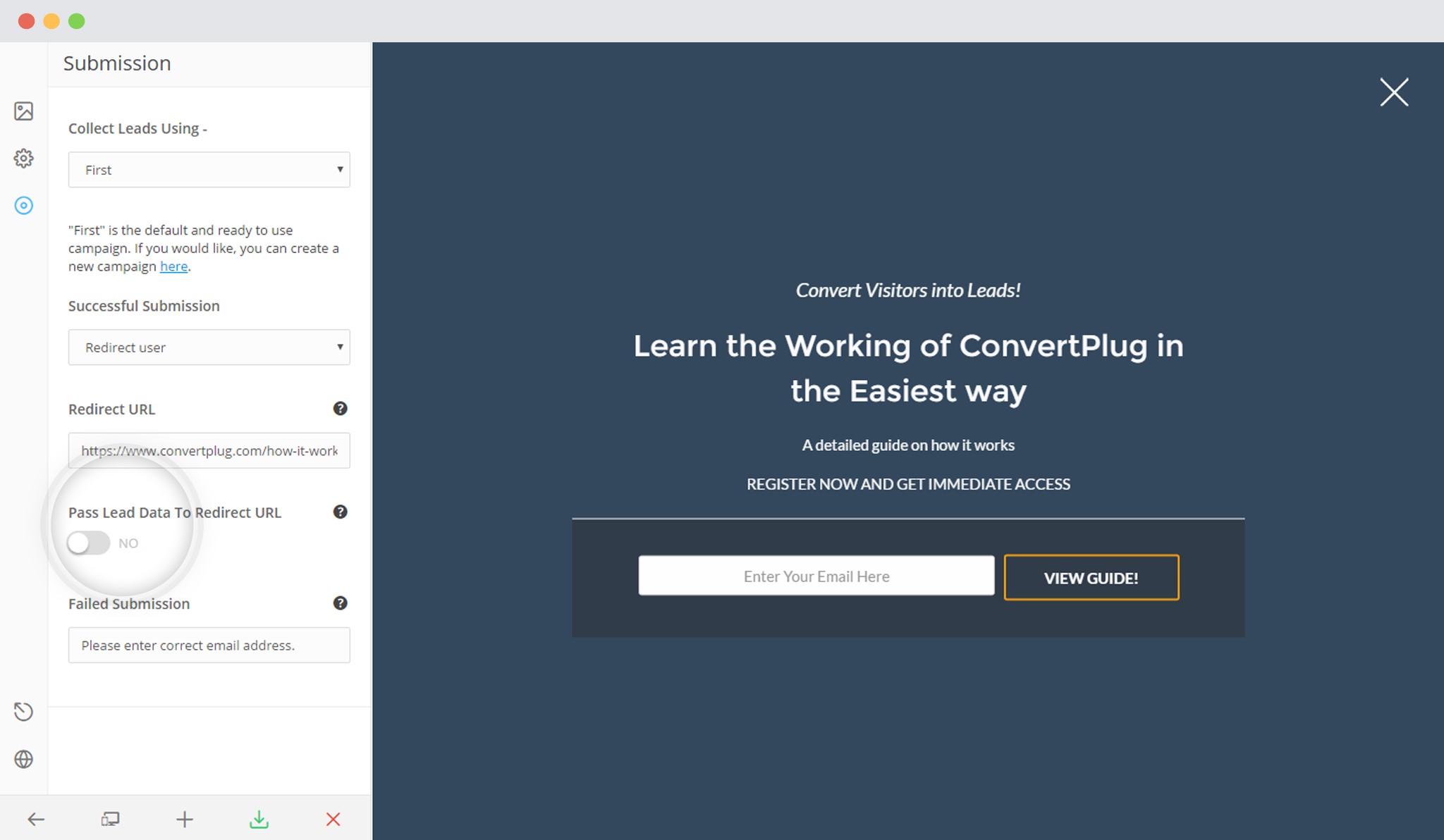
When the user submits this form, as shown below.
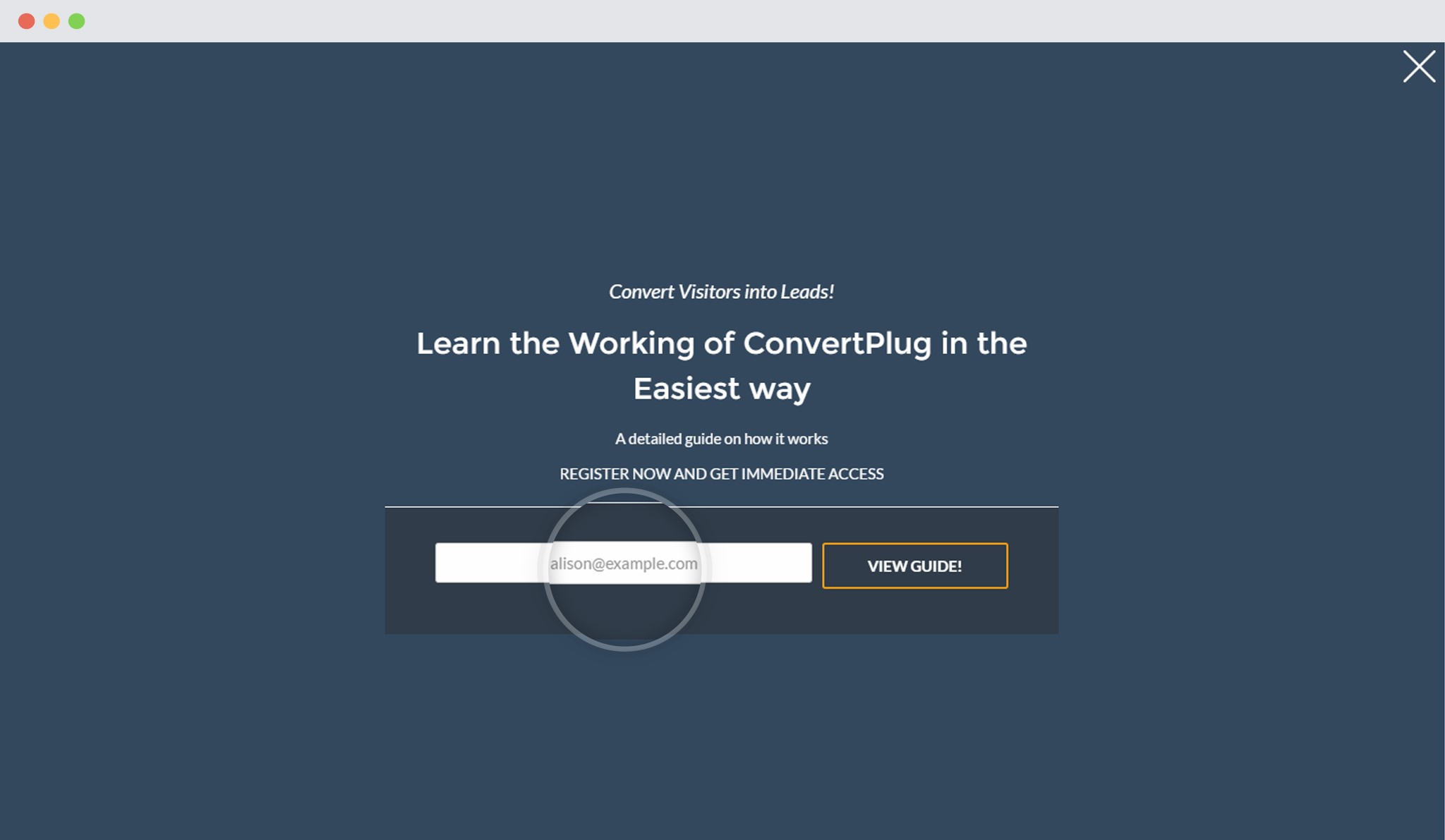
She will be redirected to the specified page. Take a look at the URL in the image.
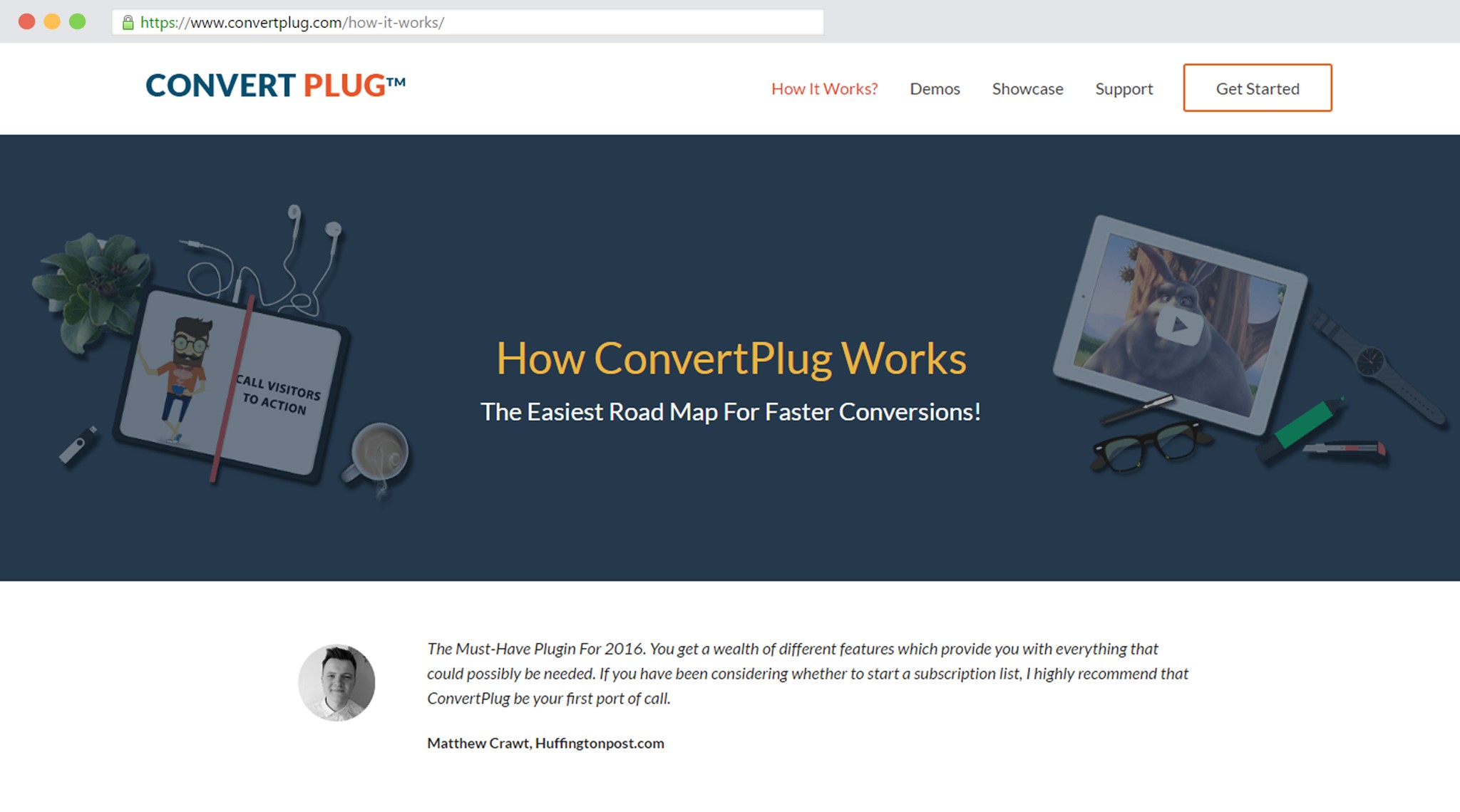
But, when I enable the passing of lead data, like shown in the image below
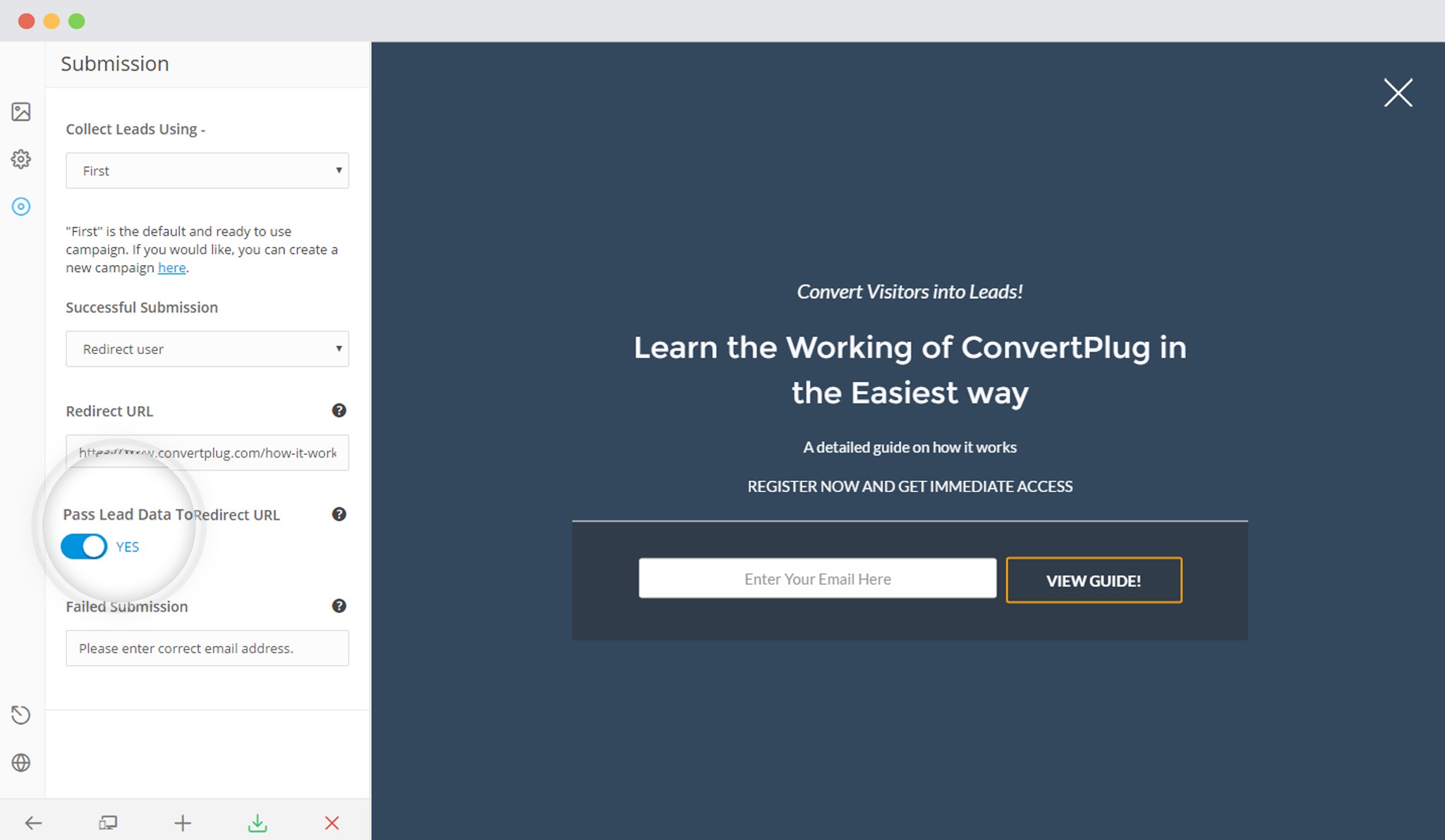
Submit the form
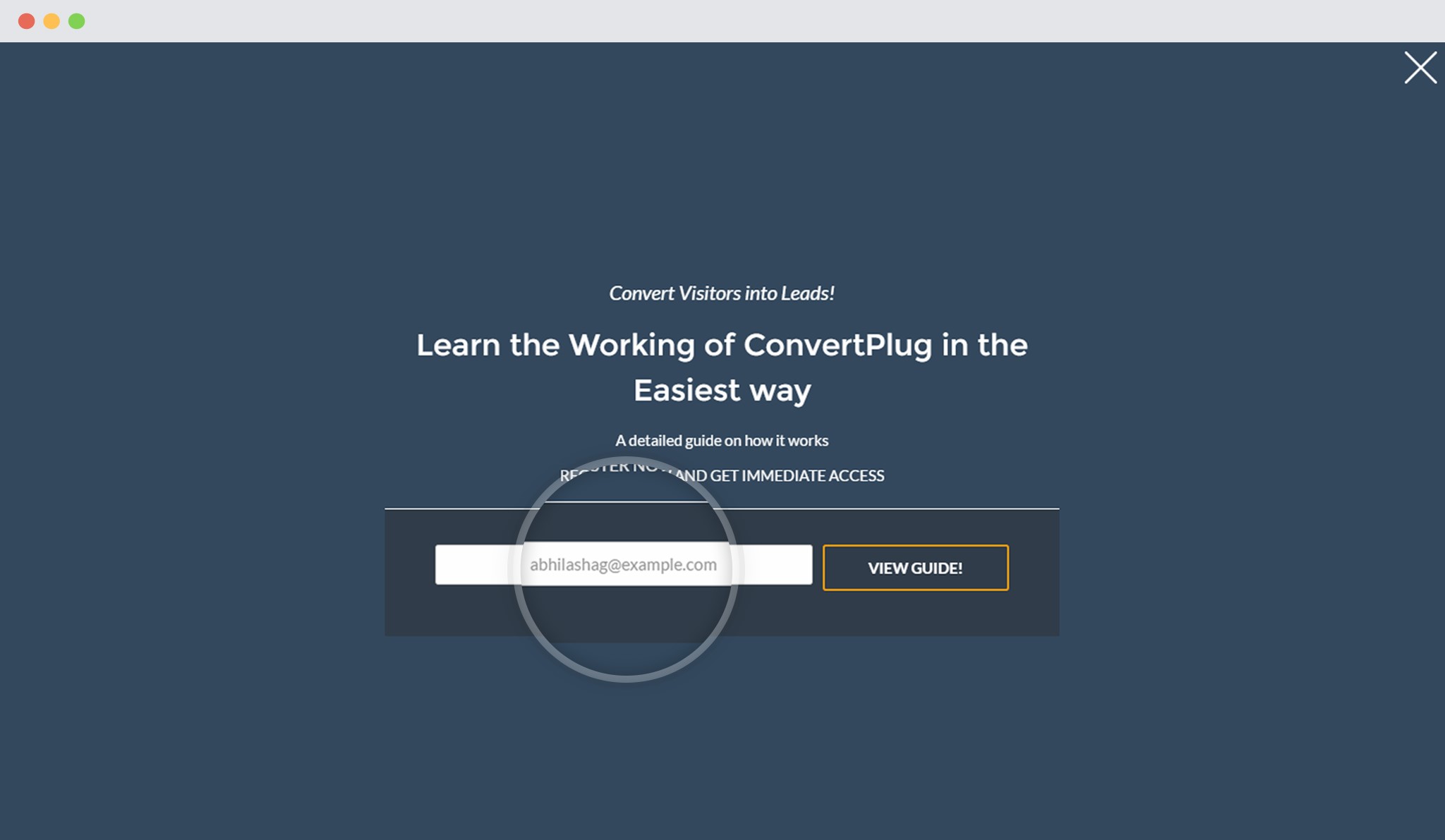
I will be redirected to the following page. Take a look at the URL
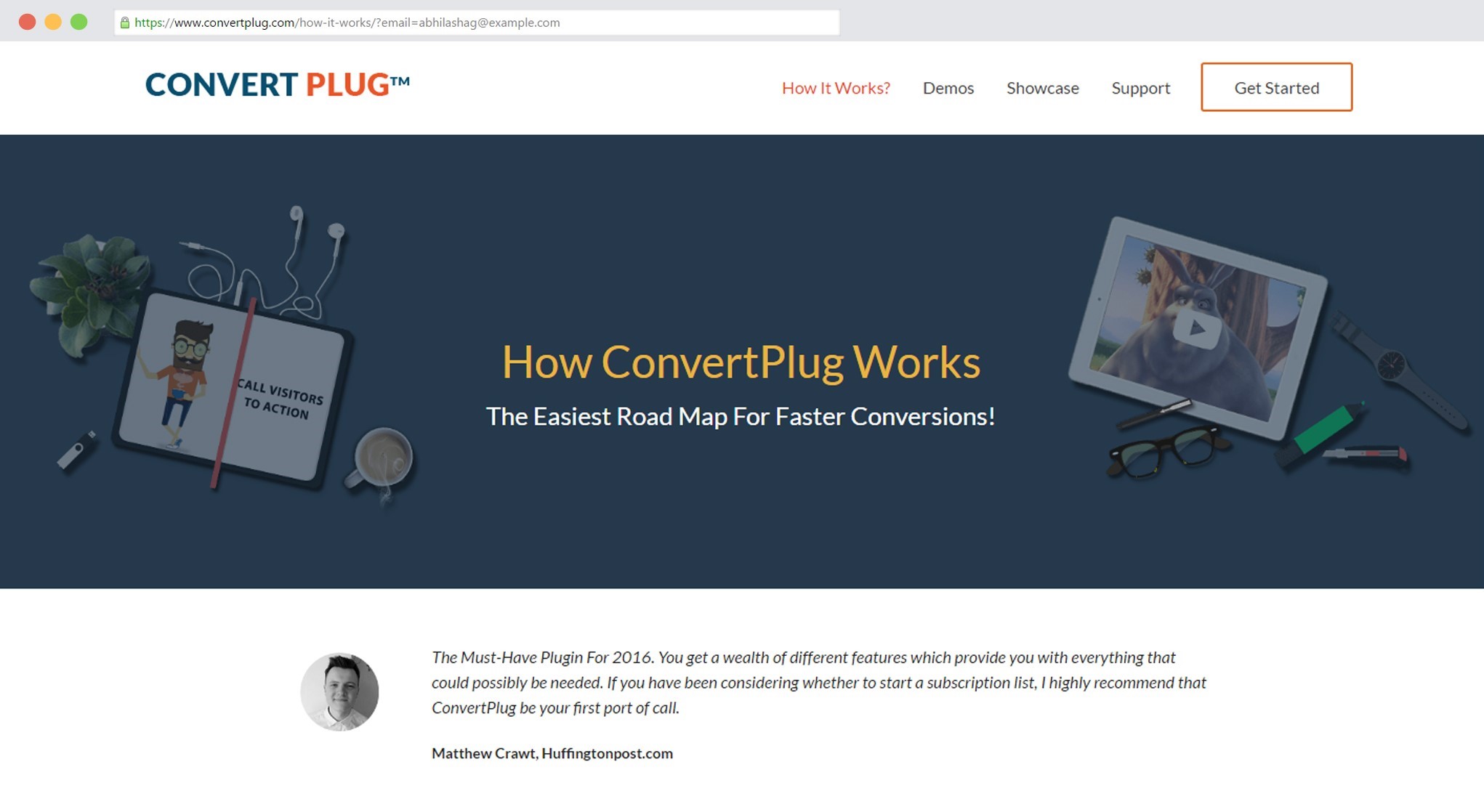
This is how the lead data obtained through the opt-in form is passed to the redirected URL.
After passing lead data through the URL, you can retrieve the variables too. In order to know how you can retrieve URL variables, you can refer to the article here.
